See this doc: go/chromium-coil-change for more info
BUG=1210385
Change-Id: I6cd8548301e360bae8e71384dbd8ef11aa6c985f
Reviewed-on: https://chromium-review.googlesource.com/c/chromium/src/+/2902904
Reviewed-by: My Nguyen <myy@chromium.org>
Commit-Queue: My Nguyen <myy@chromium.org>
Auto-Submit: John Palmer <jopalmer@chromium.org>
Cr-Commit-Position: refs/heads/master@{#885851}
255 lines
11 KiB
Markdown
255 lines
11 KiB
Markdown
# Memory Benchmarks
|
|
|
|
This document describes benchmarks available to track Chrome's and
|
|
WebView's memory usage, where they live, what they measure, how to run them,
|
|
and on how to diagnose regressions.
|
|
|
|
[TOC]
|
|
|
|
## Glossary
|
|
|
|
* **User story:** a set of actions to perform on a browser or device (e.g.
|
|
open google homepage, type "foo", click search, scroll down, visit first
|
|
result, etc.).
|
|
* **Metric:** a data aggregation process that takes a Chrome trace as input
|
|
(produced by a [Telemetry][] run) and produces a set of summary numbers as
|
|
output (e.g. total GPU memory used).
|
|
* **Benchmark:** a combination of (one or more) user stories and (one or
|
|
more) metrics.
|
|
|
|
[Telemetry]: https://github.com/catapult-project/catapult/blob/master/telemetry/README.md
|
|
|
|
## System Health
|
|
|
|
*System health* is an effort to unify top-level benchmarks (as opposite to
|
|
micro-benchmarks and regression tests) that are suitable to capture
|
|
representative user stories.
|
|
|
|
### Benchmarks
|
|
|
|
System health memory benchmarks are:
|
|
|
|
* [system_health.memory_mobile][system_health] -
|
|
user stories running on Android devices.
|
|
* [system_health.memory_desktop][system_health] -
|
|
user stories running on desktop platforms.
|
|
|
|
These benchmarks are run continuously on the [chrome.perf][] waterfall,
|
|
collecting and reporting results on the
|
|
[Chrome Performance Dashboard][chromeperf].
|
|
|
|
[system_health]: https://chromium.googlesource.com/chromium/src/+/main/tools/perf/page_sets/system_health/
|
|
[chrome.perf]: https://ci.chromium.org/p/chrome/g/chrome.perf/console
|
|
[chromeperf]: https://chromeperf.appspot.com/report
|
|
|
|
### User stories
|
|
|
|
System health user stories are classified by the kind of interactions they
|
|
perform with the browser:
|
|
|
|
* `browse` stories navigate to a URL and interact with the page; e.g.
|
|
scroll, click on elements, navigate to subpages, navigate back.
|
|
* `load` stories just navigate to a URL and wait for the page to
|
|
load.
|
|
* `background` stories navigate to a URL, possibly interact with the
|
|
page, and then bring another app to the foreground (thus pushing the
|
|
browser to the background).
|
|
* `long_running` stories interact with a page for a longer period
|
|
of time (~5 mins).
|
|
* `multitab` loads different web sites in several tabs, then cycles through
|
|
them.
|
|
* `play` loads a web site and plays some media (e.g. a song).
|
|
|
|
The full name of a story has the form `{interaction}:{category}:{site}[:{year}]`
|
|
where:
|
|
|
|
* `interaction` is one the labels given above;
|
|
* `category` is used to group together sites with a similar purpose,
|
|
e.g. `news`, `social`, `tools`;
|
|
* `site` is a short name identifying the website in which the story mostly
|
|
takes place, e.g. `cnn`, `facebook`, `gmail`.
|
|
* `year` indicates the year in which the web page recording for the story
|
|
was most recently updated.
|
|
|
|
For example `browse:news:cnn:2018` and `background:social:facebook` are two
|
|
system health user stories. The list of all current stories can be found at
|
|
[bit.ly/csh-stories](http://bit.ly/csh-stories).
|
|
|
|
Today, for most stories, a garbage collection is forced at the end of the
|
|
story and a memory dump is then triggered. Metrics report the values
|
|
obtained from this single measurement.
|
|
|
|
## Continuous monitoring
|
|
|
|
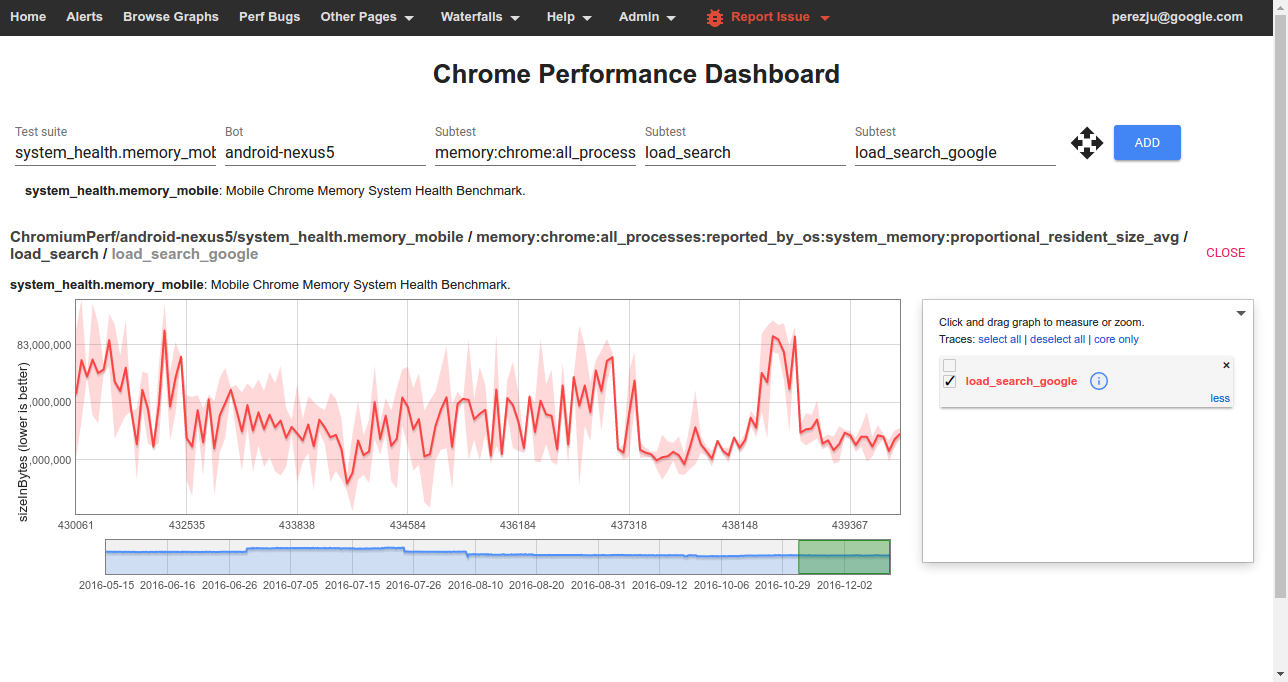
|
|
|
|
To view data from one of the benchmarks on the
|
|
[Chrome Performance Dashboard][chromeperf] you should select:
|
|
|
|
* **Test suite:** The name of a *[benchmark](#Benchmarks)*.
|
|
* **Bot:** The name of a *platform or device configuration*. Sign in to also
|
|
see internal bots.
|
|
* **Subtest (1):** The name of a *[metric](#Understanding-memory-metrics)*.
|
|
* **Subtest (2):** The name of a *story group*; these have the form
|
|
`{interaction}_{category}` for system health stories.
|
|
* **Subtest (3):** The name of a *[user story](#User-stories)*
|
|
(with `:` replaced by `_`).
|
|
|
|
Clicking on any point of the graph will give you the commit range, links to the
|
|
builder that ran the benchmark, and a trace file collected during the story
|
|
run. See below for details on how to interpret these traces when
|
|
[debugging memory related issues](#debugging-memory-regressions).
|
|
|
|
Many of the high level memory measurements are automatically tracked and the
|
|
Performance Dashboard will generate alerts when a memory regression is detected.
|
|
These are triaged by [perf sheriffs][] who create bugs and start bisect jobs
|
|
to find the root cause of regressions.
|
|
|
|
[perf sheriffs]: /docs/speed/perf_regression_sheriffing.md
|
|
|
|
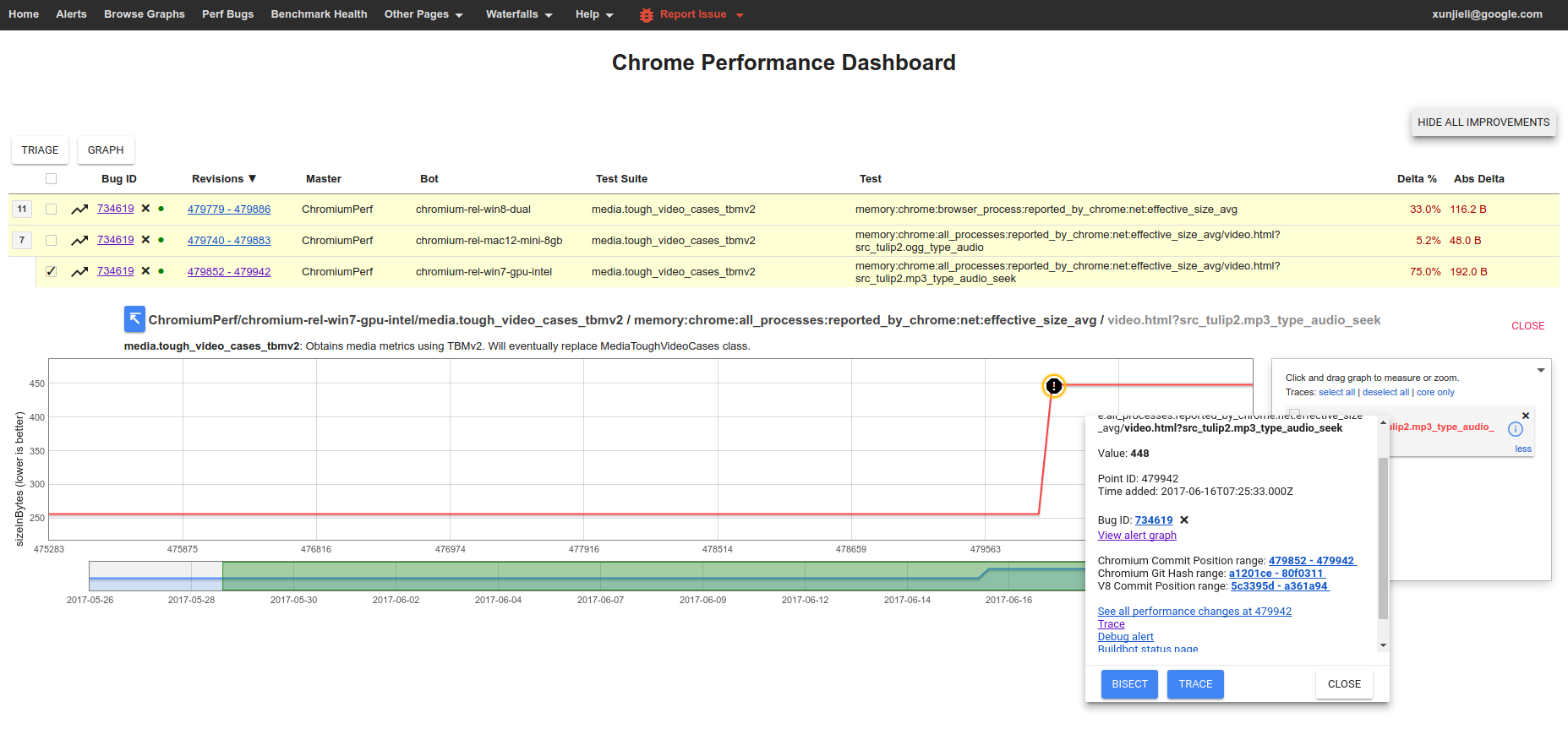
|
|
|
|
## Debugging memory regressions
|
|
|
|
If you are investigating a memory regression, chances are, a [pinpoint][]
|
|
job identified one of your CLs as a possible culprit.
|
|
|
|
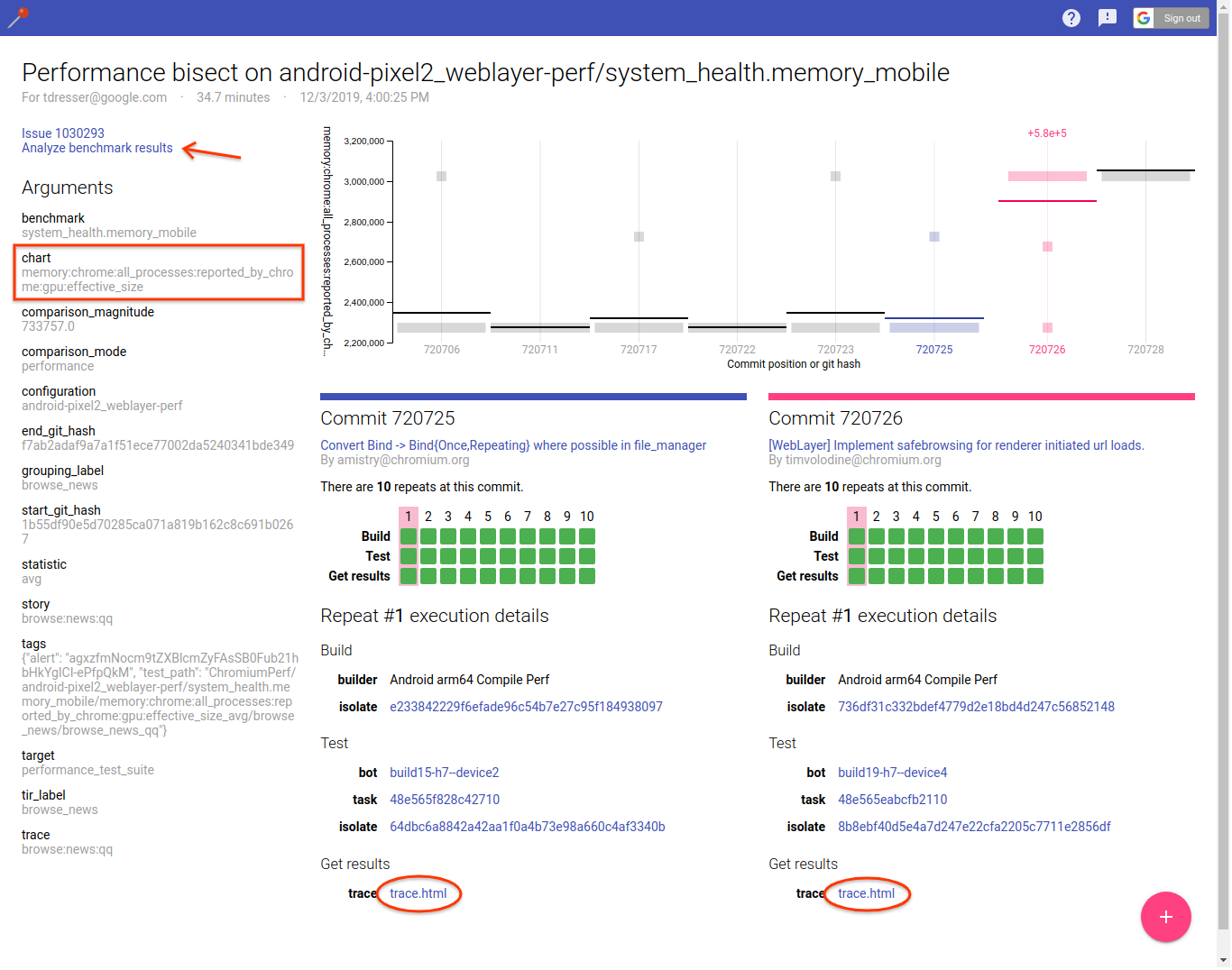
|
|
|
|
Note the "chart" argument identifies the memory metric that regressed. The
|
|
pinpoint results page also gives you easy access to traces before and after
|
|
your commit landed. It's useful to look at both and compare them to identify what
|
|
changed. The documentation on [memory-infra][memory-infra] explains how to dig
|
|
down into details and interpret memory measurements. Also note that pinpoint
|
|
runs each commit multiple times, so you can access more traces by clicking on
|
|
a different "repeat" of either commit.
|
|
|
|
Sometimes it's also useful to follow the link to "Analyze benchmark results"
|
|
which will bring up the [Metrics Results UI][results-ui] to compare all
|
|
measurements (not just the one caught by the alert) before and after your
|
|
CL landed. Make sure to select the "before" commit as reference column, show
|
|
absolute changes (i.e. "Δavg") instead of relative, and sort by the column
|
|
with changes on the "after" commit to visualize them more easily. This can be
|
|
useful to find a more specific source of the regression, e.g.
|
|
`renderer_processes:reported_by_chrome:v8:heap:code_space:effective_size`
|
|
rather than just `all_processes:reported_by_chrome:effective_size`, and help
|
|
you pin down the source of the regression.
|
|
|
|
To confirm whether a revert of your CL would fix the regression you can run
|
|
a [pinpoint try job](#How-to-run-a-pinpoint-try-job) with a patch containing
|
|
the revert. Finally, **do not close the bug** even if you suspect that your CL
|
|
may not be the cause of the regression; instead follow the more general
|
|
guidance on how to [address performance regressions][addressing-regressions].
|
|
Bugs should only be closed if the regression has been fixed or justified.
|
|
|
|
[results-ui]: https://chromium.googlesource.com/catapult.git/+/HEAD/docs/metrics-results-ui.md
|
|
[memory-infra]: /docs/memory-infra/README.md
|
|
[addressing-regressions]: /docs/speed/addressing_performance_regressions.md
|
|
|
|
## How to run the benchmarks
|
|
|
|
Benchmarks may be run on a local platform/device or remotely on a pinpoint
|
|
try job.
|
|
|
|
### How to run a pinpoint try job
|
|
|
|
Given a patch already uploaded to code review, try jobs provide a convenient
|
|
way to evaluate its memory implications on devices or platforms which
|
|
may not be immediately available to developers.
|
|
|
|
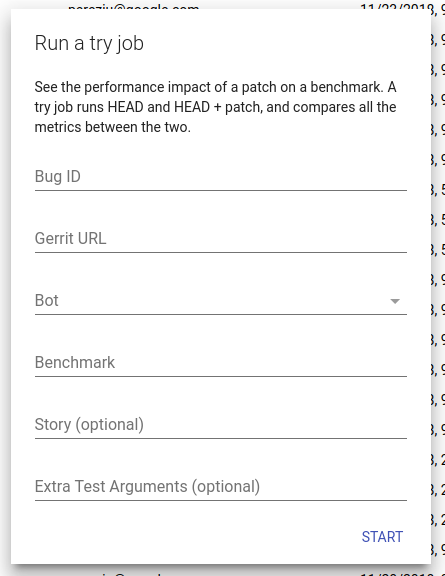
|
|
|
|
To start a try job go to the [pinpoint][] website, click on the `+` button to
|
|
create a new job, and fill in the required details:
|
|
|
|
[pinpoint]: https://pinpoint-dot-chromeperf.appspot.com/
|
|
|
|
* **Bug ID** (optional): The id of a crbug.com issue where pinpoint can post
|
|
updates when the job finishes.
|
|
* **Gerrit URL**: URL to the patch you want to test. Note that your patch can
|
|
live in chromium or any of its sub-repositories!
|
|
* **Bot**: Select a suitable device/platform from the drop-down menu on which
|
|
to run your job.
|
|
* **Benchmark**: The name of the benchmark to run. If you are interested in
|
|
memory try `system_health.memory_mobile` or `system_health.memory_desktop`
|
|
as appropriate.
|
|
* **Story** (optional): A pattern (Python regular expression) passed to
|
|
Telemetry's `--story-filter` option to only run stories that match the
|
|
pattern.
|
|
* **Extra Test Arguments** (optional): Additional command line arguments for
|
|
Telemetry's `run_benchmark`. Of note, if you are interested in running a
|
|
small but representative sample of system health stories you can pass
|
|
`--story-tag-filter health_check`.
|
|
|
|
If you have more specific needs, or need to automate the creation of jobs, you
|
|
can also consider using [pinpoint_cli][].
|
|
|
|
[pinpoint_cli]: https://cs.chromium.org/chromium/src/tools/perf/pinpoint_cli
|
|
|
|
### How to run locally
|
|
|
|
After building, e.g. `ChromePublic.apk`, you can run a specific system health
|
|
story with the command:
|
|
|
|
```
|
|
$SRC/tools/perf/run_benchmark run system_health.memory_mobile \
|
|
--browser android-chromium --story-filter load:search:google
|
|
```
|
|
|
|
This will run the story with a default of 3 repetitions and produce a
|
|
`results.html` file comparing results from this and any previous benchmark
|
|
runs. In addition, you'll also get individual [trace files][memory-infra]
|
|
for each story run by the benchmark. **Note:** by default only high level
|
|
metrics are shown, you may need to tick the "Show all" check box in order to
|
|
view some of the lower level memory metrics.
|
|
|
|
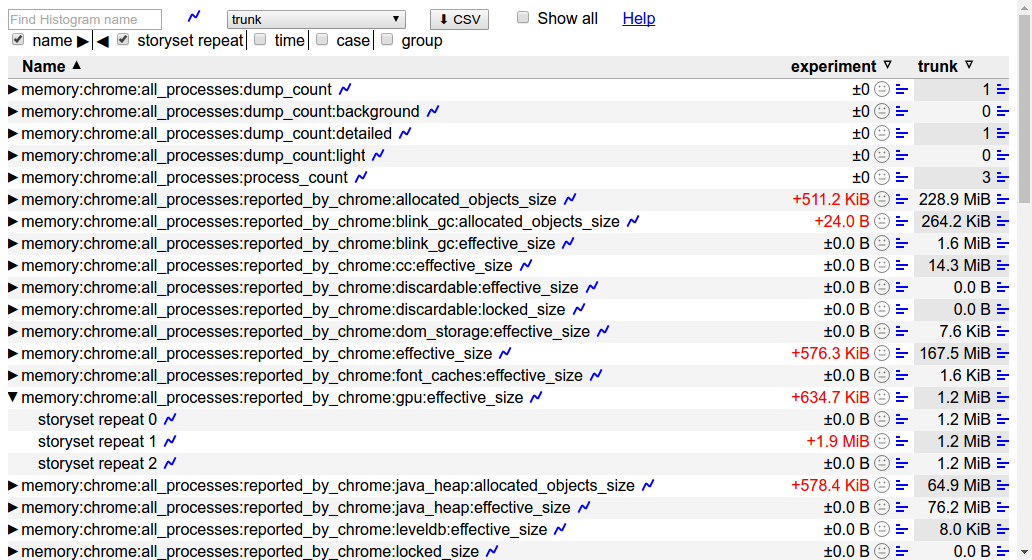
|
|
|
|
Other useful options for this command are:
|
|
|
|
* `--pageset-repeat [n]` - override the default number of repetitions
|
|
* `--reset-results` - clear results from any previous benchmark runs in the
|
|
`results.html` file.
|
|
* `--results-label [label]` - give meaningful names to your benchmark runs,
|
|
this way it is easier to compare them.
|
|
|
|
For WebView make sure to [replace the system WebView][webview_install]
|
|
on your device and use `--browser android-webview`.
|
|
|
|
[memory-infra]: /docs/memory-infra/README.md
|
|
[webview_install]: https://www.chromium.org/developers/how-tos/build-instructions-android-webview
|
|
|
|
## Understanding memory metrics
|
|
|
|
There is a large number of [memory-infra][] metrics, breaking down usage
|
|
attributed to different components and processes.
|
|
|
|
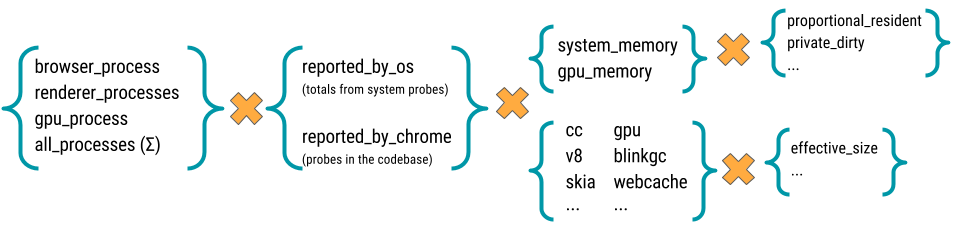
|
|
|
|
Most memory metrics have the form
|
|
`memory:{browser}:{processes}:{source}:{component}:{kind}`
|
|
where:
|
|
|
|
* **browser:** One of `chrome` or `webview`.
|
|
* **processess:** One of `browser_process`, `renderer_processess`,
|
|
`gpu_process`, or `all_processess`.
|
|
* **source:** One of `reported_by_chrome` or `reported_by_os`
|
|
* **component:** May be a Chrome component, e.g. `skia` or `sqlite`;
|
|
details about a specific component, e.g. `v8:heap`; or a class of memory
|
|
as seen by the OS, e.g. `system_memory:native_heap` or `gpu_memory`. If
|
|
reported by chrome, the metrics are gathered by `MemoryDumpProvider`s,
|
|
probes placed in the specific components' codebase. For example, in
|
|
"memory:chrome:all_processes:reported_by_chrome:net:effective_size_avg,"
|
|
the component is "net" which is Chrome's network stack and
|
|
"reported_by_chrome" means that this metric is gathered via probes in
|
|
the network stack.
|
|
* **kind:** The kind of memory being reported. For metrics reported by
|
|
Chrome this usually is `effective_size` (others are `locked_size`
|
|
and `allocated_objects_size`); for metrics by the OS this usually is
|
|
`proportional_resident_size` (others are `peak_resident_size` and
|
|
`private_dirty_size`).
|
|
|
|
Read the [memory-infra documentation][memory-infra] for more details on them.
|
|
|
|
[memory-infra]: /docs/memory-infra/README.md
|