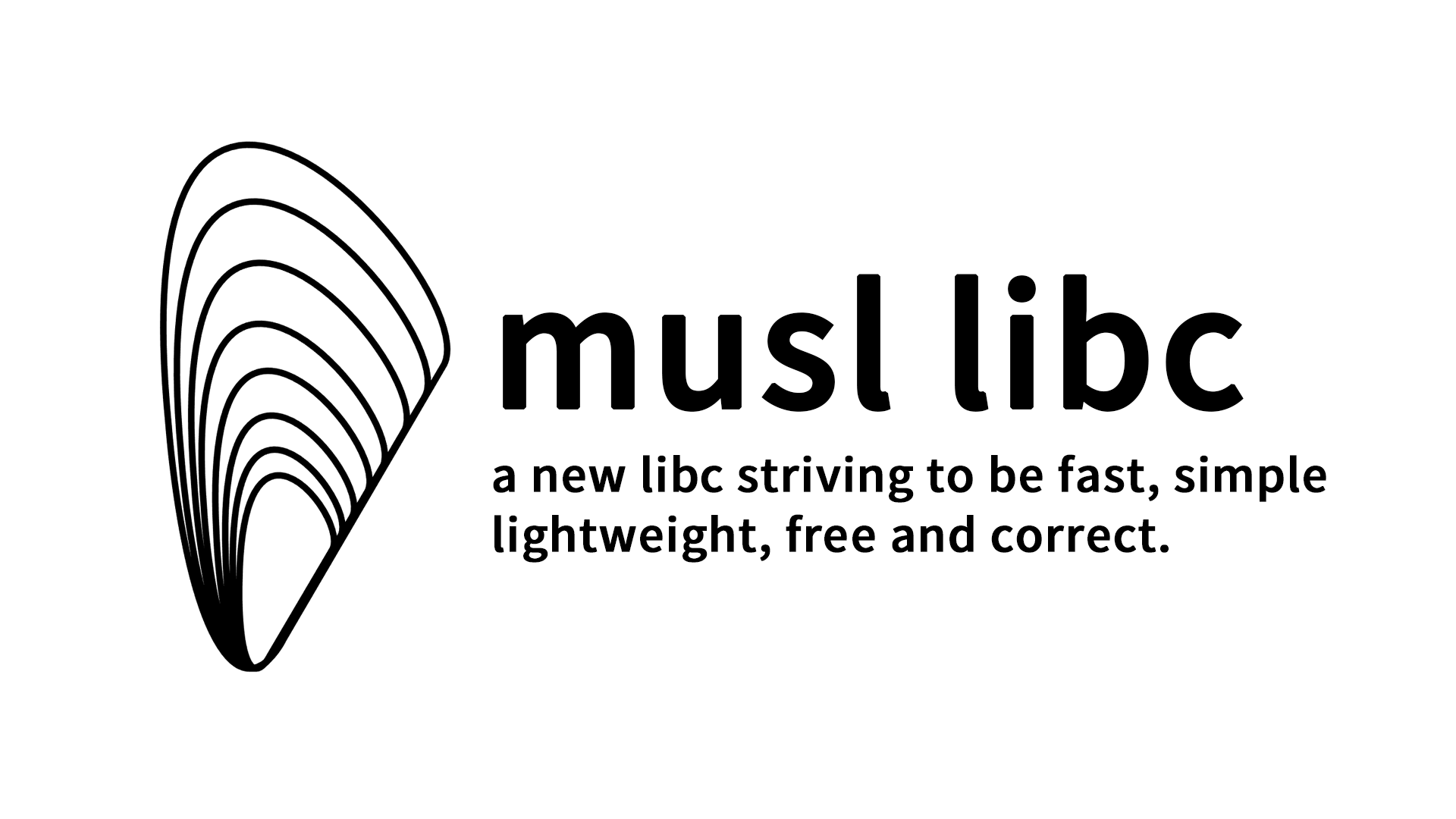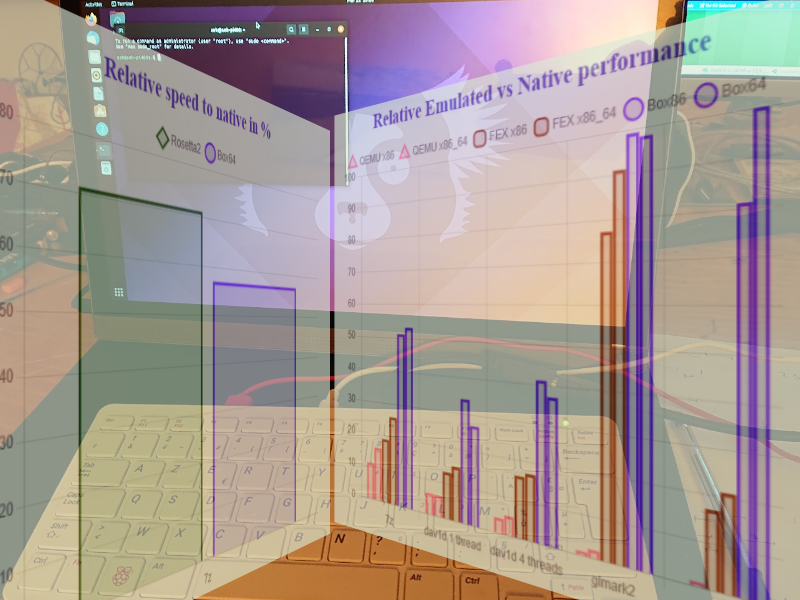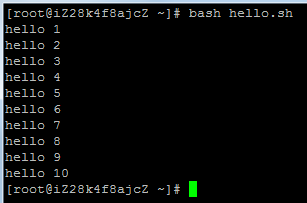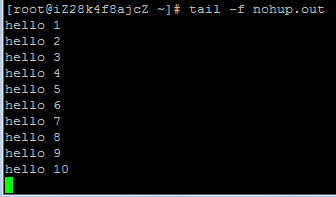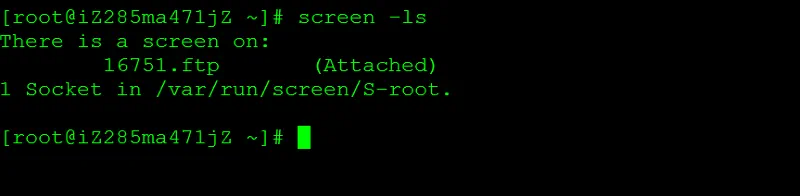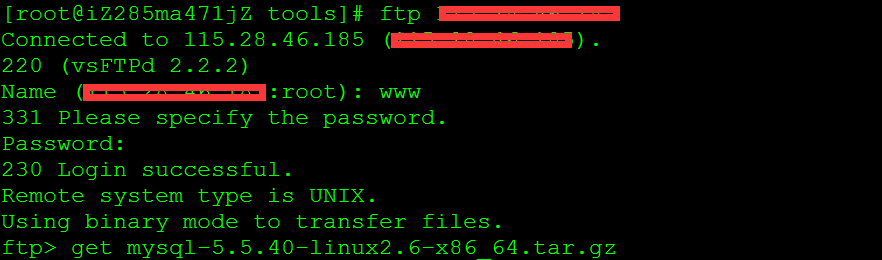### 使用gzip进行压缩(单线程)
[20:30 root@hulab /DataBase/Human/hg19]$ time tar -czvf index.tar.gz hg19_index/
hg19_index/
hg19_index/hg19.tar.gz
hg19_index/hg19/
hg19_index/hg19/genome.8.ht2
hg19_index/hg19/genome.5.ht2
hg19_index/hg19/genome.7.ht2
hg19_index/hg19/genome.6.ht2
hg19_index/hg19/genome.4.ht2
hg19_index/hg19/make_hg19.sh
hg19_index/hg19/genome.3.ht2
hg19_index/hg19/genome.1.ht2
hg19_index/hg19/genome.2.ht2
real 5m28.824s
user 5m3.866s
sys 0m35.314s
### 使用4线程的pigz进行压缩
[20:36 root@hulab /DataBase/Human/hg19]$ ls
encode_anno hg19_index index.tar.gz refgenome
[20:38 root@hulab /DataBase/Human/hg19]$ time tar -cvf - hg19_index/ | pigz -p 4 > index_p4.tar.gz
hg19_index/
hg19_index/hg19.tar.gz
hg19_index/hg19/
hg19_index/hg19/genome.8.ht2
hg19_index/hg19/genome.5.ht2
hg19_index/hg19/genome.7.ht2
hg19_index/hg19/genome.6.ht2
hg19_index/hg19/genome.4.ht2
hg19_index/hg19/make_hg19.sh
hg19_index/hg19/genome.3.ht2
hg19_index/hg19/genome.1.ht2
hg19_index/hg19/genome.2.ht2
real 1m18.236s
user 5m22.578s
sys 0m35.933s
### 使用8线程的pigz进行压缩
[20:42 root@hulab /DataBase/Human/hg19]$ time tar -cvf - hg19_index/ | pigz -p 8 > index_p8.tar.gz
hg19_index/
hg19_index/hg19.tar.gz
hg19_index/hg19/
hg19_index/hg19/genome.8.ht2
hg19_index/hg19/genome.5.ht2
hg19_index/hg19/genome.7.ht2
hg19_index/hg19/genome.6.ht2
hg19_index/hg19/genome.4.ht2
hg19_index/hg19/make_hg19.sh
hg19_index/hg19/genome.3.ht2
hg19_index/hg19/genome.1.ht2
hg19_index/hg19/genome.2.ht2
real 0m42.670s
user 5m48.527s
sys 0m28.240s
### 使用16线程的pigz进行压缩
[20:43 root@hulab /DataBase/Human/hg19]$ time tar -cvf - hg19_index/ | pigz -p 16 > index_p16.tar.gz
hg19_index/
hg19_index/hg19.tar.gz
hg19_index/hg19/
hg19_index/hg19/genome.8.ht2
hg19_index/hg19/genome.5.ht2
hg19_index/hg19/genome.7.ht2
hg19_index/hg19/genome.6.ht2
hg19_index/hg19/genome.4.ht2
hg19_index/hg19/make_hg19.sh
hg19_index/hg19/genome.3.ht2
hg19_index/hg19/genome.1.ht2
hg19_index/hg19/genome.2.ht2
real 0m23.643s
user 6m24.054s
sys 0m24.923s
### 使用32线程的pigz进行压缩
[20:43 root@hulab /DataBase/Human/hg19]$ time tar -cvf - hg19_index/ | pigz -p 32 > index_p32.tar.gz
hg19_index/
hg19_index/hg19.tar.gz
hg19_index/hg19/
hg19_index/hg19/genome.8.ht2
hg19_index/hg19/genome.5.ht2
hg19_index/hg19/genome.7.ht2
hg19_index/hg19/genome.6.ht2
hg19_index/hg19/genome.4.ht2
hg19_index/hg19/make_hg19.sh
hg19_index/hg19/genome.3.ht2
hg19_index/hg19/genome.1.ht2
hg19_index/hg19/genome.2.ht2
real 0m17.523s
user 7m27.479s
sys 0m29.283s
### 解压文件
[21:00 root@hulab /DataBase/Human/hg19]$ time pigz -p 8 -d index_p8.tar.gz
real 0m27.717s
user 0m30.070s
sys 0m22.515s