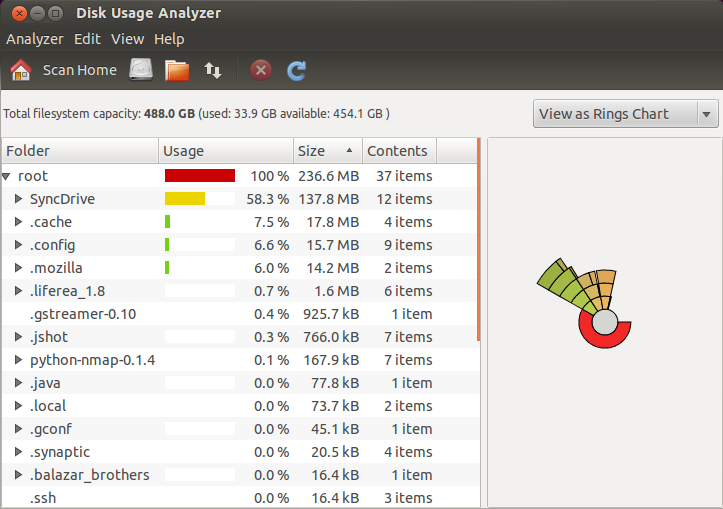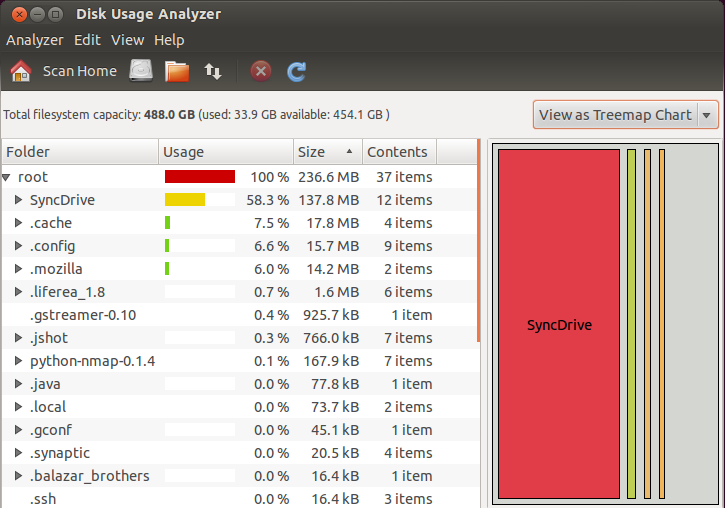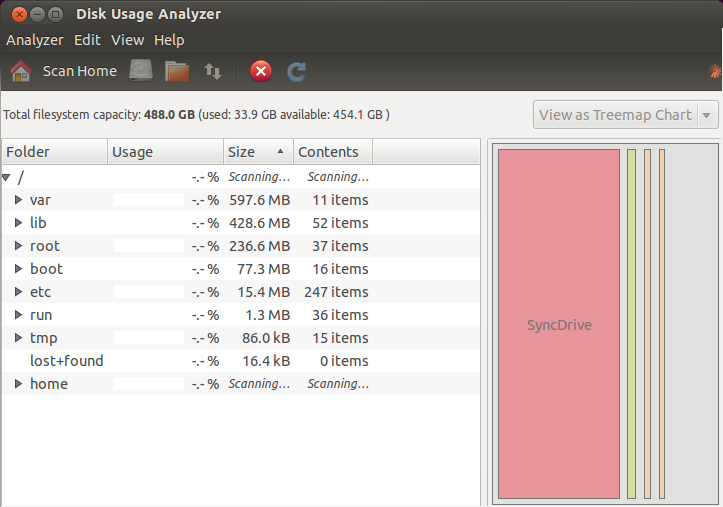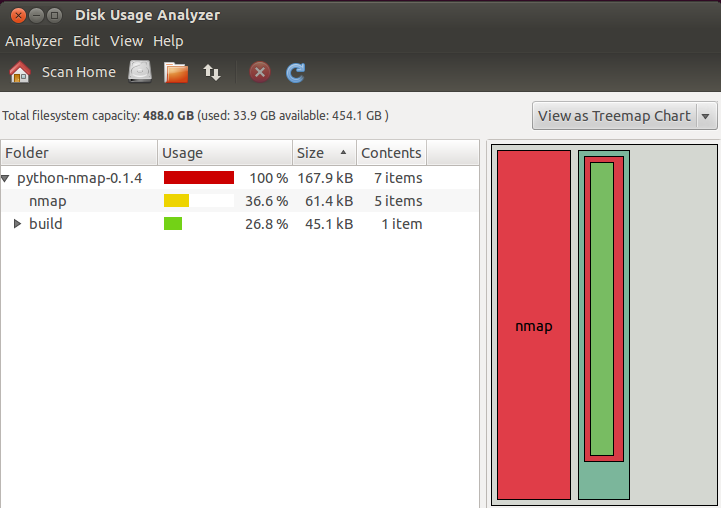在这篇文章中,我将指导你们如何在 Ubuntu 中对磁盘使用情况进行分析。为了确保系统的健康,运行的流畅,时常关心机器的硬盘,适当的运行一些分析是非常重要的,当然,运行这些分析是很容易的。为了完成分析,我们将使用一款非常棒的图形工具,名叫Baobab。
在 下一步操作之前,我可以告诉你们,它的使用非常简单,功能齐全,我确定它能够满足你的需求。Baobab 是 gnome-utils 的一部分,但是自从Gnome3.4版本后,已经作为独立应用。通过使用这个磁盘分析工具,你可以轻松扫描文件夹,文件系统,不单是本地,远程目录一样可 以轻松分析。
只需轻轻点击,便可以搞定一切!想要停止扫描?简单,在 baobab 用户界面的顶部,轻点 Stop scanning 按钮,完成。
我喜欢这个工具的简单性并且可以图形化表示数据,像饼状图和树形图。那么,现在你们在自己的机子上安装使用如何呢?
据我所知,ubuntu已经默认安装,如果没有,打开一个新终端(CTRL+ALT+T),然后运行下列命令来安装它。
|
1 |
sudo apt-get install baobab |
安装完毕后,会分类至应用程序, 系统工具, 磁盘分析器,或者,直接使用下列命令,在终端中运行baobab。
|
1 |
baobab |
下列图片显示了当它在你的机器运行时的界面。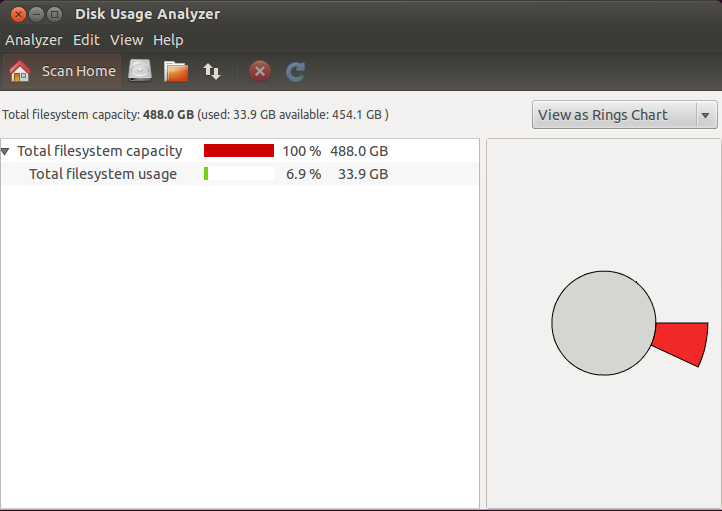 如需扫描 Home 目录,点击 Scan Home 或者 Analyzer->Scan Home Folder 选项。完成扫描后,工具会做很多分析,耐心等待分析结果吧!
如需扫描 Home 目录,点击 Scan Home 或者 Analyzer->Scan Home Folder 选项。完成扫描后,工具会做很多分析,耐心等待分析结果吧!
正如上图所见,baobab 扫描结果提供给我们很多信息,包括 Home 目录中每一个文件夹的使用情况、大小,以及所拥有文件数。右边有一个饼状示意图。如果你喜欢,选择上方的 View as Treemap Chart,你可以轻松地把它换成树状图。
下图显示的是,选择树状图代替默认的饼状图的界面。
如需扫描文件系统,选择 Analyzer->Scan Filesystem ,如果你懒得去点击这些,有一个简单方法,快捷键CTRL+F。
选择你喜欢的方式,两个方法都会起效并做同样的扫描。快捷键的确易用省时,但是如果不是天天用这个工具,也很难同时记住所有快捷键。
如何扫描文件夹?简单!Analyzer-> Scan A Folder -> 选择你想要扫描的文件夹,快捷键是 CTRL+O 。是不是非常简单?是的!看见 Scan a Folder 按钮了吗?点击它扫描就开始了!
下图显示了扫描完 python-nmap-0.1.4 后的结果。我用简单的方法得到了有用的信息列表。
你已经学会了如何扫描 Home 目录、文件系统和指定文件夹。有一个重要的功能,我还没有告诉你,但我确定你一定可以自己学会。是不是有远程文件夹需要扫描?好好发挥一下脑力吧!