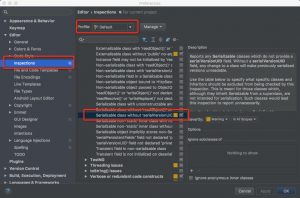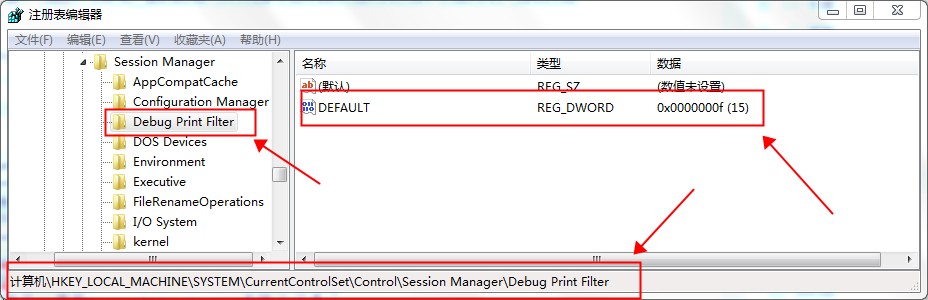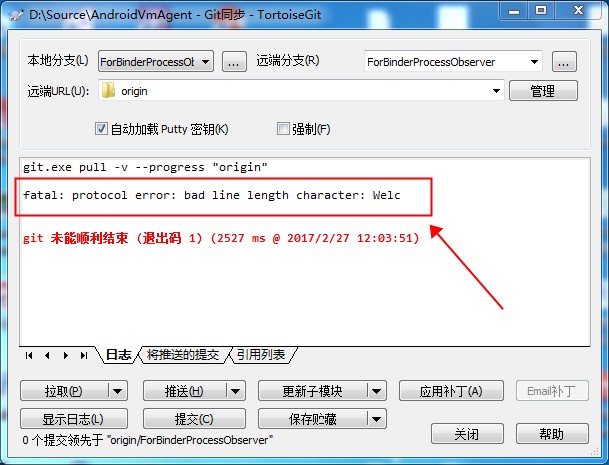Ubuntu-make可以非常方便的帮助开发者安装开发工具,只需要一条命令即可。但是由于Eclipse官网的调整,导致默认通过apt-get安装的Ubuntu-make无法正确的从Eclipse官网下载安装包,一直提示:
|
1 |
umake eclipse Download page changed its syntax or is not parsable |
因此只能是卸载默认的安装包,然后从github上手工下载安装最新的版本来解决这个问题,具体操作如下:
|
1 2 3 4 5 6 7 8 9 10 11 12 13 14 15 |
$ sudo apt-get remove ubuntu-make $ sudo apt-get autoremve $ sudo apt-get update $ sudo apt-get install git $ sudo apt-get install python3-setuptools $ sudo apt-get install python3-yaml $ sudo apt-get install python3-argcomplete $ sudo apt-get install python3-progressbar $ sudo apt-get install python3-gnupg $ git clone https://github.com/ubuntu/ubuntu-make.git $ cd ubuntu-make/ $ python3 setup.py build $ sudo python3 setup.py install $ /usr/local/bin/umake -v ide eclipse-cpp |
参考链接
Can't download eclipse anymore, as download link has changed