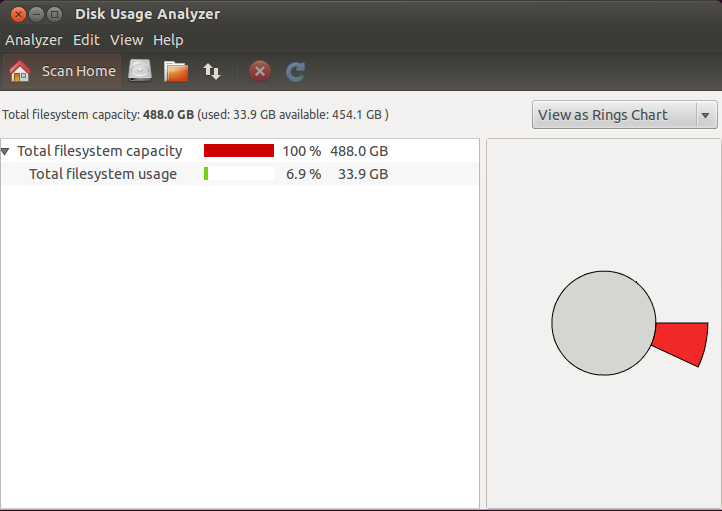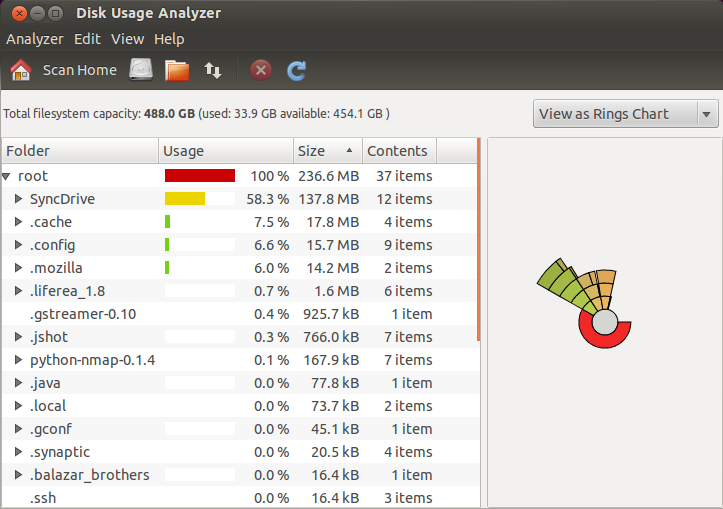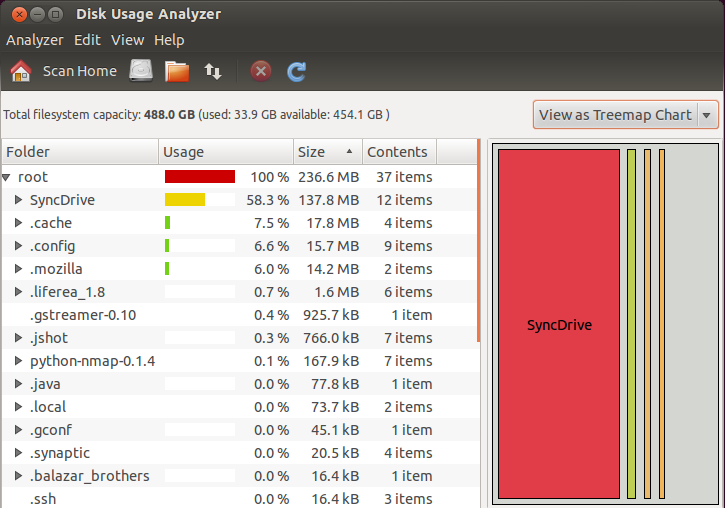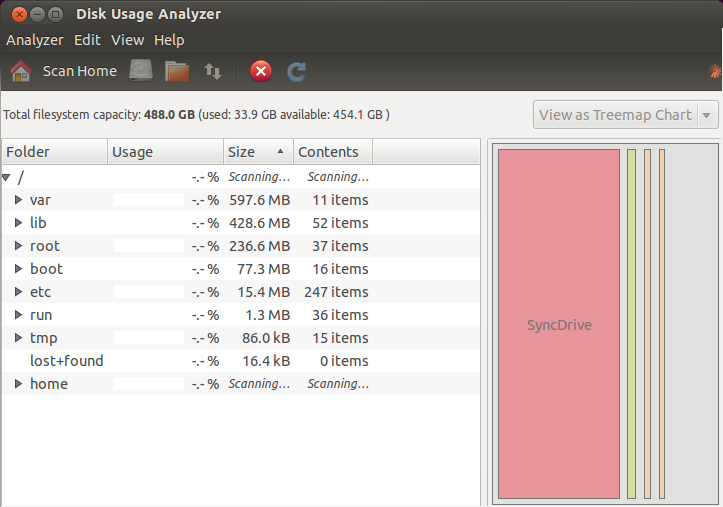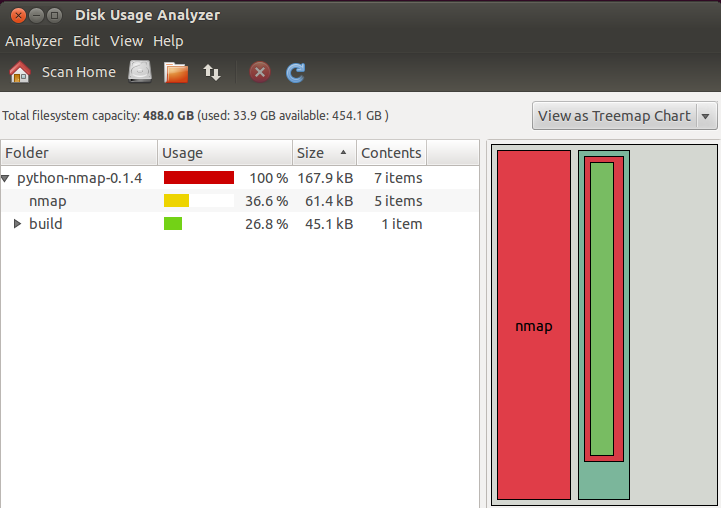Windows 硬件认证循序渐进指南
Microsoft Corp.
发布日期:2012 年 10 月
版本 2.0
适用于:
此信息适用于 Windows 8
摘要
Windows® 硬件认证工具包(Windows® Hardware Certification Kit,Windows HCK) 使开发人员、ISV、IHV 和 OEM 能够针对 Windows(R) 8 认证其硬件设备。
版权信息
本文档按原样提供。本文档中提供的信息和视图(包括 URL 以及其他 Internet 网站参考)如有更改,恕不另行通知。你需自行承担使用本文档所带来的风险。
本文档不赋予任何Microsoft产品中的知识产权的法律权利。你可以复制和使用本文件作为内部参考。
© 2012 Microsoft。保留所有权利。
Microsoft、Windows 和 Windows Media 是 Microsoft 公司集团的商标。
所有其他商标均为其各自所有者的财产。
Windows 硬件认证循序渐进指南
Windows® 硬件认证工具包(Windows® Hardware Certification Kit,Windows HCK) 包含为下列操作系统认证硬件所需的全部工具和文档:
· Windows 8
· Windows Server® 2012
· Windows 7
· Windows Server 2008 R2
Windows® 认证程序 是 Windows® 徽标程序 的后续产品。Windows HCK 是 Windows® Logo Kit (WLK) 的后续产品。
测试概念
Windows HCK 测试是基于功能检测的。与上面的工具包不同的是,Windows HCK 确定设备的哪些部分可以进行认证。
术语
· 功能:功能是指由设备揭示的 Windows 功能。当你将某个设备连接到 Windows HCK 环境时,该工具包会使用名为 Gatherer 的机制在该设备上搜索功能。从 Windows(R) 8 开始,功能是使用命名空间样式(例如,Device.Graphics.WDDM12、System.Client.BluetoothController.Base 和 Filter.Driver.Network.LWF)进行组织的。
· 要求。要求是一种正式规范,用来定义功能为了符合 Windows 硬件认证所必须执行的操作。从 Windows(R) 8 开始,要求使用命名空间样式进行组织。例如,Device.Imaging.Scanner.Base.RawFileFormat 是 Device.Imaging.Scanner.Base 功能的要求。
· 测试:测试可验证在设备上实现的功能是否符合要求。每个测试都有一个指向其所验证的要求的指针。
· 产品类型:产品中包含预定义的可测试功能列表。产品类型替代了 Windows 徽标工具包中先前的自选择类别系统。若要接收 Windows 硬件认证,产品必须至少实现一个产品类型的所有功能。
工作原理
在下面的示例中,多功能打印机设备具有多个功能:它既是扫描仪,又是以太网网络端口、存储读取器和打印机。Windows HCK 检测每个功能,确定它的相关要求,然后运行相应的测试以验证这些要求是否已正确实现。
最佳实践
除了了解新的术语和逻辑外,请考虑下面的最佳实践:
· 使用 Windows 硬件要求设计硬件。如果你未能满足其中的任何要求,你的设备将无法通过测试过程,这会浪费你宝贵的时间。
· 请在测试之前查阅设备的认证测试参考。任何 Windows HCK 测试都可能需要一种特殊的配置。设备越复杂,测试配置也越复杂。
· 手动测试需要的准备工作更多,测试时间也会更长。你应当将手动步骤与自动测试分开运行。当你将设备连接到 Windows HCK 时,可以按自动和手动 方式对检测到的测试进行排序。若要了解有关任何测试的更多信息,请从 Windows HCK Studio 中选择该测试,然后按 F1 获得帮助。
· 确保测试服务器包含最新的 QFE 和筛选器。我们会定期发布更新的测试。有关详细信息,请参阅 Windows 开发人员中心中的 Windows 硬件认证。
测试策略
测试的复杂程度取决于设备的复杂程度。测试可能会非常简单,只需连接设备和运行测试即可,也可能需要额外的硬件资源、大量配置和/或实际使用。考虑到你对设备的了解程度和此工具包的先前版本,你可以通过以下两种方法进行测试:
· 将设备连接到 Windows HCK 环境。让此工具包检测功能以及要针对该设备运行的相应测试。在每个已标识的设备上按 F1 以查看它的任何先决条件。
· 提前查看《Windows HCK 用户指南》。请参阅在该设备中实现的特定技术的“测试参考”部分,尤其是每个区域的“先决条件”主题。
Windows HCK 测试过程
你必须先设置要认证的硬件所需的测试环境,才能开始进行测试。测试环境包括测试服务器(控制器)、测试计算机和任何所需的其他硬件或软件。设置环境之后,可以使用新的 Windows HCK Studio 工具测试硬件。此流程包括:
1. 查看先决条件
2. 在测试服务器上安装 Controller 和 Studio 软件
3. 在测试计算机上安装 Client 软件
4. 创建项目
5. 创建计算机池
6. 选择要认证的功能
7. 选择和运行测试
8. 查看结果
9. 创建提交程序包
先决条件
在开始测试之前,请确保测试环境符合必需的要求。Windows HCK 由两个组件组成:一台测试服务器;一台或多台测试计算机。
· 测试服务器 - 通 常称为控制器,测试 服务器包含两个部分:Windows HCK Controller 和 Windows HCK Studio。Controller 软件是用来管理 测试计算机上所运行测试的引擎。Studio 软件是一种管理工具,允许你在与测试服务器所连接的任何测试计算机上选择和安排测试。 Controller 和 Studio 是从 Windows HCK 安装源安装的。测试服务器在建立之后,对于远 程 Windows HCK Studio 和 Windows HCK Client 包含单独的安装程序。
一个控制器可控制一系列客户端计算机。控制器只能管理和访问它们所控制的客户端计算机。
· 测试计算机 - 又 称为客户端计算机, 每台计算机都可以有一个不同的适用于各种测试方案(包括不同的硬件、操作系统、Service Pack 和驱动程序)的配置。每台测试计算机都只能与一 台测试服务器相关联。你可以通过从测试服务器上的共享网络位置直接运行 Windows HCK Client 软件安装程序来配置每台测试计算机。
HCK 部署方案
Windows HCK 有两种部署方案:
· 加入到域的环境:在加入到域的环境中,需要一个域控制器,为 Windows HCK 功能指定的所有计算机都需加入到该域控制器。如果你打算在加入到域 的环境部署 Windows HCK,则至少需要三台计算机:一台 Windows 域控制器、一台 Windows HCK 测试服务器和一 台 Windows HCK 测试计算机。请确保在域控制器上已配置而且正在运行 Microsoft Active Directory®。
· 工作组环境:工作组环境中没有域控制器。如果你打算在工作组中部署 Windows HCK,你至少需要两台计算机:一台测试服务器和一台测试计算机。请勿使用默认的管理员帐户。
另外,请考虑为了以最佳方式使用 Windows HCK 而需要以何种方式组织实验室资源。你需要确定测试服务器以及与它们相连的测试计算机的数量。这些决定在一定程度上受到要认证的设备或系统类型的影响。
若要测试系统和过滤驱动程序,至少需要 1 台测试服务器和 1 台测试计算机。
若要测试外部设备,至少需要 1 台测试服务器、1 台测试计算机以及要测试的外部设备。
如 果你希望降低控制器和客户端的管理开销,则你可以选择分配较少的控制器,并在每个控制器上连接多个客户端。一个控制器上最多可以连接 150 个 客户端。或者,你可以分配较多的控制器,并在每个控制器上连接较少的客户端。这样,与任何给定的控制器进行通信的客户端较少,该控制器的响应速度会更快。
下图显示了一个示例测试环境。
系统要求
测试服务器
| 组件 | 最小配置 | 最佳配置 |
| 处理器 | 采用单核基于 Intel 或 AMD x64 平台,且速度为 2.0 GHz 的处理器 | 基于 x64 的多核处理器或多个基于 x64 的处理器,在 x64 模式下运行,速度为 2.0 GHz 或更快 |
| 系统内存 | 2 GB 主内存 | 4 GB 主内存 |
| 硬盘容量 | 最少 300 GB,容纳可能生成的大量日志。 | RAID 或 JBOD 阵列配置 |
| 网络连接 | 每秒 100 兆位 (Mbps) | |
| 操作系统 | 英语版本的 Windows Server 2008 R2(64 位)备注有关安装 Windows Server 2008 R2 的信息,请参阅 Windows Server 网站。
备注 控制器不能安装在以下 OS:Windows Server 2003、Windows Server 2008、Windows Vista®、Windows XP 或 Windows 2000。 控制器不能安装在已经设置为域控制器的 Windows Server 2008 R2 上。 控制器不支持安装在虚拟电脑或任何第三方虚拟机监控程序环境中。 如果你打算将 Windows® 评估和部署工具包 (Windows ADK) 与 Windows HCK 安装在同一系统上,请先安装 Windows HCK。否则,Windows HCK 安装将失败。 |
|
| 其他要求 | 不能在域控制器计算机上安装控制器。测试服务器上必须已经启用 IPv6 寻址。对于 Windows Server 2008 R2,IPv6 寻址在默认情况下处于启用状态而且不能被禁用。需要将系统语言设置为美国英语。为此,请单击“控制面板”中的“区域和语言”,单击“管理”选项卡,单击“更改系统区域设置”,然后选择“英语(美国)”。 |
测试计算机
| 组件 | 最小配置 |
| 处理器 | 你所安装的操作系统推荐的处理器。 |
| 系统内存 | 请参考你所安装的操作系统推荐的处理器。 |
| 硬盘容量 | 最少 300 GB,容纳可能生成的大量日志。客户端必须唯一,你不能交换驱动器。 |
| 网络连接 | 每秒 100 Mbps |
| 操作系统 | 安装你要测试的 Windows 操作系统。在虚拟电脑或任何第三方虚拟机监控程序环境中均不支持测试计算机。如果你要测试 Windows“N”版本,则还必须手动安装 Media Feature Pack。 |
| 其他要求 | 许多测试都需要重新启动测试系统(通常需要重新启动多次)才能完成所运行的测试。因此,我们建议你:· 将测试计算机配置为从硬盘驱动器的常规启动扇区(而不是外部设备、CD 或 DVD 启动光盘)启动。· 在测试计算机上启用自动登录。有关详细信息,请参阅 HCK 实验室安全主题。
测试还需要: · 筛选器。 · 测试签名驱动程序。 · 在程序包创建结束时请求的其他源代码/自述文件。 |
可选的远程/独立 Windows HCK Studio
| 组件 | 最小配置 |
| 处理器 | 你所安装的操作系统推荐的处理器。 |
| 系统内存 | 请参考你所安装的操作系统推荐的处理器。 |
| 硬盘容量 | 最少 300 GB,容纳可能生成的大量日志。客户端必须唯一,你不能交换驱动器。 |
| 网络连接 | 每秒 100 Mbps |
| 操作系统 | · Windows Vista· Windows 7· Windows 8
在虚拟电脑或任何第三方虚拟机监控程序环境中均不支持 HCK Studio。 |
其他要求
你还可能需要为你要测试的设备或系统配置额外的硬件。有关详细信息,请参阅要测试的每个功能的“先决条件”部分:
系统
· System.Client 测试
· System.Fundamentals 测试
· System.Server 测试
设备
· Device.Audio 测试
· Device,Buscontroller 测试
· Device.Connectivity 测试
· Device.Fundamental 测试
· Device.Graphics 测试
· Device.Imaging 测试
· Device.Input 测试
· Device.Network 测试
· Device.Media 测试
· Device.Portable 测试
· Device.Storage 测试
· Device.Streaming 测试
筛选器驱动程序
· Filter.Driver 测试
步骤1:在测试服务器上安装 Controller 和 Studio
在此步骤中,将在指定的测试服务器上安装 Windows HCK 软件。测试服务器应当随 Windows Server 2008 R2 预先安装。安装程序会安装 Windows HCK Controller 和 Studio 和其他资源。
| 1. 从 Windows 硬件开发人员中心下载 Windows HCK2. 从下载位置,单击“下载”>“运行”。警告
不要选中“保存”选项。“保存”选项仅下载 Windows HCK 安装程序,而不下载完整的工具包。 3. 当“指定位置”屏幕出现时,选择相应的选项: a. 安装选项 – 选择“将 Windows HCK 安装到此计算机”,然后单击“安装”。 b. 下载选项 – 选择“下载 Windows HCK 以便在其他计算机上进行安装”,然后单击“下一步”。 4. 选择“Controller + Studio”选项。 如果要直接安装,则必须打开服务器上的端口。 选择“是”,打开端口。 5. 当“加入客户体验改善计划(CEIP)”屏幕出现时,选择“是”或“否”,然后单击“下一步”。 备注 如果你的网络未连接到 Internet,请选择“否”。 6. 查看许可协议,然后单击“接受”继续操作。 7. 如果选择安装选项,安装过程大概需要 45 分钟。如果此计算机上尚未安装 Microsoft .NET Framework 4,请按照提示安装它。在计算机重新启动后,必须从第 1 步开始重复安装过程以安装到此计算机。 如果选择下载选项,请将下载的文件复制到你的测试服务器。运行 HCKSetup.exe 并从第 3 步开始重复安装过程以安装到此计算机。 |
重要事项
如果要将 HCK 环境升级到较新版本,必须首先从测试服务器和连接的测试客户端中卸载早期版本的 HCK 软件。
有关安装疑难解答信息,请参阅 Windows 开发人员中心中的 HCK 疑难解答。
如需了解有关其他安装选项的更多信息,请参阅《HCK 用户指南》中的“HCK 工具技术参考”。
步骤 2:在测试计算机上安装 Client
在测试服务器上安装 Windows HCK 之后,就可以向环境中添加测试计算机了。在每台测试计算机上安装 Client 软件。Client 软件存储在测试服务器上。
警告
如果你要对某个软件进行测试,请确保首先将该软件产品安装到测试计算机上,然后安装 Client 软件。
1. 在测试计算机上,打开 Windows 浏览器。
2. 对于 x86 和 X64 系统,键入 \\<ControllerName>\HCKInstall\Client\Setup.exe。
对于 ARM 系统,键入 \\<ControllerName>\HCKInstall\ARMClient\Setup.exe。
备注
将 <ControllerName> 替换为测试服务器的名称。
如果以下所需的软件尚未安装,则会在此步骤中进行安装:.Net Framework 4(客户端配置文件和扩展)、应用程序验证程序、Windows 驱动程序测试框架 (WDTF) 和 Windows 性能测试 (WPT)。
3. Windows HCK“硬件认证工具包客户端安装”向导会出现。若要启动该向导,请单击“下一步”。
4. 在“Internet 连接防火墙协议”页面上,选择“是,我允许打开端口”,然后单击“下一步”。
备注
如果“Internet 连接防火墙协议”页 面未出现,则说明该计算机上未安装 Windows Software Firewall,而是安装了其他软件防火墙或硬件防火墙。如果安装了另一个防火 墙,则必须手动打开 TCP 端口 1771 才能继续安装。请参考防火墙产品随附的说明来手动打开 TCP 端口。否则,安装可能会识别,或 者 Client 软件可能无法正常运行。
5. 当“可以安装”页面出现时,选择“安装”。
6. 单击“完成”退出向导。
7. 当安装完成时,通过单击“开始”>“控制面板”>“卸载程序”来确认安装是否成功。确认程序列表中是否出现“Windows 硬件认证工具包客户端”。
8. 针对每台测试计算机重复步骤 1-5。
重要事项
在某些情况下,在测试计算机上启用“安全启动”可能会导致 HCK Client 安装失败。在 Windows RT 设备上不会遇到此错误,但可能会在非 Windows RT 设备上遇到此错误。请按照以下步骤操作,以确保能够正确安装:
对于系统测试和非类驱动程序设备测试
1. 禁用“安全启动”保护
· 对于 x86/x64,请输入 BIOS 配置并禁用“安全启动”。
· 对于 Windows RT,请安装“Windows 调试策略”,但不必禁用“安全启动”。
备注
这只能由 OEM 和 Microsoft 来安装。
2. 安装 HCK Client 软件。
3. 运行以下测试(列表中适合你的平台的任何测试)
| 测试 |
| 系统必须包含 SuperSpeed 端口 |
| USB 3.0 集线器枚举压力 |
| USB 3.0 插入测试 |
| USB 3.0 速度切换测试 |
| USB 3.0 挂起测试 |
| USB 控制器电源状态测试 |
| USB 控制器系统电源状态测试 |
| USB 描述符测试 |
| USB 设备连接 S3+S4 |
| USB 设备控制请求测试 |
| USB 枚举压力 |
| USB 公开的端口控制器测试 |
| USB 公开的端口系统测试 |
| USB 主控制器启用禁用测试 |
| USB 集线器公开的端口测试 |
| USB 集线器选择性挂起测试 |
| USB 内部设备空闲 |
| USB MS OS 描述符测试 (xHCI) |
| USB 选择性挂起测试 (xHCI) |
| USB 序列号 |
| USB xHCI 兼容套件 (ARM) |
| USB xHCI 注册系统测试 |
| USB xHCI 注册测试 |
| USB xHCI 运行时电源管理系统测试 |
| USB xHCI 运行时电源管理测试 |
| USB xHCI 传输速度测试 |
| USB3 终止 |
| USB-IF 证书验证测试(设备) |
| 调试功能测试(徽标) |
| xHCI 调试功能兼容性(徽标) |
| xHCI 调试功能设备兼容性(徽标) |
| GFXIntegration 电源管理测试 |
| PersistentReset 监视器的 WDDM CCD 测试 |
| DMA 扩展测试 - UART DMA |
| NPCTEST - 时钟中断测试 |
| 单个设备的 PCI 硬件兼容性测试 (PCIHCT) |
| 系统的 PCI 硬件兼容性测试 |
| UEFI 固件证书测试 |
| PPM 性能徽标测试 |
| WHEAHCT 徽标 |
| 连接的备用 IO 压力 |
| BitLocker 驱动器加密 USB BIOS 徽标测试 |
| TPM 2.0 硬件接口测试(手动) |
| TPM 2.0 TCG 临机操作接口 1.2 测试 |
| TPM 2.0 UEFI 预启动接口测试 |
| TPM 吊销证明 |
| ACPI 徽标测试 |
| 加密功能 – UEFI 哈希提供程序 |
4. 请输入你的 BIOS 配置,启用“安全启动”,然后将“安全启动”还原为默认配置。对于 Windows RT 设备,删除安全启动调试策略。
5. 运行其余的 HCK 测试。
6. 输入 BIOS 配置并清除“安全启动”配置。这会通过删除 PK 和其他密钥将系统还原为“安装模式”。
备注
对于 x86/x64 来说,必须支持清除,而对于生产 Windows RT 设备来说,必须禁用清除。
7. 运行安全启动手动徽标测试。
对于在 Windows RT 上使用驱动程序的设备
1. 安装 HCK Client 软件。
2. 仅针对你的设备运行设备测试。
备注
系统测试和使用未由 Microsoft 签名的驱动程序的测试将失败。
有关 Client 疑难解答信息,请参阅 Windows 开发人员中心中的 HCK 疑难解答。
如需了解有关客户端计算机的更多信息,请参阅《HCK 用户指南》中的“管理客户端和计算机池”。
步骤 3:创建项目
在 安装了所有的 Windows HCK 软件(Controller、Studio 和 Client)之后,可以通过创建项目来开始测试了。你 可以为每个提交创建一个项目,也可以创建多个项目并将各个程序包合并到一个提交中。例如,你可以通过创建一个具有相同硬件和多个不同操作系统的项目,来为 在一个运行中既支持 Windows 7 又支持 Windows 8 的设备创建一个提交程序包。首先打开 Windows HCK Studio。
下图显示了 Studio 的“项目”选项卡。
1. 在服务器计算机上,单击“开始”>“所有程序”>“Windows 工具包”>“硬件认证工具包”>“HCK Studio”。
2. 在”项目“选项卡上,单击“创建项目”。
3. 将默认项目名称替换为你的项目的名称,然后按 Enter。
备注
项目应当具有能够指示其内容的有意义的名称,例如,“Fabrikam 多功能设备型号 Z”。
当项目名称出现在页面上时,就说明该项目已经加载。
步骤 4:创建计算机池
计算机池是由一台或多台测试计算机组成的逻辑组。在测试计算机上安装 Windows HCK Client 之后,该计算机会自动添加到默认池中。你必须将所需的计算机移动到能够正常工作的计算机池中,才能对该计算机进行处理。
每个项目都需要一个计算机池。一个计算机池可以用于多个项目,但是每个项目都可以与一个计算机池相关联。
下图显示了 Studio 的“配置”选项卡。
1. 在 Windows HCK Studio 中,单击“配置”。
2. 在“计算机池”下面,右键单击“$ (根目录)”,然后单击“创建计算机池”。
默认情况下,新池命名为“New Pool 1”。你可以通过键入其他名称并按 Enter 来更改默认名称。
3. 单击“默认池”,然后确认所有的测试计算机都出现在主页上。如果你已经在多台测试计算机上安装了 Client 软件,则可以将其中的任何计算机添加到池中。
备注
一台计算机不能同时位于多个池中。
4. 选择测试计算机,然后将它拖动到新创建的池中。
5. 在“计算机”下面,右键单击测试计算机,单击“更改计算机状态”,然后单击“就绪”。
“状态”列会更改为“就绪”。
警告
如果计算机状态不是“就绪”,则测试不会运行。
6. 对要包括到池中的每台测试计算机重复此过程。
7. 单击“后退”箭头,返回到 Windows HCK Studio 的主区域。
在将所有的测试计算机都分配到一个池中之后,可以针对这些计算机执行测试。如果要测试外部设备(如打印机),则这些设备必须已经连接到测试计算机。
如需了解有关客户端计算机的更多信息,请参阅《HCK 用户指南》中的“管理客户端和计算机池”。
步骤 5:选择要认证的目标
Windows HCK Studio 检测由设备实现的所有功能。特定的可测试设备称为目标。一个设备可以包含多个目标,目标由一个或多个硬件 ID 来表示。使用“选择”选项卡,可以通过使用以下视图来筛选要认证的内容:
· 系统。认证客户端或服务器计算机。
· 设备和打印机。认证与测试计算机相连的外部设备。此设备通常出现在测试计算机上的“开始”>“设备和打印机”中。
· 设备管理器。认证测试计算机或外部设备(例如网卡)的组件。这是最详细的视图。
· 软件设备。认证测试计算机上已安装的过滤驱动程序、防火墙和防病毒软件。
下图显示了 Studio 的“选择”选项卡。
1. 单击“选择”选项卡。从主池列表(左上方的下拉列表)中,选择要认证的设备所在的池。
2. 从左侧窗格中,根据你要认证的设备选择视图:系统、设备和打印机、设备管理器或者软件设备。
中间的详细视图中会显示可用目标的列表。如果你选择“设备管理器”,则可以选择将内置功能和隐藏功能显示出来。
3. 从中间的详细视图中,选中要测试的每个项目旁边的复选框。
备注
· 你必须选择设备的所有功能才能得到认证。
· 如果要测试 Web Services on Devices (WSD) 设备,则可能会在所需的 WSD 功能自动选中之前出现延迟。
“显示所选内容”选项显示你在其他视图中选择的目标。此视图允许你只查看你要测试的区域。你还可以使用“类别”列表按类别筛选计算机池。你可以使用搜索框搜索特定的目标/功能。
如需了解有关目标的更多信息,请参阅《HCK 用户指南》中的“处理目标和‘选择’选项卡”。
步骤 6:选择和运行测试
“测试”选项卡显示对所选目标进行认证所需的全部测试。测试设备可能需要很长时间。你可以按类型、时间长度和测试计算机来对测试进行排序。
“类型”列指定测试是自动运行 (A),还是需要用户手动输入 (M)。“长度”列显示每个测试所需的预估时间。
由于手动测试会中断测试过程而等待用户输入,因此,我们建议你将手动测试与自动测试分开运行。一些自动测试需要额外的参数才能运行。
下图显示了 Studio 的“测试”选项卡。
1. 选中要运行的每个测试旁边的复选框。
重要事项
设备必须通过列表中的所有测试才能得到认证。
2. 若要运行所选测试,请单击“运行所选测试”。
此时会出现一个进度栏。当你首次运行测试时,会出现短暂的延迟。
一些测试需要额外的输入内容才能运行。Windows HCK Studio 会相应地提示你输入更多信息。如需了解有关任何测试的更多信息,请在列表中右键单击该测试,然后选择“帮助”。若要取消任何正在运行的测试,请右键单击它,然后选择“取消”。
当测试完成时,“状态”列中会出现每个测试的结果。绿色复选标记表示测试已通过,红色 X 表示测试失败。右窗格中显示项目的汇总信息,其中包括所选目标、正测试的操作系统、你符合的产品类型以及所有测试的状态。
如需了解有关管理测试的更多信息,请参阅《HCK 用户指南》中的“使用‘测试’选项卡管理测试”。
步骤 7:查看测试结果和日志文件
“结果”选项卡显示有关每个测试的详细信息。当每个测试完成时,状态列会用测试结果(通过或失败)进行更新。
下图显示了 Studio 的“结果”选项卡。
如果测试失败,你可以展开测试详细信息以查看相关的日志文件。
1. 从列表中,选择由红色 X 指示的失败的测试。
2. 展开“测试名称”节点,展开“日志”节点,然后双击该日志文件。
你可以查看以下日志文件:
· .log 文件:文本转储。
· .wtl 文件:打开该文件可查看错误报告。
· .xml 文件:将文件的扩展名更改为 .wtl 可查看错误报告。
右键单击任何测试可查看有关该测试的其他详细信息,其中包括:
· 任务日志。
· 其他文件。
· 所应用的筛选器。
· 错误。
· 基础结构(收集和执行日志)。
如需了解有关测试结果的更多信息,请参阅《HCK 用户指南》中的“使用‘结果’选项卡管理测试结果”。
步骤 8:创建提交程序包
在设备通过所有必需的测试之后,可以创建要认证的提交程序包(.hckx 文件。
Windows HCK Studio 支持创建程序包,因此你不必使用单独的提交工具。它还支持添加完成认证所必需的资源文件(驱动程序、符号文件和勘误表)。你还可以将多个程序包(.hckx 文件)合并到一个程序包中。
下图显示了 Studio 的“程序包”选项卡。
1. 选择“程序包”选项卡。
2. (可选)如果你针对某个设备用过特殊的驱动程序,请通过执行以下操作提交该驱动程序:
a. 单击“添加驱动程序文件夹”>“浏览”选择该文件夹,然后单击“确定”。
b. 在“驱动程序属性”对话框中,选中相应的“产品”和“区域设置”,然后单击“确定”。
3. (可选)若要添加符号文件,请右键单击驱动程序文件夹,单击“添加符号文件”>“浏览”选择该文件夹,然后单击“确定”。
4. (可选)若要添加补充文件夹(如自述文件、意外事件消息、勘误表或手动筛选器),请单击“添加补充文件夹”>“浏览”选择该文件夹,然后单击“确定”。
5. 单击“创建软件包”。
6. 从“签名选项”对话框中,选择下列选项之一:
重要事项
所有的提交内容都必须进行数字签名。
· 不签名 - 创建未签名的程序包,例如,发送给支持人员进行调试或者在以后将其他程序包合并到单个提交程序包中。
· 使用证书存储 - 创建带有数字签名的程序包(这是最常见的方案)。此选项要求在运行 Windows HCK Studio 的计算机上安装 X509 证书(例如 VeriSign 证书)。从“Windows 安全”对话框中,选择适当的代码签名证书。
· 使用证书文件 - 使用便携安全文件创建带有数字签名的程序包。此选项要求你提供一个 X509 证书文件(.cer 文件)。
当提交程序包就绪时,对于该设备的端对端测试就完成了。
如需了解有关程序包的更多信息,请参阅《HCK 用户指南》中的“处理 HCK 程序包 (.hckx)”。
步骤 9:提交程序包以进行认证
通过 Windows 硬件开发人员中心上的硬件仪表板提交带有签名的程序包(.hckx 文件)。有关详细信息,请参阅 Windows 开发人员中心中的仪表板帮助。
附录
有关详细信息、操作方法和疑难解答,请参阅《Windows HCK 用户指南》,该指南是在安装工具包的过程中添加到测试服务器上的。
在测试服务器上,单击“开始”>“所有程序”>“Windows 工具包”>“硬件认证工具包”>“HCK Studio”。
有关最新的 Windows HCK 信息,请参阅 Windows 开发人员中心中的 Windows 硬件认证。
引用http://blog.csdn.net/cosmoslife/article/details/9039041#_Toc339362960