前言
家里的网络因为没有公网 IP,有时候想要连接到家里的树莓派或者电脑就无法实现。这个时候可以采用内网穿透的方法远程连接家中的机器,内网穿透的方案有很多,下面介绍一种采用 OpenVPN 实现内网穿透的方案。
配置
主机:腾讯云/阿里云
操作系统:Ubuntu 16.04/18.04/20.04
教程
安装 OpenVPN
首先,我们需要在服务器安装 OpenVPN。在 Ubuntu 系统中我们可以通过 apt 简单的进行安装。同时我们也需要安装 easy-rsa,它可以帮助我们生成 VPN 使用过程中所需的 CA 证书。
|
1 2 3 |
$ sudo apt-get update $ sudo apt-get install openvpn easy-rsa |
设置 CA 目录
OpenVPN 是使用 TLS/SSL 的 VPN。这意味着它利用证书来加密服务器和客户端之间的通信。为了发布受信任的证书,我们需要建立一个自己的简单的证书颁发机构(CA)。 使用 make-cadir 命令复制 easy-rsa 模板到 home 目录。
|
1 |
$ make-cadir ~/openvpn/openvpn-ca |
接着进入刚刚新建的目录准备配置 CA:
|
1 2 3 |
$ cd ~/openvpn/openvpn-ca $ ln -s openssl-1.0.0.cnf openssl.cnf |
配置 CA 变量
进入 ~/openvpn/openvpn-ca 目录后,我们需要修改 vars 文件,以便于生成需要的 CA 值。
|
1 |
$ vim vars |
在文件底部找到以下配置:
|
1 2 3 4 5 6 7 8 |
... export KEY_COUNTRY="US" export KEY_PROVINCE="CA" export KEY_CITY="SanFrancisco" export KEY_ORG="Fort-Funston" export KEY_EMAIL="me@myhost.mydomain" export KEY_OU="MyOrganizationalUnit" ... |
将这些变量修改为任意你喜欢的值,但是不要为空:
|
1 2 3 4 5 6 7 8 |
... export KEY_COUNTRY="CN" export KEY_PROVINCE="ZJ" export KEY_CITY="HZ" export KEY_ORG="www.mobibrw.com" export KEY_EMAIL="xx.com" export KEY_OU="com.mobibrw" ... |
然后,我们还要修改紧接着出现的 KEY_NAME 的值,为了简单起见,我们改为 server (这个不要修改成其他名字,后续的配置文件中默认是这个名字), 默认是 EasyRSA:
|
1 |
export KEY_NAME="server" |
构建 CA 证书
针对 ubuntu 16.04 LTS/ubuntu 18.04 LTS 执行如下操作:
首先进入你的 CA 目录,然后执行 source vars :
|
1 2 3 |
$ cd ~/openvpn/openvpn-ca $ source vars |
接着会有以下输出:
|
1 |
NOTE: If you run ./clean-all, I will be doing a rm -rf on /home/xxxx/openvpn/openvpn-ca/keys |
执行下列操作确保操作环境干净:
|
1 |
$ ./clean-all |
现在我们可以构建根 CA:
|
1 2 3 4 5 6 7 8 9 |
# 如果执行时候报错 # grep: /etc/openvpn/easy-rsa/2.0/openssl.cnf: No such file or directory # pkitool: KEY_CONFIG (set by the ./vars script) is pointing to the wrong # version of openssl.cnf: /etc/openvpn/easy-rsa/2.0/openssl.cnf # The correct version should have a comment that says: easy-rsa version 2.x # 则可以执行如下命令修复 # ln -s openssl-1.0.0.cnf openssl.cnf $ ./build-ca |
这将会启动创建根证书颁发密钥、证书的过程。由于我们刚才修改了 vars 文件,所有值应该都会自动填充。所以,一路回车就好了:
|
1 2 3 4 5 6 7 8 9 10 11 12 13 14 15 16 17 18 19 20 |
Generating a 2048 bit RSA private key ..........................................................................................+++ ...............................+++ writing new private key to 'ca.key' ----- You are about to be asked to enter information that will be incorporated into your certificate request. What you are about to enter is what is called a Distinguished Name or a DN. There are quite a few fields but you can leave some blank For some fields there will be a default value, If you enter '.', the field will be left blank. ----- Country Name (2 letter code) [CN]: State or Province Name (full name) [ZJ]: Locality Name (eg, city) [HZ]: Organization Name (eg, company) [www.mobibrw.com]: Organizational Unit Name (eg, section) [com.mobibrw]: Common Name (eg, your name or your server's hostname) [www.mobibrw.com CA]: Name [mobibrw]: Email Address [xxx.com]: |
现在,我们就有了创建以下步骤需要的 CA 证书。
针对 ubuntu 20.04.6 LTS, 由于OpenVPN版本升级,已经没有上面的命令了,需要调整脚本为如下:
|
1 2 3 4 5 |
$ cd ~/openvpn/openvpn-ca $ ./easyrsa init-pki $ ./easyrsa build-server-full <SERVER_NAME> nopass |
创建服务器端证书、密钥和加密文件
通过下列命令生成服务器端证书和秘钥:
|
1 |
$ ./build-key-server server |
注:server 就是刚才在 vars 文件中修改的 KEY_NAME 变量的值。请不要使用别的名字! 然后一直回车选择默认值即可,不要设置 challenge password ,直接回车即可。到最后,你需要输入两次 y 注册证书和提交。
|
1 2 3 4 5 6 |
... Certificate is to be certified until May 1 17:51:16 2026 GMT (3650 days) Sign the certificate? [y/n]:y 1 out of 1 certificate requests certified, commit? [y/n]y Write out database with 1 new entries Data Base Updated |
然后还需要生成一些其他东西。我们可以在密钥交换过程中生成一个强大的 Diffie-Hellman 密钥:
|
1 |
$ ./build-dh |
这个操作大约会花费几分钟不等。 然后,我们可以生成 HMAC 签名加强服务器的 TLS 完整性验证功能:
|
1 |
$ openvpn --genkey --secret keys/ta.key |
配置 OpenVPN 服务
首先将刚刚生成的各类文件复制到 OpenVPN 目录下:
|
1 2 3 |
$ cd ~/openvpn/openvpn-ca/keys $ sudo cp ca.crt ca.key server.crt server.key ta.key dh2048.pem /etc/openvpn |
然后,解压并复制一个 OpenVPN 配置文件到 OpenVPN 目录:
|
1 2 3 |
$ gunzip -c /usr/share/doc/openvpn/examples/sample-config-files/server.conf.gz | sudo tee /etc/openvpn/server.conf $ sudo mkdir -p /etc/openvpn/ccd |
接着更改配置,注释掉 udp 更改协议为 tcp :
|
1 2 |
proto tcp ;proto udp |
找到 tls-auth 位置,去掉注释,并在下面新增一行:
|
1 2 |
tls-auth ta.key 0 # This file is secret key-direction 0 |
去掉 user 和 group 行前的注释:
|
1 2 |
user nobody group nogroup |
去掉 client-to-client 行前的注释允许客户端之间互相访问:
|
1 |
client-to-client |
开启客户端固定 IP 配置文件夹:
|
1 |
client-config-dir ccd |
去掉注释后的完整配置如下:
|
1 2 3 4 5 6 7 8 9 10 11 12 13 14 15 16 17 18 19 20 21 22 23 24 25 26 27 28 29 30 31 32 33 34 35 36 37 38 39 40 41 42 43 44 45 46 47 48 49 50 51 52 53 54 55 56 57 58 59 60 61 62 63 64 65 66 67 68 69 70 71 72 73 74 75 76 77 78 79 80 81 82 83 84 85 86 87 88 89 90 91 92 93 94 95 96 97 98 99 100 101 102 103 104 105 106 107 108 109 110 111 112 113 114 115 116 117 118 119 120 121 122 123 124 125 126 127 128 129 130 131 132 133 134 135 136 137 138 139 140 141 142 143 144 145 146 147 148 149 150 151 152 153 154 155 156 157 158 159 160 161 162 163 164 165 166 167 168 169 170 171 172 173 174 175 176 177 178 179 180 181 182 183 184 185 186 187 188 189 190 191 192 193 194 195 196 197 198 199 200 201 202 203 204 205 206 207 208 209 210 211 212 213 214 215 216 217 218 219 220 221 222 223 224 225 226 227 228 229 230 231 232 233 234 235 236 237 238 239 240 241 242 243 244 245 246 247 248 249 250 251 252 253 254 255 256 257 258 259 260 261 262 263 264 265 266 267 268 269 270 271 272 273 274 275 276 277 278 279 280 281 282 283 284 285 286 287 288 289 290 291 292 293 294 295 296 297 298 299 300 301 302 303 304 305 306 307 308 309 310 311 312 |
################################################# # Sample OpenVPN 2.0 config file for # # multi-client server. # # # # This file is for the server side # # of a many-clients <-> one-server # # OpenVPN configuration. # # # # OpenVPN also supports # # single-machine <-> single-machine # # configurations (See the Examples page # # on the web site for more info). # # # # This config should work on Windows # # or Linux/BSD systems. Remember on # # Windows to quote pathnames and use # # double backslashes, e.g.: # # "C:\\Program Files\\OpenVPN\\config\\foo.key" # # # # Comments are preceded with '#' or ';' # ################################################# # Which local IP address should OpenVPN # listen on? (optional) ;local a.b.c.d # Which TCP/UDP port should OpenVPN listen on? # If you want to run multiple OpenVPN instances # on the same machine, use a different port # number for each one. You will need to # open up this port on your firewall. port 1194 # TCP or UDP server? proto tcp ;proto udp # "dev tun" will create a routed IP tunnel, # "dev tap" will create an ethernet tunnel. # Use "dev tap0" if you are ethernet bridging # and have precreated a tap0 virtual interface # and bridged it with your ethernet interface. # If you want to control access policies # over the VPN, you must create firewall # rules for the the TUN/TAP interface. # On non-Windows systems, you can give # an explicit unit number, such as tun0. # On Windows, use "dev-node" for this. # On most systems, the VPN will not function # unless you partially or fully disable # the firewall for the TUN/TAP interface. ;dev tap dev tun # Windows needs the TAP-Win32 adapter name # from the Network Connections panel if you # have more than one. On XP SP2 or higher, # you may need to selectively disable the # Windows firewall for the TAP adapter. # Non-Windows systems usually don't need this. ;dev-node MyTap # SSL/TLS root certificate (ca), certificate # (cert), and private key (key). Each client # and the server must have their own cert and # key file. The server and all clients will # use the same ca file. # # See the "easy-rsa" directory for a series # of scripts for generating RSA certificates # and private keys. Remember to use # a unique Common Name for the server # and each of the client certificates. # # Any X509 key management system can be used. # OpenVPN can also use a PKCS #12 formatted key file # (see "pkcs12" directive in man page). ca ca.crt cert server.crt key server.key # This file should be kept secret # Diffie hellman parameters. # Generate your own with: # openssl dhparam -out dh2048.pem 2048 dh dh2048.pem # Network topology # Should be subnet (addressing via IP) # unless Windows clients v2.0.9 and lower have to # be supported (then net30, i.e. a /30 per client) # Defaults to net30 (not recommended) ;topology subnet # Configure server mode and supply a VPN subnet # for OpenVPN to draw client addresses from. # The server will take 10.8.0.1 for itself, # the rest will be made available to clients. # Each client will be able to reach the server # on 10.8.0.1. Comment this line out if you are # ethernet bridging. See the man page for more info. server 10.8.0.0 255.255.255.0 # Maintain a record of client <-> virtual IP address # associations in this file. If OpenVPN goes down or # is restarted, reconnecting clients can be assigned # the same virtual IP address from the pool that was # previously assigned. ifconfig-pool-persist ipp.txt # Configure server mode for ethernet bridging. # You must first use your OS's bridging capability # to bridge the TAP interface with the ethernet # NIC interface. Then you must manually set the # IP/netmask on the bridge interface, here we # assume 10.8.0.4/255.255.255.0. Finally we # must set aside an IP range in this subnet # (start=10.8.0.50 end=10.8.0.100) to allocate # to connecting clients. Leave this line commented # out unless you are ethernet bridging. ;server-bridge 10.8.0.4 255.255.255.0 10.8.0.50 10.8.0.100 # Configure server mode for ethernet bridging # using a DHCP-proxy, where clients talk # to the OpenVPN server-side DHCP server # to receive their IP address allocation # and DNS server addresses. You must first use # your OS's bridging capability to bridge the TAP # interface with the ethernet NIC interface. # Note: this mode only works on clients (such as # Windows), where the client-side TAP adapter is # bound to a DHCP client. ;server-bridge # Push routes to the client to allow it # to reach other private subnets behind # the server. Remember that these # private subnets will also need # to know to route the OpenVPN client # address pool (10.8.0.0/255.255.255.0) # back to the OpenVPN server. ;push "route 192.168.10.0 255.255.255.0" ;push "route 192.168.20.0 255.255.255.0" # To assign specific IP addresses to specific # clients or if a connecting client has a private # subnet behind it that should also have VPN access, # use the subdirectory "ccd" for client-specific # configuration files (see man page for more info). # EXAMPLE: Suppose the client # having the certificate common name "Thelonious" # also has a small subnet behind his connecting # machine, such as 192.168.40.128/255.255.255.248. # First, uncomment out these lines: client-config-dir ccd ;route 192.168.40.128 255.255.255.248 # Then create a file ccd/Thelonious with this line: # iroute 192.168.40.128 255.255.255.248 # This will allow Thelonious' private subnet to # access the VPN. This example will only work # if you are routing, not bridging, i.e. you are # using "dev tun" and "server" directives. # EXAMPLE: Suppose you want to give # Thelonious a fixed VPN IP address of 10.9.0.1. # First uncomment out these lines: ;client-config-dir ccd ;route 10.9.0.0 255.255.255.252 # Then add this line to ccd/Thelonious: # ifconfig-push 10.9.0.1 10.9.0.2 # Suppose that you want to enable different # firewall access policies for different groups # of clients. There are two methods: # (1) Run multiple OpenVPN daemons, one for each # group, and firewall the TUN/TAP interface # for each group/daemon appropriately. # (2) (Advanced) Create a script to dynamically # modify the firewall in response to access # from different clients. See man # page for more info on learn-address script. ;learn-address ./script # If enabled, this directive will configure # all clients to redirect their default # network gateway through the VPN, causing # all IP traffic such as web browsing and # and DNS lookups to go through the VPN # (The OpenVPN server machine may need to NAT # or bridge the TUN/TAP interface to the internet # in order for this to work properly). ;push "redirect-gateway def1 bypass-dhcp" # Certain Windows-specific network settings # can be pushed to clients, such as DNS # or WINS server addresses. CAVEAT: # http://openvpn.net/faq.html#dhcpcaveats # The addresses below refer to the public # DNS servers provided by opendns.com. ;push "dhcp-option DNS 208.67.222.222" ;push "dhcp-option DNS 208.67.220.220" # Uncomment this directive to allow different # clients to be able to "see" each other. # By default, clients will only see the server. # To force clients to only see the server, you # will also need to appropriately firewall the # server's TUN/TAP interface. client-to-client # Uncomment this directive if multiple clients # might connect with the same certificate/key # files or common names. This is recommended # only for testing purposes. For production use, # each client should have its own certificate/key # pair. # # IF YOU HAVE NOT GENERATED INDIVIDUAL # CERTIFICATE/KEY PAIRS FOR EACH CLIENT, # EACH HAVING ITS OWN UNIQUE "COMMON NAME", # UNCOMMENT THIS LINE OUT. ;duplicate-cn # The keepalive directive causes ping-like # messages to be sent back and forth over # the link so that each side knows when # the other side has gone down. # Ping every 10 seconds, assume that remote # peer is down if no ping received during # a 120 second time period. keepalive 10 120 # For extra security beyond that provided # by SSL/TLS, create an "HMAC firewall" # to help block DoS attacks and UDP port flooding. # # Generate with: # openvpn --genkey --secret ta.key # # The server and each client must have # a copy of this key. # The second parameter should be '0' # on the server and '1' on the clients. tls-auth ta.key 0 # This file is secret key-direction 0 # Select a cryptographic cipher. # This config item must be copied to # the client config file as well. ;cipher BF-CBC # Blowfish (default) ;cipher AES-128-CBC # AES ;cipher DES-EDE3-CBC # Triple-DES ;cipher AES-256-CBC cipher AES-256-GCM # 尽量使用GCM模式,CBC模式容易遭受Padding Oracle攻击 # Enable compression on the VPN link. # If you enable it here, you must also # enable it in the client config file. # comp-lzo # 从2.5版本开始 comp-lzo 被废弃,要求使用 compress lzo 配置 # https://github.com/Nyr/openvpn-install/issues/430 compress lzo # The maximum number of concurrently connected # clients we want to allow. ;max-clients 100 # It's a good idea to reduce the OpenVPN # daemon's privileges after initialization. # # You can uncomment this out on # non-Windows systems. user nobody group nogroup # The persist options will try to avoid # accessing certain resources on restart # that may no longer be accessible because # of the privilege downgrade. persist-key persist-tun # Output a short status file showing # current connections, truncated # and rewritten every minute. status openvpn-status.log # By default, log messages will go to the syslog (or # on Windows, if running as a service, they will go to # the "\Program Files\OpenVPN\log" directory). # Use log or log-append to override this default. # "log" will truncate the log file on OpenVPN startup, # while "log-append" will append to it. Use one # or the other (but not both). ;log openvpn.log ;log-append openvpn.log log /var/log/openvpn/openvpn.log log-append /var/log/openvpn/openvpn.log # Set the appropriate level of log # file verbosity. # # 0 is silent, except for fatal errors # 4 is reasonable for general usage # 5 and 6 can help to debug connection problems # 9 is extremely verbose verb 3 # Silence repeating messages. At most 20 # sequential messages of the same message # category will be output to the log. ;mute 20 |
去掉注释之后,精简的关键信息如下:
|
1 2 3 4 5 6 7 8 9 10 11 12 13 14 15 16 17 18 19 20 21 22 23 24 25 26 27 28 |
port 1194 proto tcp dev tun ca ca.crt cert server.crt key server.key dh dh2048.pem server 10.8.0.0 255.255.255.0 ifconfig-pool-persist ipp.txt client-config-dir ccd client-to-client keepalive 10 120 tls-auth ta.key 0 key-direction 0 # 尽量使用GCM模式,CBC模式容易遭受Padding Oracle攻击 cipher AES-256-GCM # 从2.5版本开始 comp-lzo 被废弃,要求使用 compress lzo 配置 # https://github.com/Nyr/openvpn-install/issues/430 compress lzo user nobody group nogroup persist-key persist-tun status openvpn-status.log verb 3 |
调整服务器网络配置
调整 UFW 规则
首先,确认UFW防火墙状态,如果状态为开启,则调整。如果防火墙是关闭的,则不需要调整。
|
1 |
$ sudo ufw status |
如果输出是Status: inactive, 那么不需要进行下面的调整。
注意,下面的调整如果中间出现问题,可能导致防火墙拦截SSH进而无法进行恢复操作。如果出现问题,可以使用阿里云或者腾讯云提供的远程控制台在网页端进行恢复操作。
注意,如果服务器是从早期版本的ubuntu 14.04升级到ubunt 16.04的,那么可能会出现如下警告信息:
|
1 2 3 |
WARN: Duplicate profile 'Apache', using last found WARN: Duplicate profile 'Apache Secure', using last found WARN: Duplicate profile 'Apache Full', using last found |
原因为存在两个版本的防火墙配置文件 apache2-utils.ufw.profile(ubunt 16.04) , apache2.2-common(ubuntu 14.04) ,这两个配置文件。
我们需要删除早期的防火墙配置文件,如下:
|
1 |
$ sudo rm -rf /etc/ufw/applications.d/apache2.2-common |
如果服务器上UFW首次启用, 需要手工许可若干常用服务,否则无法远程访问:
|
1 2 3 4 5 6 7 |
# 默认情况下存在 "Apache"(80) "Apache Secure"(443) "Apache Full"(80,443) 三个配置项,我们一般使用"Apache Full" $ sudo ufw allow "Apache Full" # 同理 Nginx 对应的是 "Nginx Full" # 许可SSH服务,注意: 如果 SSH 服务端口修改过,需要确认两者端口是否一致(默认是22),配置文件位于 "/etc/ufw/applications.d/" 目录 $ sudo ufw allow "OpenSSH" |
当然,也可以直接配置需要开放的端口,但是不推荐,如下:
|
1 2 |
$ sudo ufw allow 80/tcp $ sudo ufw allow 443/tcp |
如果需要删除特定的规则,那么参考如下命令:
|
1 2 3 4 5 6 7 8 9 |
$ sudo ufw status numbered Status: active To Action From -- ------ ---- [ 1] Apache Full ALLOW IN Anywhere [ 2] Apache Full (v6) ALLOW IN Anywhere (v6) $ sudo ufw delete <编号> |
打开 OpenVPN 端口并使变化生效
|
1 2 3 4 5 |
$ sudo ufw allow 1194/tcp $ sudo ufw disable $ sudo ufw enable |
启动OpenVPN
执行:
|
1 2 3 4 5 6 |
$ sudo mkdir -p /etc/openvpn/ccd $ sudo systemctl start openvpn@server #如果启动失败,则执行如下命令观察日志 # sudo tail -f /var/log/syslog |
设置开机自启:
|
1 |
$ sudo systemctl enable openvpn@server |
创建客户端配置
生成客户端证书、密钥对
|
1 2 3 4 5 6 7 8 9 10 11 12 13 14 15 |
$ cd ~/openvpn/openvpn-ca $ source vars $ cp /etc/openvpn/ca.crt ./keys/ $ sudo cp /etc/openvpn/ca.key ./keys/ $ sudo cp /etc/openvpn/ta.key ./keys/ $ sudo chmod 755 ./keys/ca.crt $ sudo chmod 755 ./keys/ta.key $ ./build-key client-mobibrw |
client-mobibrw 为密钥对名称,生成过程中回车选择默认选项即可。
注意,下面这一步一定要输入 y 否则会跳过最后一步,导致生成证书的时候会缺少部分信息。
|
1 2 3 4 5 6 7 |
Certificate is to be certified until May 29 11:40:12 2029 GMT (3650 days) Sign the certificate? [y/n]:y 1 out of 1 certificate requests certified, commit? [y/n]y Write out database with 1 new entries Data Base Updated |
注意,如果有多个客户端的话,建议为每个客户端生成一份配置文件。
创建客户端配置
执行下列命令,生成客户端配置的基础文件:
|
1 2 3 4 5 |
$ mkdir -p ~/client-configs/files $ chmod 700 ~/client-configs/files $ cp /usr/share/doc/openvpn/examples/sample-config-files/client.conf ~/client-configs/base.conf |
然后打开 ~/client-configs/base.conf 文件,修改 remote my-server-1 1194 为服务器公网IP或者域名。 然后更改客户端协议为 tcp:
|
1 2 3 4 5 |
# Are we connecting to a TCP or # UDP server? Use the same setting as # on the server. proto tcp ;proto udp |
去掉 user 和 group 前的注释:
|
1 2 3 |
# Downgrade privileges after initialization (non-Windows only) user nobody group nogroup |
找到 ca/cert/key,注释掉:
|
1 2 3 4 5 6 7 8 9 |
# SSL/TLS parms. # See the server config file for more # description. It's best to use # a separate .crt/.key file pair # for each client. A single ca # file can be used for all clients. #ca ca.crt #cert client.crt #key client.key |
在文件中新增一行:
|
1 |
key-direction 1 |
保存退出文件。
|
1 2 3 4 5 6 7 8 9 10 11 12 13 14 15 16 17 18 19 20 21 22 23 24 25 26 27 28 29 30 31 32 33 34 35 36 37 38 39 40 41 42 43 44 45 46 47 48 49 50 51 52 53 54 55 56 57 58 59 60 61 62 63 64 65 66 67 68 69 70 71 72 73 74 75 76 77 78 79 80 81 82 83 84 85 86 87 88 89 90 91 92 93 94 95 96 97 98 99 100 101 102 103 104 105 106 107 108 109 110 111 112 113 114 115 116 117 118 119 120 121 122 123 124 125 126 127 128 129 130 131 |
############################################## # Sample client-side OpenVPN 2.0 config file # # for connecting to multi-client server. # # # # This configuration can be used by multiple # # clients, however each client should have # # its own cert and key files. # # # # On Windows, you might want to rename this # # file so it has a .ovpn extension # ############################################## # Specify that we are a client and that we # will be pulling certain config file directives # from the server. client # Use the same setting as you are using on # the server. # On most systems, the VPN will not function # unless you partially or fully disable # the firewall for the TUN/TAP interface. ;dev tap dev tun # Windows needs the TAP-Win32 adapter name # from the Network Connections panel # if you have more than one. On XP SP2, # you may need to disable the firewall # for the TAP adapter. ;dev-node MyTap # Are we connecting to a TCP or # UDP server? Use the same setting as # on the server. proto tcp ;proto udp # The hostname/IP and port of the server. # You can have multiple remote entries # to load balance between the servers. remote www.mobibrw.com 1194 ;remote my-server-2 1194 # Choose a random host from the remote # list for load-balancing. Otherwise # try hosts in the order specified. ;remote-random # Keep trying indefinitely to resolve the # host name of the OpenVPN server. Very useful # on machines which are not permanently connected # to the internet such as laptops. resolv-retry infinite # Most clients don't need to bind to # a specific local port number. nobind # Downgrade privileges after initialization (non-Windows only) user nobody group nogroup # Try to preserve some state across restarts. persist-key persist-tun # If you are connecting through an # HTTP proxy to reach the actual OpenVPN # server, put the proxy server/IP and # port number here. See the man page # if your proxy server requires # authentication. ;http-proxy-retry # retry on connection failures ;http-proxy [proxy server] [proxy port #] # Wireless networks often produce a lot # of duplicate packets. Set this flag # to silence duplicate packet warnings. ;mute-replay-warnings # SSL/TLS parms. # See the server config file for more # description. It's best to use # a separate .crt/.key file pair # for each client. A single ca # file can be used for all clients. #ca ca.crt #cert client.crt #key client.key key-direction 1 # Verify server certificate by checking that the # certicate has the correct key usage set. # This is an important precaution to protect against # a potential attack discussed here: # http://openvpn.net/howto.html#mitm # # To use this feature, you will need to generate # your server certificates with the keyUsage set to # digitalSignature, keyEncipherment # and the extendedKeyUsage to # serverAuth # EasyRSA can do this for you. remote-cert-tls server # If a tls-auth key is used on the server # then every client must also have the key. ;tls-auth ta.key 1 # Select a cryptographic cipher. # If the cipher option is used on the server # then you must also specify it here. ;cipher x ;cipher AES-256-CBC # 尽量使用GCM模式,CBC模式容易遭受Padding Oracle攻击 cipher AES-256-GCM # Enable compression on the VPN link. # Don't enable this unless it is also # enabled in the server config file. # comp-lzo # 从2.5版本开始 comp-lzo 被废弃,要求使用 compress lzo 配置 # https://github.com/Nyr/openvpn-install/issues/430 compress lzo # Set log file verbosity. verb 3 # Silence repeating messages ;mute 20 |
去掉注释后的完整配置为:
|
1 2 3 4 5 6 7 8 9 10 11 12 13 14 15 16 17 18 19 20 21 22 |
client dev tun proto tcp remote www.mobibrw.com 1194 resolv-retry infinite nobind user nobody group nogroup persist-key persist-tun remote-cert-tls server # 尽量使用GCM模式,CBC模式容易遭受Padding Oracle攻击 cipher AES-256-GCM key-direction 1 # 从2.5版本开始 comp-lzo 被废弃,要求使用 compress lzo 配置 # https://github.com/Nyr/openvpn-install/issues/430 compress lzo verb 3 |
创建配置生成脚本
新建 ~/client-configs/make_config.sh 文件,复制如下内容:
|
1 2 3 4 5 6 7 8 9 10 11 12 13 14 15 16 17 18 19 20 21 |
#!/bin/bash # First argument: Client identifier cd ~/openvpn/openvpn-ca source vars ./build-key ${1} KEY_DIR=~/openvpn/openvpn-ca/keys OUTPUT_DIR=~/client-configs/files BASE_CONFIG=~/client-configs/base.conf cat ${BASE_CONFIG} \ <(echo -e '<ca>') \ ${KEY_DIR}/ca.crt \ <(echo -e '</ca>\n<cert>') \ ${KEY_DIR}/${1}.crt \ <(echo -e '</cert>\n<key>') \ ${KEY_DIR}/${1}.key \ <(echo -e '</key>\n<tls-auth>') \ ${KEY_DIR}/ta.key \ <(echo -e '</tls-auth>') \ > ${OUTPUT_DIR}/${1}.ovpn |
针对 ubuntu 20.04.6 LTS,由于OpenVPN版本升级,已经没有上面的命令了,需要调整脚本为如下:
|
1 2 3 4 5 6 7 8 9 10 11 12 13 14 15 16 17 18 19 20 21 22 23 |
#!/bin/bash # First argument: Client identifier cd ~/openvpn/openvpn-ca #source vars ./easyrsa build-client-full ${1} nopass PKI_DIR=~/openvpn/openvpn-ca/pki KEY_DIR=${PKI_DIR}/issued PRIV_DIR=${PKI_DIR}/private OUTPUT_DIR=~/client-configs/files BASE_CONFIG=~/client-configs/base.conf cat ${BASE_CONFIG} \ <(echo -e '<ca>') \ ${PKI_DIR}/ca.crt \ <(echo -e '</ca>\n<cert>') \ ${KEY_DIR}/${1}.crt \ <(echo -e '</cert>\n<key>') \ ${PRIV_DIR}/${1}.key \ <(echo -e '</key>\n<tls-auth>') \ ${PKI_DIR}/ta.key \ <(echo -e '</tls-auth>') \ > ${OUTPUT_DIR}/${1}.ovpn |
保存并赋予执行权限:
|
1 |
$ chmod 700 ~/client-configs/make_config.sh |
生成客户端配置
执行:
|
1 2 3 |
$ cd ~/client-configs $ ./make_config.sh client-mobibrw |
使用此脚本生成一个配置文件方便客户端使用。 注:需要生成客户端密钥后才可使用脚本生成配置文件,client-mobibrw.ovpn 为刚刚生成的客户端密钥名称 生成后的脚本储存在 ~/client-configs/files 目录下,名称为 client-mobibrw.ovpn。将文件下载到本地即可使用了。
为客户端设置固定IP
首先在 OpenVPN 所在的文件夹内创建ccd文件夹:
|
1 |
$ sudo mkdir -p /etc/openvpn/ccd |
然后进入该文件夹并创建与客户端密钥同名的文件:
|
1 2 3 |
$ cd /etc/openvpn/ccd $ vim client-mobibrw |
文件内容如下(前面是客户端固定IP地址,后面是网关地址):
|
1 |
ifconfig-push 10.8.0.8 10.8.0.9 |
此内容意为固定client-mobibrw客户端的OpenVPN内网IP为10.8.0.8。
注意,上面的配置在客户端是Windows系统的时候,会报告如下错误:
|
1 |
There is a problem in your selection of --ifconfig endpoints [local=10.8.0.8, remote=10.8.0.9]. The local and remote VPN endpoints cannot use the first or last address within a given 255.255.255.252 subnet. This is a limitation of --dev tun when used with the TAP-WIN32 driver. Try 'openvpn --show-valid-subnets' option for more info. |
或者如下:
|
1 |
TUN Error: trun_prop_error:ifconfig addresses ar not in the same /30 subnet (topology net30) |
导致这个错误的原因是 TAP-WIN32 使用默认子网掩码 255.255.255.252 因此一个网段之内只能有两个相邻IP,一个是网关,一个是子网设备。
这个问题在 Linux/macOS 系统上是不存在的,这个是 TAP-WIN32 驱动的限制。
因此,如果系统是 Windows 并且使用 TAP-WIN32 驱动,那么配置的地址只能是如下情况:
|
1 |
ifconfig-push 10.8.0.10 10.8.0.9 |
或者
|
1 |
ifconfig-push 10.8.0.11 10.8.0.10 |
或者
|
1 |
ifconfig-push 10.8.0.20 10.8.0.19 |
前面为设备地址,后面为网关IP。规律就是 设备地址是 网关地址 +1 。
客户端命令行使用
首先安装OpenVPN 运行时选择配置为客户端配置文件:
|
1 2 3 |
$ sudo apt install openvpn $ sudo openvpn --config client-mobibrw.ovpn |
使用此方法可以让家里的电脑或者树莓派等设备实现内网穿透,从而远程连接进行操作。
对于客户端是macOS的设备来说,推荐使用Tunnelblick。
服务器上查看连接上的客户端列表,则执行如下命令:"cat /etc/openvpn/openvpn-status.log" 也可能是"cat /var/log/openvpn/openvpn-status.log"
对于Debian/Ubuntu/WDMyCloud等设备,我们把配置文件放到/etc/openvpn/并且重命名为client-mobibrw.conf,(也就是扩展名为 .conf)可以实现开机自动启动连接。
WDMyCloud 查看日志
|
1 |
$ tail -f /var/log/daemon.log |
如果日志中出现
|
1 |
Authenticate/Decrypt packet error: cipher final failed |
则需要注释掉
|
1 |
;cipher AES-256-CBC |
常用的几条客户端命令如下:
|
1 2 3 4 5 6 |
# ubuntu 16.04 启用客户端配置文件,注意 .service 中的.代表任意匹配,等价于我们上面的 client-mobibrw.service # 这样才能实现服务的开机自启动 $ sudo systemctl enable openvpn@.service # ubuntu 16.04 观察服务运行状态 $ sudo systemctl status openvpn@client-mobibrw.service |
对于群晖来说,group nogroup这个用户组是不存在,我们需要注释掉这一行,但是user nobody是存在的。
群晖 DSM 6.2/7.0/7.1/7.2 测试的命令如下:
|
1 2 3 4 5 6 7 8 9 10 11 12 13 14 15 16 17 18 19 20 |
# 群晖系统升级之后,需要重新执行这一句命令,重新启用内核模块,一般需要重启系统 $ sudo insmod /lib/modules/tun.ko # 启用后执行如下命令可以观察是否启用成功 $ lsmod | grep tun # 系统需要重启 $ sudo reboot # 成功后应该能观察到已经获取到的IP地址信息,一般网卡名 tun0 $ ip address # DSM 7.1-42661 Update 1 / DSM 7.2.2-72806 Update 2 版本没有自动创建节点,需要手工创建 $ sudo mkdir /dev/net $ sudo mknod /dev/net/tun c 10 200 $ sudo reboot $ sudo openvpn --config client-mobibrw.ovpn |
对于群晖 DSM 6.2/7.0/7.1/7.2 来说,我们把配置文件放到/usr/syno/etc/synovpnclient/openvpn/并且重命名为client-mobibrw.conf,(也就是扩展名为.conf), 然后执行如下命令:
|
1 2 3 |
$ sudo touch /usr/syno/etc.defaults/rc.sysv/S199OpenVPNClient.sh $ sudo chmod +x /usr/syno/etc.defaults/rc.sysv/S199OpenVPNClient.sh |
文件内容如下:
|
1 2 3 4 5 6 7 8 9 10 11 12 13 14 15 16 |
#!/bin/sh case $1 in start) CONF_DIR="/usr/syno/etc/synovpnclient/openvpn" for file in `ls $CONF_DIR` do if [ -f "$CONF_DIR/$file" ]; then /usr/syno/etc.defaults/synovpnclient/scripts/ovpnc.sh start $file fi done ;; stop) ;; esac |
DSM 6.2/7.0/7.1/7.2 中增加计划任务,设定为开机自动运行脚本,如下图:
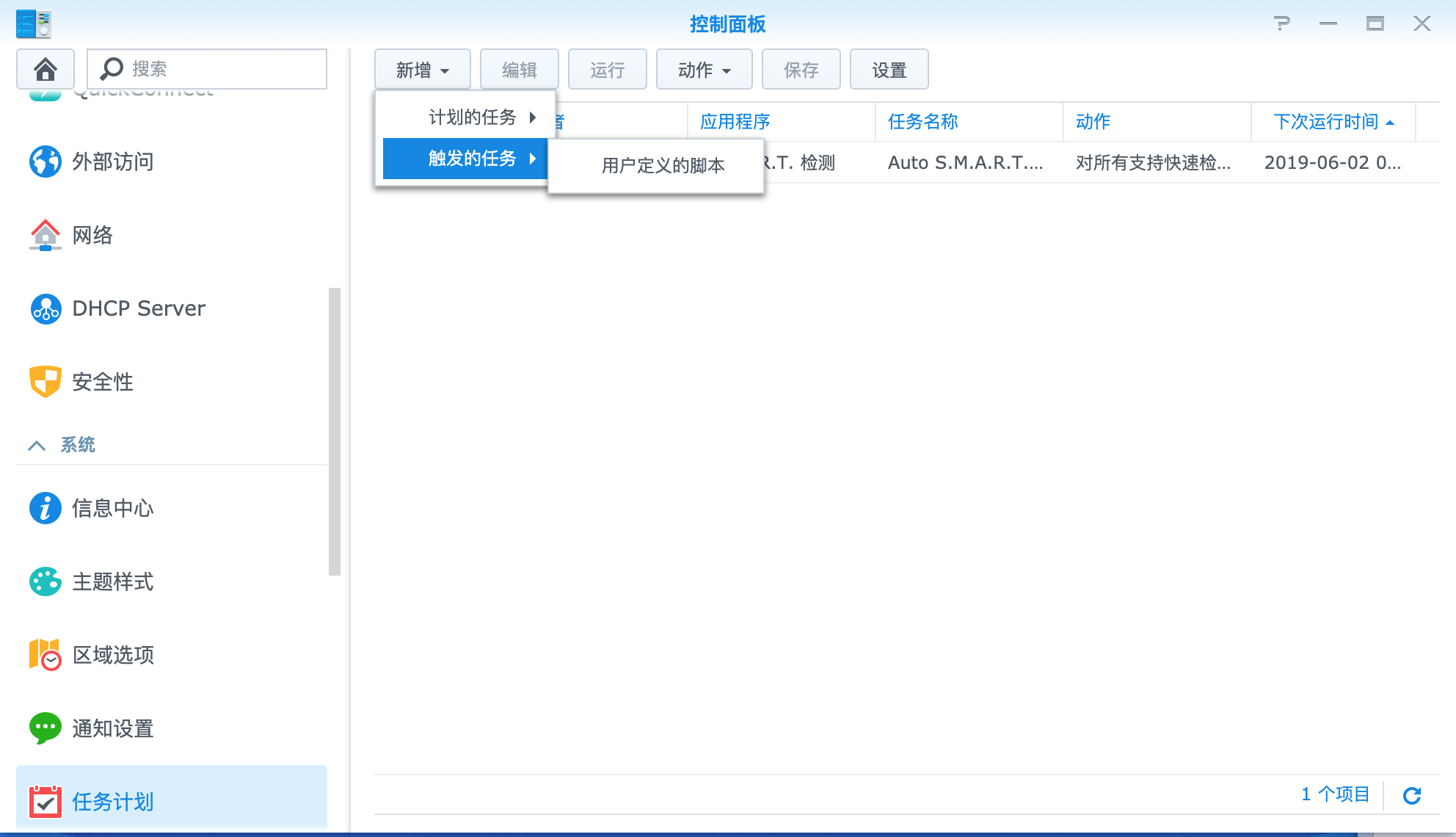
可以实现开机自动启动连接。
注:该方法只有连接内网机器时会使用OpenVPN代理,平时访问网页等不会走代理,并不是全局代理,节省服务带宽的使用
常见问题
如果运行时候报错(一般发生在ubuntu 20.04系统)
|
1 |
error: --explicit-exit-notify can only be used with --proto udp |
则注释掉 #explicit-exit-notify 1 ,此选项开启只能使用UDP协议
参考链接
- Ubuntu 架设 OpenVPN 实现内网穿透
- 怎样在 Ubuntu 16.04 上安装 OpenVPN 服务
- How To Set Up an OpenVPN Server on Ubuntu 16.04
- 给openvpn客户分配固定ip地址
- How to view connected users to open vpn server?
- Ubuntu openvpn daemon
- Synology DSM 4 & 5 Openvpn client 7
- DSM, OpenVPN and firewall
- Starting Services on Synology DSM 5
- Install entware repository on Synology NAS
- frp 自动启动
- 2019-01-12 Ubuntu Openvpn 客户端开机启动设置systemctl
- KEY_CONFIG pointing to the wrong version of openssl.cnf
- Open***2.4.3 安装部署文档(实战)
- OpenVPN 给客户端固定分配IP
- Fix ufw service not loading after a reboot
- openvpn 加载了tun模块,仍然提示Cannot open TUN/TAP dev /dev/net/tun
- [Bug]: Add support for Ubuntu 22.04; Generated .ovpn file errors out #1000
- X509::parse_PEM:error in cert:PEM_routines:get_name:no start line #1082
- Can’t connect to openvpn
- I have problem with new ubuntu 22.04 and openssl 3.0.2
- Easy-RSA v3 OpenVPN Howto
- Very low TCP OpenVPN throughput (100Mbit port, low CPU utilization)
- 在Linux CentOS 7搭建OpenVPN服务与管理
- openvpn 常见问题及解决(送常用shell)
- OpenVPN Concepts-Addressing
- OpenVPN Configuring client-specific rules and access policies
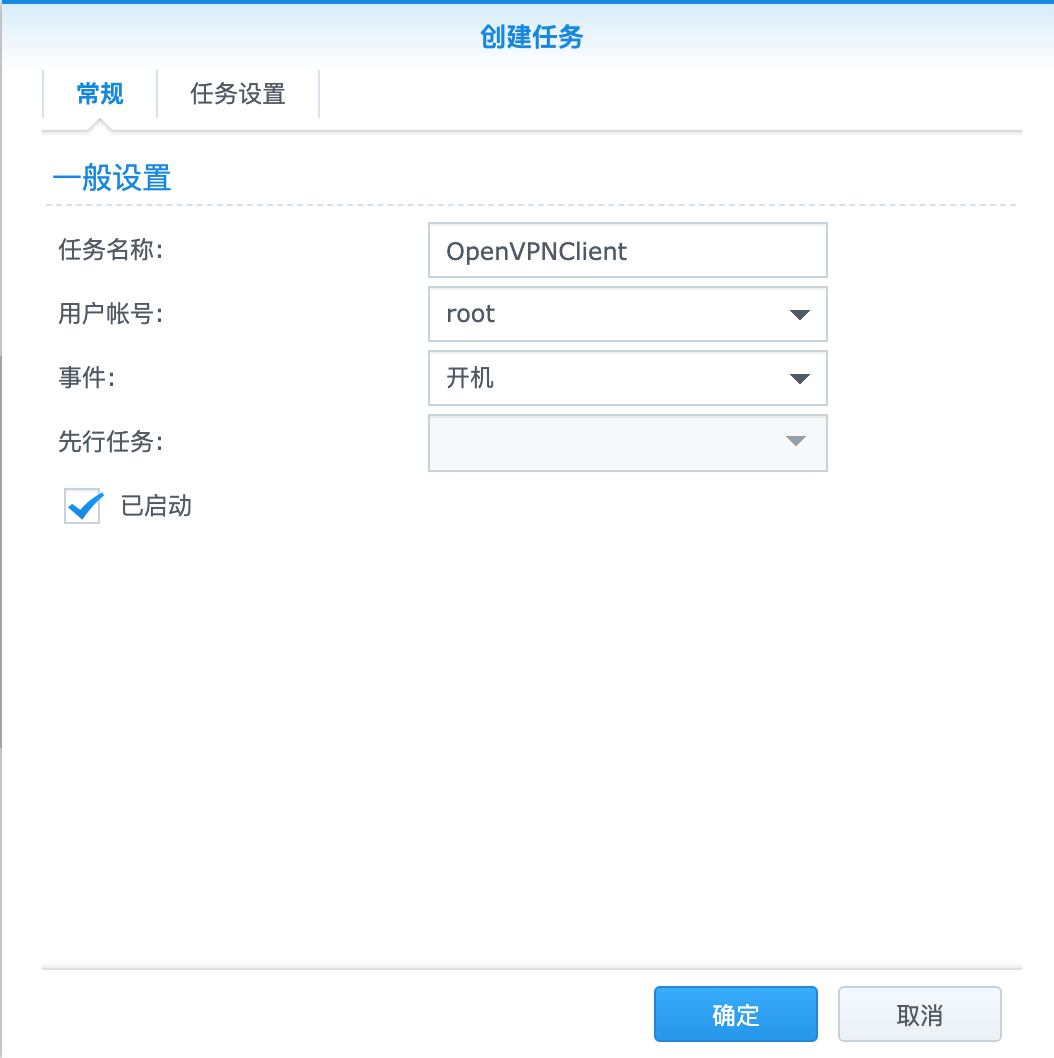
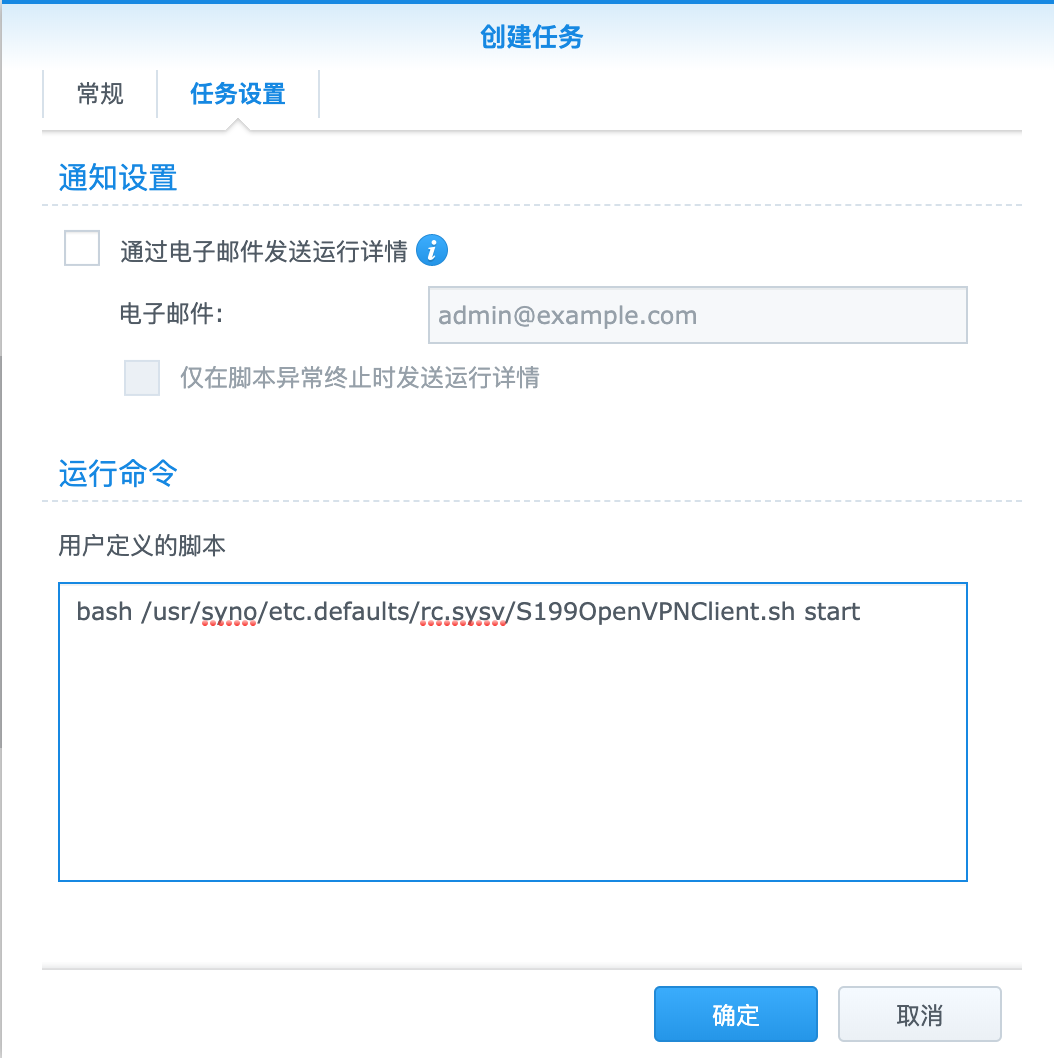
当然,如果用户不多,可以试试docker给每个用户单独部署一个docker进程,每个docker进程映射一个独立的端口出来,用户使用自己的独立docker服务器。
当然也可以共享一个端口,根据链接地址的不同重定向到不同的用户使用的docker进程上。