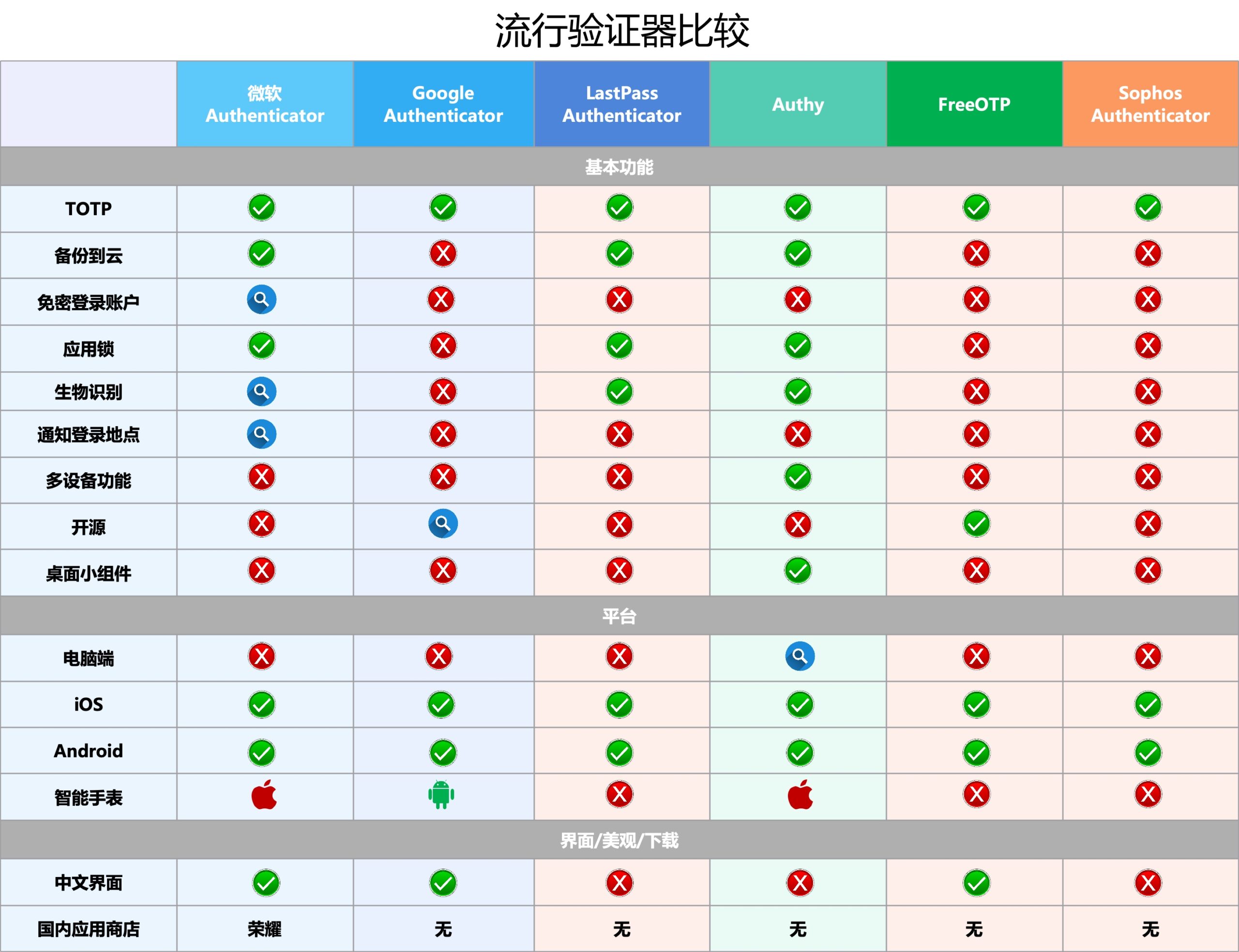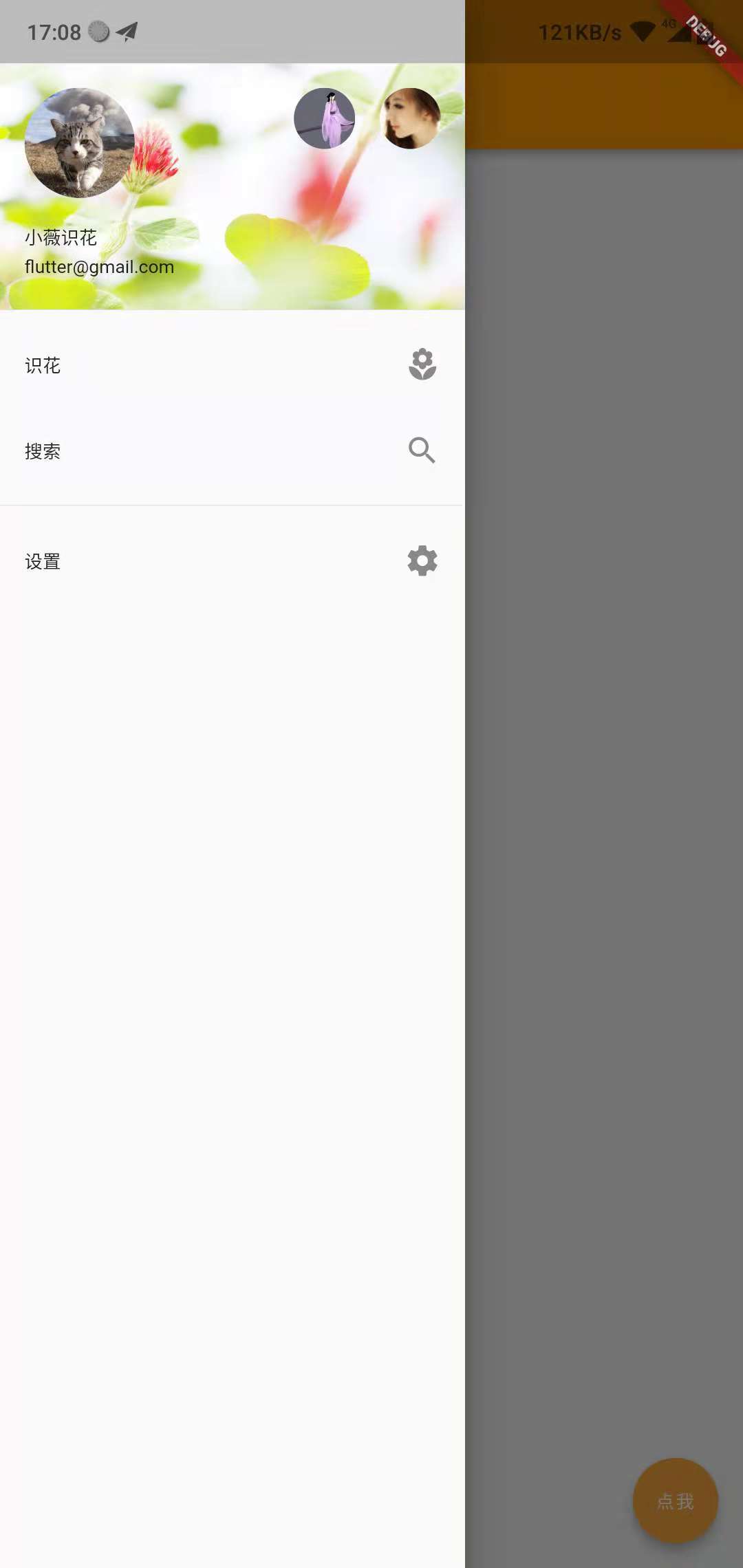在 Flutter 应用开发中,手势处理是构建交互式界面的核心环节。然而当多个手势识别器或可滚动组件嵌套使用时,经常会出现手势冲突问题。
本文将深入探讨 Flutter 中解决手势冲突的各种方法,并分析其适用场景,帮助您掌握高效的手势管理策略。
1 手势冲突的根源
在理解如何解决手势冲突之前,我们需要先了解 Flutter 中手势系统的基本原理 :
Flutter 的手势识别基于 GestureRecognizer 竞争机制。当用户触发指针事件(PointerDown)时,多个手势识别器会进入 gesture arena 竞争,最终只有一个胜出。竞争的过程主要有两个阶段:
- 命中测试阶段(Hit Test Phase):确定哪些 Widget 接收了手势事件。
- 手势识别阶段(Gesture Recognition Phase):多个 Widget 可能会识别相同的手势,从而产生冲突。
开发过程中比较常见的手势冲突场景包括:
- 嵌套滚动组件(如 PageView 中的 ListView)
- 多层手势检测器(如 InkWell 内部的 GestureDetector)
- 父子组件都监听相同类型手势事件
- 多个手势识别器同时竞争同一区域
2 解决手势冲突的方式
针对不同的应用场景,Flutter 提供了不同的冲突的处理方式
2.1 HitTestBehavior (最轻量级)
通过控制 GestureDetector 的 behavior 参数控制手势事件如何在Widget 树中传递。常见的 behavior 值有:
- HitTestBehavior.translucent : 自身和子组件都能接收事件
- HitTestBehavior.opaque: 拦截所有事件(即使透明区域)
- HitTestBehavior.deferToChild: 默认值,优先传给子组件
有兴趣的话,可以尝试改变内外两个 GestureDetector 的 behavior 的值来加深理解对这个处理方式的理解
1 2 3 4 5 6 7 8 9 10 11 12 13 14 15 16 17 18 |
GestureDetector( behavior: HitTestBehavior.translucent, // 允许手势穿透 onTap: () => print('Outer tapped'), child: Container( width: 200, height: 200, color: Colors.blue, child: GestureDetector( behavior: HitTestBehavior.translucent, onTap: () => print('Inner tapped'), child: Container( width: 100, height: 100, color: Colors.red, ), ), ), ); |
适用场景
- 父子组件都需要响应手势
- 需要控制手势事件的传递层次(通过 behavior )
- 简单按钮嵌套
2.2 AbsorbPointer/IgnorePointer组件
这两个组件在使用时,会完成拦截或忽略掉所有的手势:
- IgnorePointer:使子 Widget 忽略所有手势事件,但仍会参与布局和绘制;
- AbsorbPointer:拦截并消耗所有手势事件,子 Widget 无法接收手势,自身可以接收并处理事件。
适用场景:
- 临时禁用某个区域的手势
- 阻止下层 Widget 接收手势事件;
- 复杂UI中动态切换交互状态;
|
|
// 阻止事件继续传递 AbsorbPointer( child: GestureDetector( onTap: () => print('This will absorb all taps'), child: Container(color: Colors.red), ), ) // 自身和子组件完全忽略事件 IgnorePointer( child: GestureDetector( onTap: () => print('This will never be called'), child: Container(color: Colors.green), ), ) |
2.3 RawGestureDetector与手势竞技场
Flutter 的手势竞技场( GestureArena )机制允许自定义手势识别的竞争规则,通过使用底层的 RawGestureDetector 注册多个手势识别器,由手势竞技场决定胜出者,整个竞技的过程会经历
- 当指针按下时,所有识别器进入竞技场
- 通过 addPointer() 处理事件流
- 识别器声明是否"准备好"处理事件
- 竞技场选择获胜者(首个声明准备就绪的识别器)
- 胜出者接收后续事件,其他被拒绝
|
|
RawGestureDetector( gestures: { AllowMultipleGestureRecognizer: GestureRecognizerFactoryWithHandlers<AllowMultipleGestureRecognizer>( () => AllowMultipleGestureRecognizer(), (instance) => instance..onTap = () => print('Tapped'), ), LongPressGestureRecognizer: GestureRecognizerFactoryWithHandlers<LongPressGestureRecognizer>( () => LongPressGestureRecognizer(), (instance) => instance..onLongPress = () => print('Long Press'), ), }, child: Container(color: Colors.amber), ) |
适用场景
- 需要同时识别多种手势
- 复杂手势组合(缩放+旋转+平移)
- 自定义手势识别逻辑
2.4 Listener组件处理原始指针事件
直接通过 Listener 去处理最原始的指针事件,自由控制:
1 2 3 4 5 6 7 8 9 10 11 12 13 14 15 16 17 18 19 20 21 22 23 24 25 26 |
Listener( onPointerDown: (event) { print('Pointer down at ${event.position}'); // 可阻止事件传播 // event.stopPropagation(); }, onPointerMove: (event) => print('Pointer move'), onPointerUp: (event) => print('Pointer up'), // 还有其他的指针事件 child: Container(color: Colors.purple), ) // 里面的指针事件,可按需使用 // const Listener({ // super.key, // this.onPointerDown, // this.onPointerMove, // this.onPointerUp, // this.onPointerHover, // this.onPointerCancel, // this.onPointerPanZoomStart, // this.onPointerPanZoomUpdate, // this.onPointerPanZoomEnd, // this.onPointerSignal, // this.behavior = HitTestBehavior.deferToChild, // super.child, |
适用场景
- 需要底层事件控制的场景
- 高度定制化的交互需求
- 性能关键型的手势处理
通过继承 ScrollPhysics 类,可以自定义滚动行为,控制滚动事件的传递和处理。
1 2 3 4 5 6 7 8 9 10 11 12 13 14 15 16 17 18 19 20 21 22 23 24 25 26 27 28 29 30 31 32 33 34 35 36 37 38 39 40 41 42 43 44 45 46 47 48 49 50 51 52 53 54 55 |
class CustomScrollPhysics extends ScrollPhysics { const CustomScrollPhysics({super.parent}); @override CustomScrollPhysics applyTo(ScrollPhysics? ancestor) { return CustomScrollPhysics(parent: buildParent(ancestor)); } @override bool shouldAcceptUserOffset(ScrollMetrics position) { // 自定义逻辑:决定是否接受用户滚动 return super.shouldAcceptUserOffset(position); } @override Simulation? createBallisticSimulation(ScrollMetrics position, double velocity) { if (velocity == 0.0 || position.minScrollExtent == position.maxScrollExtent) { return null; } final spring = SpringDescription.withDampingRatio( mass: 1.0, stiffness: 200.0, ratio: 1.0, ); // 判断是否滚动到最底下了 if (velocity > 0 && position.pixels >= position.maxScrollExtent) { return ScrollSpringSimulation( spring: spring, start: position.pixels, end: position.maxScrollExtent + 100, velocity: velocity, tolerance: Tolerance.defaultTolerance, ); // 判断是否滚动到最顶了 } else if (velocity < 0 && position.pixels <= position.minScrollExtent) { return ScrollSpringSimulation( spring: spring, start: position.pixels, end: position.minScrollExtent - 100, velocity: velocity, tolerance: Tolerance.defaultTolerance, ); } return super.createBallisticSimulation(position, velocity); } } // 使用自定义 ScrollPhysics ListView( physics: CustomScrollPhysics(), children: [...], ); |
适用场景
- 嵌套滚动组件(如 PageView 与 ListView 的冲突)
- 需要精确控制滚动阈值和边界条件
2.6 使用 NotificationListener
通过监听滚动通知(如 ScrollNotification),可以在父组件中捕获并处理滚动事件,从而控制子组件的行为。
|
|
NotificationListener<ScrollNotification>( onNotification: (notification) { if (notification is ScrollStartNotification) { print('Scroll started'); } else if (notification is ScrollEndNotification) { print('Scroll ended'); } // 返回 true 会拦截通知,阻止传递给子组件 return false; }, child: ListView( children: [...], ), ); |
适用场景
3 手势冲突的例子
项目的某一个场景中,会有一个 PageView 里面嵌套 ScrollView 的场景,而且这两个的滚动方向是一致的(都是竖向的滚动)。
这种情况下要怎样保证当 ScrollView 滑动到最底(最顶)时,能触发 PageView的 翻页呢?结合前面的介绍的处理手势冲突的几种方式,大家会选择哪个呢?
最开始笔者是选择了自定义 ScrollPhysics 的方式来尝试处理的,但发现最终也只能有一个组件能滚动(中间尝试不同解决方案的痛苦就一一细说了),这里最终是通过NotificationListener 来协调这两者的滚动的。(这个方案不一定是最好的)
1 2 3 4 5 6 7 8 9 10 11 12 13 14 15 16 17 18 19 20 21 22 23 24 25 26 27 28 29 30 31 32 33 34 |
PageView.builder( itemCount: dataLength, controller: _pageController, scrollDirection: Axis.vertical, onPageChanged: (int index) { _curPageIndex.value = index; }, itemBuilder: (BuildContext context, int index) { return NotificationListener<ScrollNotification>( onNotification: (ScrollNotification scroll) { // 通过判断 if (scroll is ScrollEndNotification) { final pixels = scroll.metrics.pixels; final maxScroll = scroll.metrics.maxScrollExtent; if (pixels == maxScroll) { // 滚动到底部,触发翻页 _pageController.nextPage( duration: Duration(milliseconds: 300), curve: Curves.easeInOut, ); } else if (pixels == 0.0) { // 滚动到顶部,触发上一页 _pageController.previousPage( duration: Duration(milliseconds: 300), curve: Curves.easeInOut, ); } } return false; }, child: SingleChildScrollView(child:Column(....)) ); } |
4 总结
本文主要介绍了 Flutter 中手势冲突几种解决方案,从简单高效的 AbsorbPointer 到底层强大的 Listener,可以应对不同复杂度的交互场景。
可以根据不同的业务场景选择不同的解决方案,这里给几点在选择解决方案时可参考的点:
- 准确识别冲突来源和类型
- 评估交互的复杂程度
- 考虑性能和维护成本
参考链接
Flutter手势冲突难题怎么破?几种解决方式大揭秘!