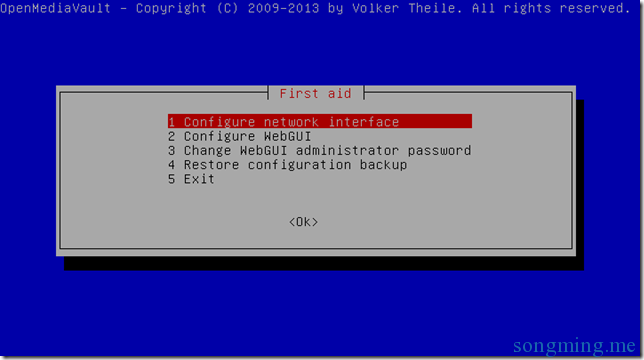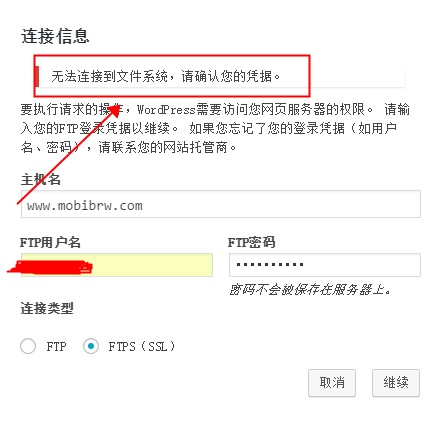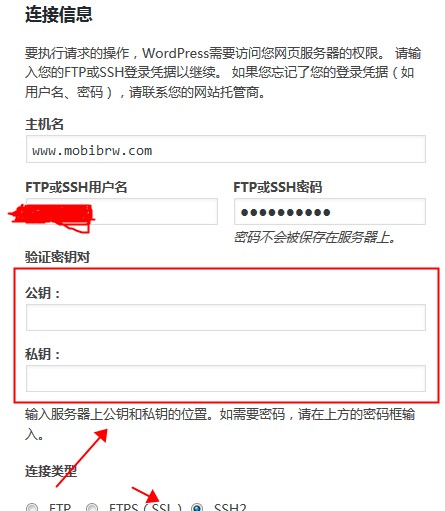下载Word文档 高斯函数
常用数学符号希腊字母表
|
希腊字母表
|
||||||
|
序号
|
大写
|
小写
|
英文注音
|
国际音标注音
|
中文读音
|
意义
|
|
1
|
Α
|
α
|
alpha
|
a:lf
|
阿尔法
|
角度;系数
|
|
2
|
Β
|
β
|
beta
|
bet
|
贝塔
|
磁通系数;角度;系数
|
|
3
|
Γ
|
γ
|
gamma
|
ga:m
|
伽马
|
电导系数(小写)
|
|
4
|
Δ
|
δ
|
delta
|
delt
|
德尔塔
|
变动;密度;屈光度
|
|
5
|
Ε
|
ε
|
epsilon
|
ep
silon |
艾普西龙
|
对数之基数
|
|
6
|
Ζ
|
ζ
|
zeta
|
zat
|
截塔
|
系数;方位角;阻抗;相对粘度;原子序数
|
|
7
|
Η
|
η
|
eta
|
eit
|
艾塔
|
磁滞系数;效率(小写)
|
|
8
|
Θ
|
θ
|
thet
|
θit
|
西塔
|
温度;相位角
|
|
9
|
Ι
|
ι
|
iot
|
aiot
|
约塔
|
微小,一点儿
|
|
10
|
Κ
|
κ
|
kappa
|
kap
|
卡帕
|
介质常数
|
|
11
|
Λ
|
λ
|
lambda
|
lambd
|
兰布达
|
波长(小写);体积
|
|
12
|
Μ
|
μ
|
mu
|
mju
|
缪
|
磁导系数微(千分之一)放大因数(小写)
|
|
13
|
Ν
|
ν
|
nu
|
nju
|
纽
|
磁阻系数
|
|
14
|
Ξ
|
ξ
|
xi
|
ksi
|
克西
|
数学上的随机变量
|
|
15
|
Ο
|
ο
|
omicron
|
omikron
|
奥密克戎
|
|
|
16
|
Π
|
π
|
pi
|
pai
|
派
|
圆周率=圆周÷直径=3.14159 26535 89793
|
|
17
|
Ρ
|
ρ
|
rho
|
rou
|
肉
|
电阻系数(小写)
|
|
18
|
Σ
|
σ
|
sigma
|
sigma |
西格马
|
总和(大写),表面密度;跨导(小写)
|
|
19
|
Τ
|
τ
|
tau
|
tau
|
套
|
时间常数
|
|
20
|
Υ
|
υ
|
upsilon
|
jupsilon
|
伊普西龙
|
位移
|
|
21
|
Φ
|
φ
|
phi
|
fai
|
佛爱
|
磁通;角
|
|
22
|
Χ
|
χ
|
chi
|
phai
|
西
|
|
|
23
|
Ψ
|
ψ
|
psi
|
psai
|
普西
|
角速;介质电通量(静电力线);角
|
|
24
|
Ω
|
ω
|
omega
|
o`miga
|
欧米伽
|
欧姆(大写);角速(小写);角
|
Openmdiavault修复工具“omv-firstaid”使用简介
warning C4743: “const std::ios_base::failure::`vftable'”有不同的大小: 16 和 12 字节
最近在使用VS2013进行静态库链接的时候,发现在最后链接的时候,编译器报告如下警告
|
1 2 3 4 |
4>LINK : warning C4743: “const std::system_error::`vftable'”在“aaa.cc”和“bbb.cpp”中具有不同的大小: 16 和 12 字节 4>LINK : warning C4743: “const std::_System_error::`vftable'”在“ccc.cc”和“ddd.cpp”中具有不同的大小: 16 和 12 字节 4>LINK : warning C4743: “const std::ios_base::failure::`vftable'”在“eee.cc”和“fff.cpp”中具有不同的大小: 16 和 12 字节 4>LINK : warning C4743: “const std::runtime_error::`vftable'”在“xxx.cc”和“yyy.cpp”中具有不同的大小: 16 和 12 字节 |
尽管这个是个警告,但是由于涉及到vftable 的问题,这个问题会导致对象指针之间相互赋值的时候导致内存布局混乱,非常可能导致严重的问题。因此这个警告的危险级别甚至比错误的还要严重,绝不能简单的忽略这个问题。
研究了很久,发现,在Debug版本上面是没有问题的,但是Release版本上面必然出现该问题。并且当设置VC++ 的 “工程属性->配置属性->C/C++->优化->全程序优化”为 “否”的时候,也是可以无警告链接通过的。但是却会导致我们的工程损失更多的优化,降低运行效率。
这个问题产生的原因是一个宏引起的,这个宏就是 “_HAS_EXCEPTIONS=0” 。这个宏控制了STL对于异常的处理流程,影响着typeinfo,system_error 等几个文件中对于VC 运行时库的链接选择,要么链接libcmt.lib,要么链接msvcrt.lib。比较不凑巧的是,微软在实现这两个库的时候,其中一个比另外一个多了一个虚函数。(这种情况不应该发生,但是确实发生了!)
因此,如果我们的LIB工程定义了“_HAS_EXCEPTIONS=0” ,那么所有使用我们这个LIB的项目,都要定义这个宏。
对于简单的项目,只要都定义“_HAS_EXCEPTIONS=0” 就可以解决问题。但是对于复杂的工程,尤其是依赖了大量的第三方的已经编译过的,没有源代码的LIB项目来说,只能是采用妥协的办法,所有的工程都取消这个宏的定义,使得两者的内存布局相同。毕竟,稳定性是第一需求。
WordPress 自动升级报告 500 错误
最近使用 WordPress 自动升级的时候,只要更新包稍微大一点就会报告500错误。观察Apache2的日志,提示如下信息:
|
1 2 3 4 5 6 |
$tail -f /var/log/apache2/error.log ................................... [Thu Aug 06 10:51:54 2015] [warn] [client 42.120.74.98] (110)Connection timed out: mod_fcgid: ap_pass_brigade failed in handle_request_ipc function, referer: http://www.mobibrw.com/wp-admin/update-core.php?action=do-core-upgrade [Thu Aug 06 10:52:02 2015] [warn] mod_fcgid: process 11192 graceful kill fail, sending SIGKILL [Thu Aug 06 10:53:06 2015] [warn] [client 42.120.74.98] mod_fcgid: read data timeout in 40 seconds, referer: http://www.mobibrw.com/wp-admin/update-core.php?action=do-core-upgrade ................................... |
网站配置的PHP是通过FastCGI模块来加载,也就是mod_fcgid。
这个说明fcgid模块在读取数据的时候超时了。经过多次测试,证明500错误的时候会产生这条记录,看来罪魁祸首就是这个模块了。立马输入命令:
|
1 2 3 4 5 6 7 8 |
$vim /etc/apache2/mods-available/fcgid.conf <IfModule mod_fcgid.c> AddHandler fcgid-script .fcgi .php FcgidConnectTimeout 120 DefaultMaxClassProcessCount 10 MaxRequestLen 15728640 </IfModule> |
上网仔细一查,这个模块下可用的参数还真不少。 另外一个叫做“IPCCommTimeout”的参数吸引了我的注意力,这是FastCGI模块在与程序通讯的时候的超时时间。不管三七二十一,死马当活 马医,将这个参数添加后,也设置为300,这样一来文件的内容就如下了:
|
1 2 3 4 5 6 7 |
<IfModule mod_fcgid.c> AddHandler fcgid-script .fcgi .php FcgidConnectTimeout 120 DefaultMaxClassProcessCount 10 MaxRequestLen 15728640 IPCCommTimeout 300 </IfModule> |
再次重启apache,运行出错的php脚本测试,成功得到结果,没有再出现500错误,问题解决。
Ubuntu下转换Putty的.ppk为OpenSSH支持的KEY文件
在Windows 中使用Git的时候,习惯使用TortoiseGit来进行Git的管理。
TortoiseGit在提交代码的时候,使用Putty来实现SSH通信,Putty的Key文件为.ppk格式的文件,现在切换到Ubuntu之后,使用SmartGit来进行管理,而SmartGit 只支持OpenSSH 格式的Key文件,因此需要把Windows下面的.ppk文件转换为OpenSSH格式的文件。
具体操作如下所示:
|
1 2 |
$sudo apt-get install putty-tools $puttygen id_dsa.ppk -O private-openssh -o id_dsa |
然后指定生成的文件为Key文件,就可以正常使用了。
注意,命令中的转换参数全部为字母“O”,不是数字零“0”,只是前面是大写字符后面是小写字符。
Ubuntu 及衍生版本用户如何安装 SmartGit/HG
SmartGit/HG 是一款开放源代码的、跨平台的、支持 Git 和 Mercurial 的 SVN 图形客户端,可运行在Windows、Linux 和 MAC OS X 系统上。可用的最新版本 SmartGit/HG 6.0.0,最近已发布。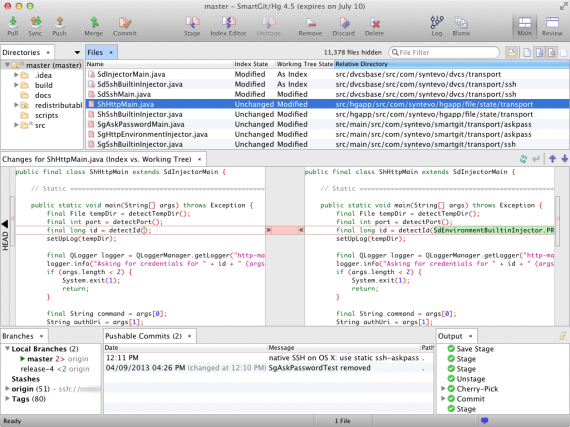
Ubuntu及衍生系统用户安装,打开终端,使用以下命令:
|
1 2 3 4 5 |
$ sudo add-apt-repository ppa:eugenesan/ppa $ sudo apt-get update $ sudo apt-get install smartgit |
Debian 用户安装命令:
|
1 2 3 4 5 |
$ sudo apt-get install gdebi $ wget https://www.syntevo.com/downloads/smartgit/smartgit-18_2_7.deb $ sudo gdebi smartgit-18_2_7.deb |
卸载命令:
|
1 |
$ sudo apt-get remove smartgit |