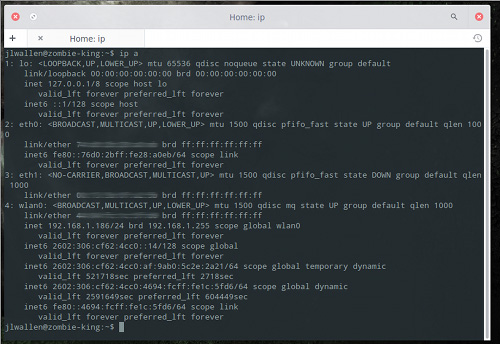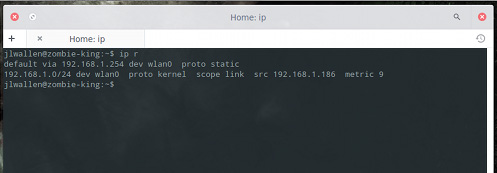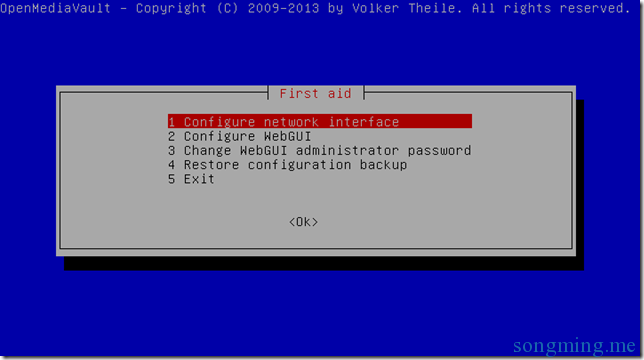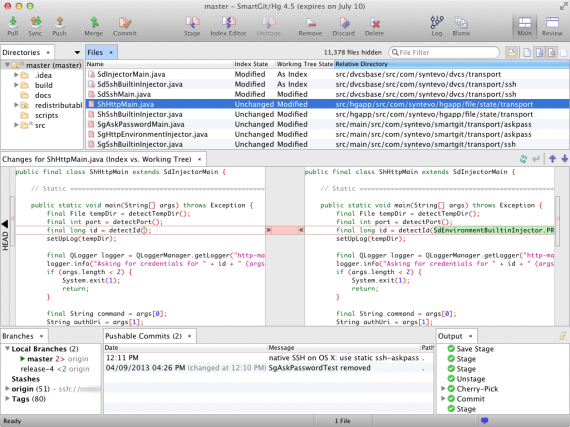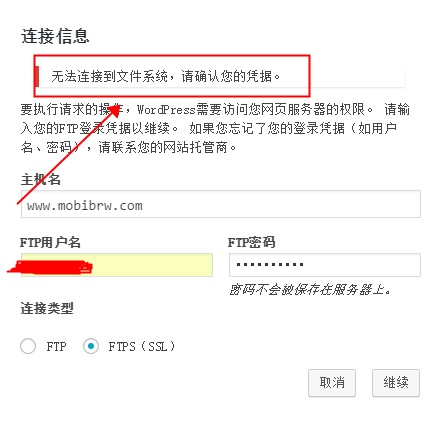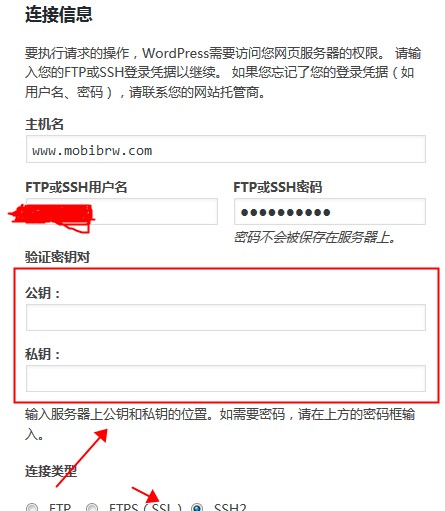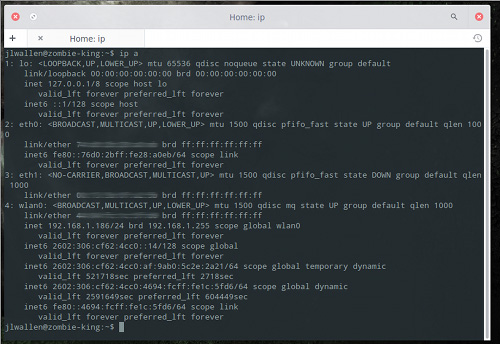
如果你使用 Linux 足够久,那么你自然知道一些工具的来与去。2009年 Debian 开发者邮件列表宣布放弃使用缺乏维护的 net-tools 工具包正是如此。到今天 net-tools 仍然被部分人们所使用。事实上,在 Ubuntu 14.10 中你依旧可以使用 ifconfig 命令来管理你的网络配置。
然而在某些情况下(例如, Ubuntu Docker 容器), net-tools 工具包将不会被默认安装,这就意味着不能使用 ifconfig 。尽管如此,还是可以用软件仓库来安装 net-tools 。
|
|
$ sudo apt-get install net-tools |
由于 net-tools 不再维护,我们强烈建议以 ip 命令代替 ifconfig。更重要的是 ip 在代替 ifconfig 的基础上表现得更好。
有趣的是 ip 不只是 ifconfig 的一个替代品,这两个命令在结构上有很多不同。即便如此,它们却都用于同一个目的。实际上 ip 命令可以完成下面所有事务。
- 列出系统上配置了哪些网络接口
- 查看网络接口的状态
- 配置网络接口(包括本地环路和以太网)
- 启用或禁用网络接口
- 管理默认静态路由
- IP 隧道配置
- 配置 ARP 或 NDISC 缓存条目
接下来就让我们按上面说的试着用 ip 代替 ifconfig 。 我将例举一些简单的例子说明怎么使用 ip 命令。要正确使用并理解这些命令需要 root 权限,你可以用 su 切换到 root 用户或着使用 sudo 。因为这些命令将会改变你机器的网络信息。小心谨慎使用。
注意:演示中用的地址仅作演示,具体到你的计算机时,会由你的网络以及硬件而不一样。
接下来,开始吧!
收集信息
多数人学习使用 ifconfig 做的第一件事就是查看网络接口上分配的 IP 地址。直接终端输入 ifconfig 不带任何参数回车即可看到。那么使用 ip 来做到这点我们只需要这样。
这条命令将会列出所有网络接口的相关信息。
你说你只想看 IPv4 相关信息,那么可以这样。
你又说你想看特定的网络接口的相关信息,那么用如下命令查看无线网卡连接信息。
你甚至可以定位更具体的信息,欲查看 wlan0 上的 IPv4 信息,那么可以这样。
还可以这样列出正在运行的网络接口。
修改配置网络接口
接下来让我们来学习 ip 命令的核心功能——修改配置网络接口。假如你想为第一个以太网的网卡( eth0 )安排一个特定的地址。用 ifconfig 的话,看起来是这样的。
|
|
$ ifconfig eth0 192.168.1.101 |
那么用 ip 命令却是这样的。
|
|
$ ip a add 192.168.1.101/255.255.255.0 dev eth0 |
简短一点可以这样。
|
|
$ ip a add 192.168.1.101/24 dev eth0 |
显然这样的话,你需要知道你要安排的地址的子网掩码。
同样的方式,你可以这样删除一个网卡的地址。
|
|
$ ip a del 192.168.1.101/24 dev eth0 |
如果你想简单的清除所有接口上的所有地址,只需要这样即可。
|
|
$ ip -s -s a f to 192.168.1.0/24 |
ip 命令另一方面还能激活/禁用网络接口。
禁用 eth0
|
|
$ ip link set dev eth0 down |
激活 eth0
|
|
$ ip link set dev eth0 up |
使用 ip 命令,我们还可以添加/删除默认的网关,就像这样。
|
|
$ ip route add default via 192.168.1.254 |
如果你想获得网络接口的更多细节,你可以编辑传输队列,给速度慢的接口设置一个低值,给速度快的设置一个较高值。那么你需要像这样做。
|
|
$ ip link set txqueuelen 10000 dev eth0 |
该命令设置了一个很长的传输队列。你应该设置一个最适合你硬件的值。
还可以用 ip 命令为网络接口设置最大传输单元。
|
|
$ ip link set mtu 9000 dev eth0 |
一旦你做了改变,便可以使用 ip a list eth0 来检验是否生效。
管理路由表
其实还可以使用 ip 命令来管理系统路由表。这是 ip 命令非常有用的一个功能。并且你应该小心使用。
查看所有路由表。
输出结果将像下图所示。
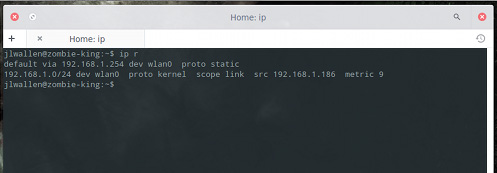
现在你想要路由的所有流量从 eth0 网卡的192.168.1.254网关通过,那么请这样做。
|
|
$ ip route add 192.168.1.0/24 dev eth0 |
删除这个路由。
|
|
$ ip route del 192.168.1.0/24 dev eth0 |
这篇文章仅仅对 ip 命令进行了一些介绍。不是要求你马上使用 ip 命令。你可以继续使用 ifconfig 。因为 ifconfig 的弃 用相当的慢,很多发行版里依旧默认安装了该命令。但是相信最终会逐步被 ip 命令完全取代。看过这篇介绍,到时候你便能很快的转换过去。如果你还想了解 更多 ip 命令的用法,请看 ip 命令的 man 手册。
参考链接
Linux下新的网络管理工具ip替代ifconfig零压力