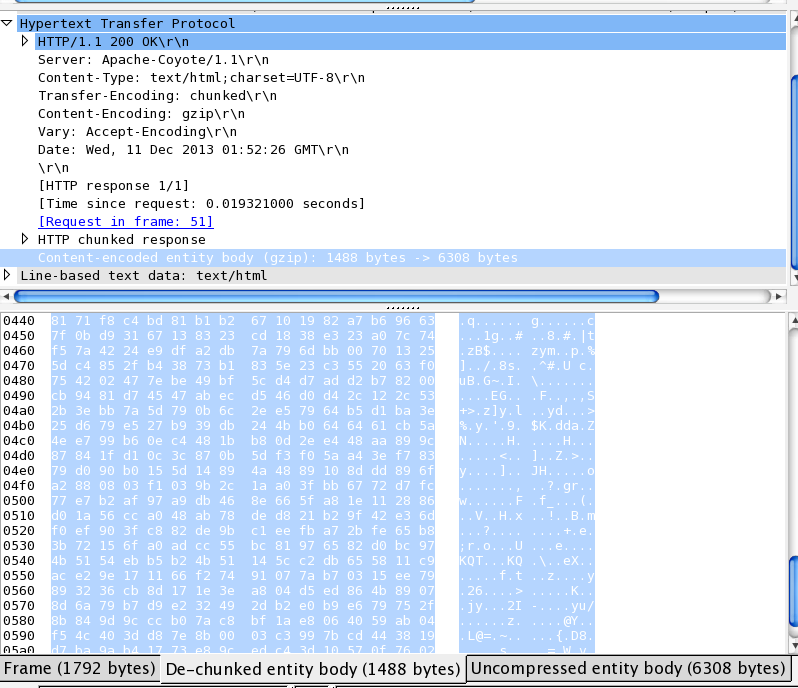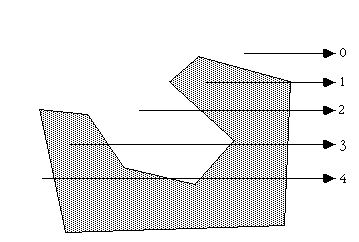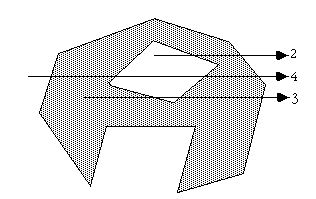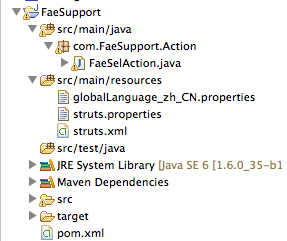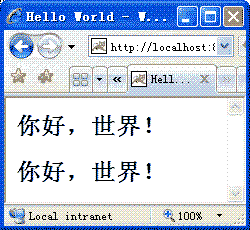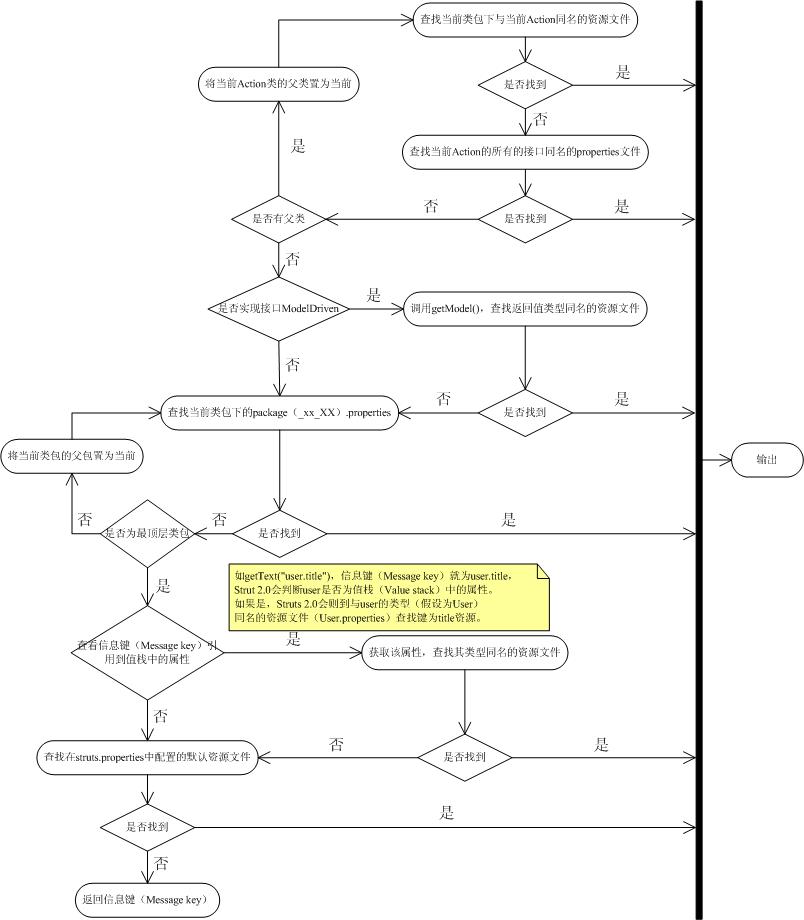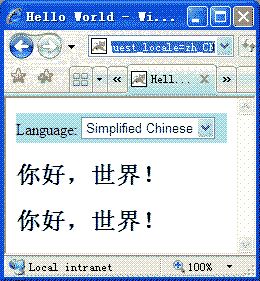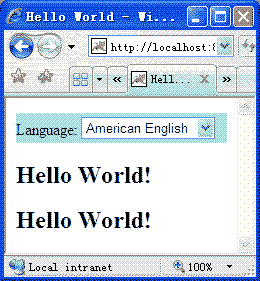package com.bxwu.demo.component.activity;
import android.app.Activity;
import android.graphics.Color;
import android.os.Bundle;
import android.view.MotionEvent;
import android.view.VelocityTracker;
import android.view.ViewConfiguration;
import android.view.ViewGroup.LayoutParams;
import android.widget.TextView;
public class VelocityTrackerTest extends Activity {
private TextView mInfo;
private VelocityTracker mVelocityTracker;
private int mMaxVelocity;
private int mPointerId;
@Override
protected void onCreate(Bundle savedInstanceState) {
super.onCreate(savedInstanceState);
mInfo = new TextView(this);
mInfo.setLines(4);
mInfo.setLayoutParams(new LayoutParams(LayoutParams.FILL_PARENT, LayoutParams.FILL_PARENT));
mInfo.setTextColor(Color.WHITE);
setContentView(mInfo);
mMaxVelocity = ViewConfiguration.get(this).getMaximumFlingVelocity();
}
@Override
public boolean onTouchEvent(MotionEvent event) {
final int action = event.getAction();
acquireVelocityTracker(event);
final VelocityTracker verTracker = mVelocityTracker;
switch (action) {
case MotionEvent.ACTION_DOWN:
//求第一个触点的id, 此时可能有多个触点,但至少一个
mPointerId = event.getPointerId(0);
break;
case MotionEvent.ACTION_MOVE:
//求伪瞬时速度
verTracker.computeCurrentVelocity(1000, mMaxVelocity);
final float velocityX = verTracker.getXVelocity(mPointerId);
final float velocityY = verTracker.getYVelocity(mPointerId);
recodeInfo(velocityX, velocityY);
break;
case MotionEvent.ACTION_UP:
releaseVelocityTracker();
break;
case MotionEvent.ACTION_CANCEL:
releaseVelocityTracker();
break;
default:
break;
}
return super.onTouchEvent(event);
}
/**
*
* @param event 向VelocityTracker添加MotionEvent
*
* @see android.view.VelocityTracker#obtain()
* @see android.view.VelocityTracker#addMovement(MotionEvent)
*/
private void acquireVelocityTracker(final MotionEvent event) {
if(null == mVelocityTracker) {
mVelocityTracker = VelocityTracker.obtain();
}
mVelocityTracker.addMovement(event);
}
/**
* 释放VelocityTracker
*
* @see android.view.VelocityTracker#clear()
* @see android.view.VelocityTracker#recycle()
*/
private void releaseVelocityTracker() {
if(null != mVelocityTracker) {
mVelocityTracker.clear();
mVelocityTracker.recycle();
mVelocityTracker = null;
}
}
private static final String sFormatStr = "velocityX=%f\nvelocityY=%f";
/**
* 记录当前速度
*
* @param velocityX x轴速度
* @param velocityY y轴速度
*/
private void recodeInfo(final float velocityX, final float velocityY) {
final String info = String.format(sFormatStr, velocityX, velocityY);
mInfo.setText(info);
}
}