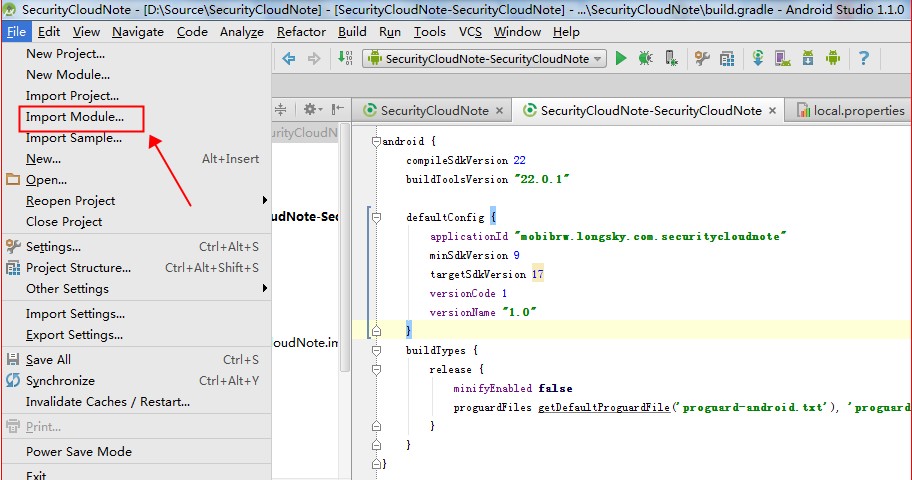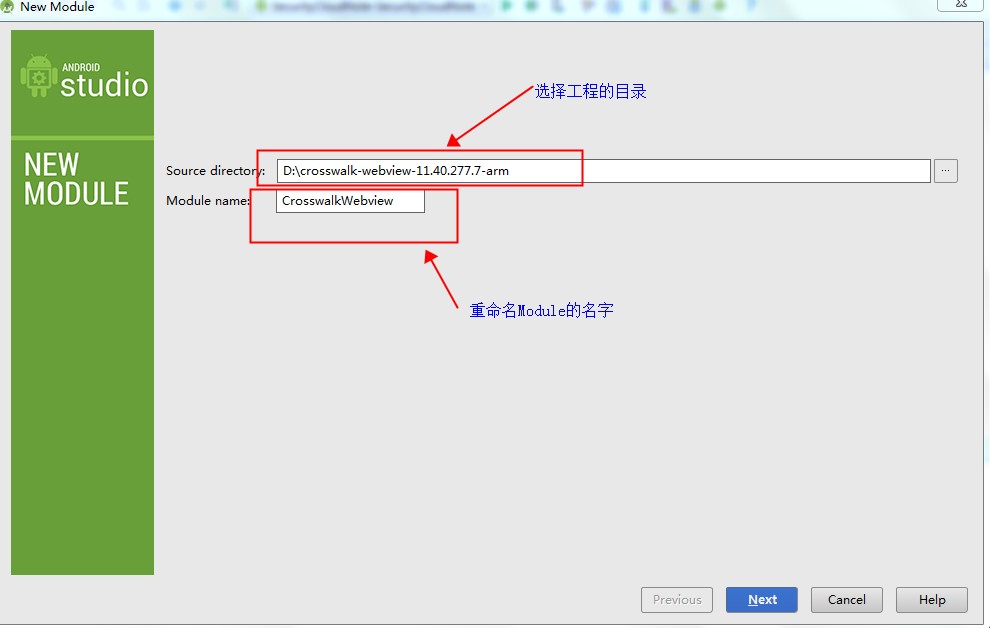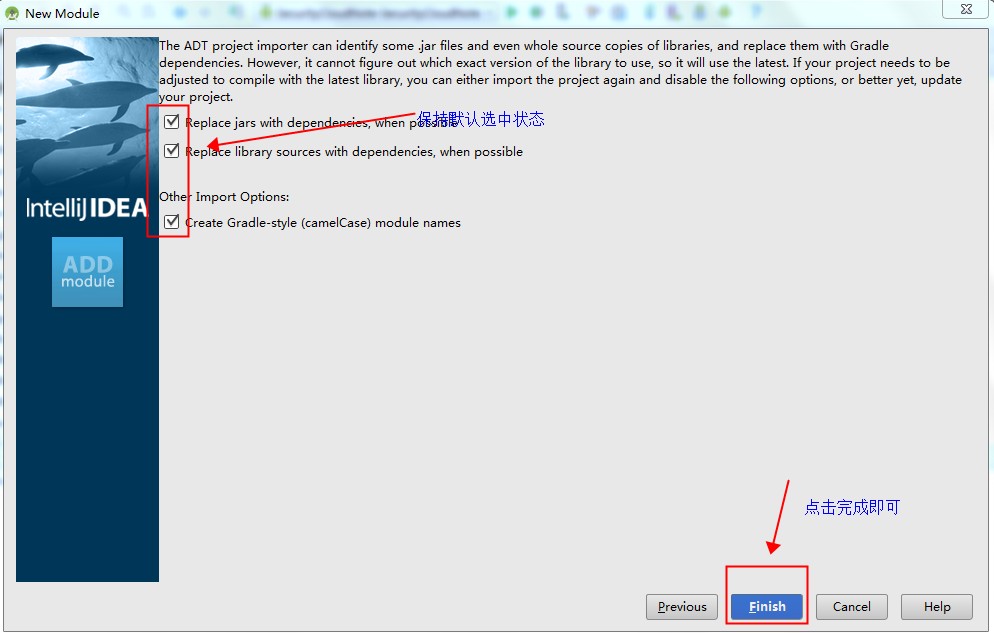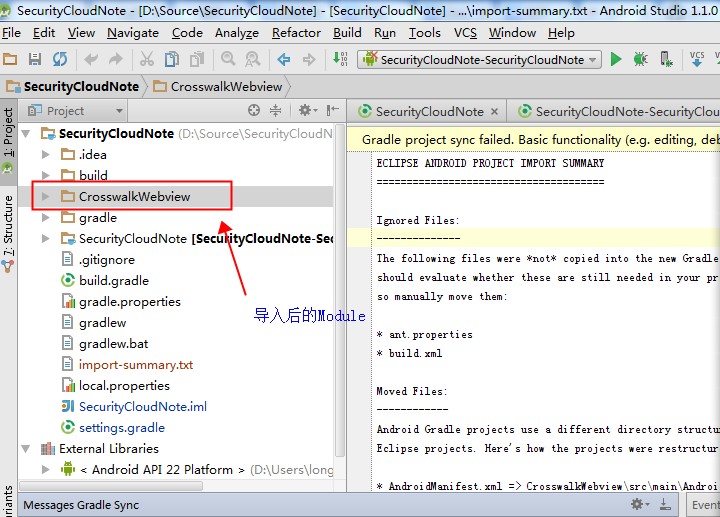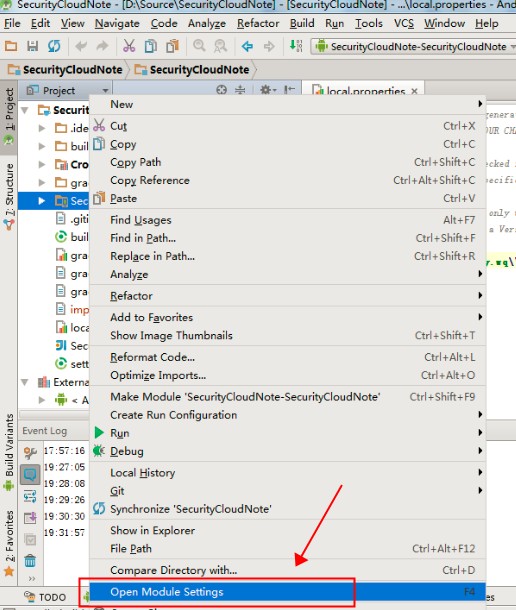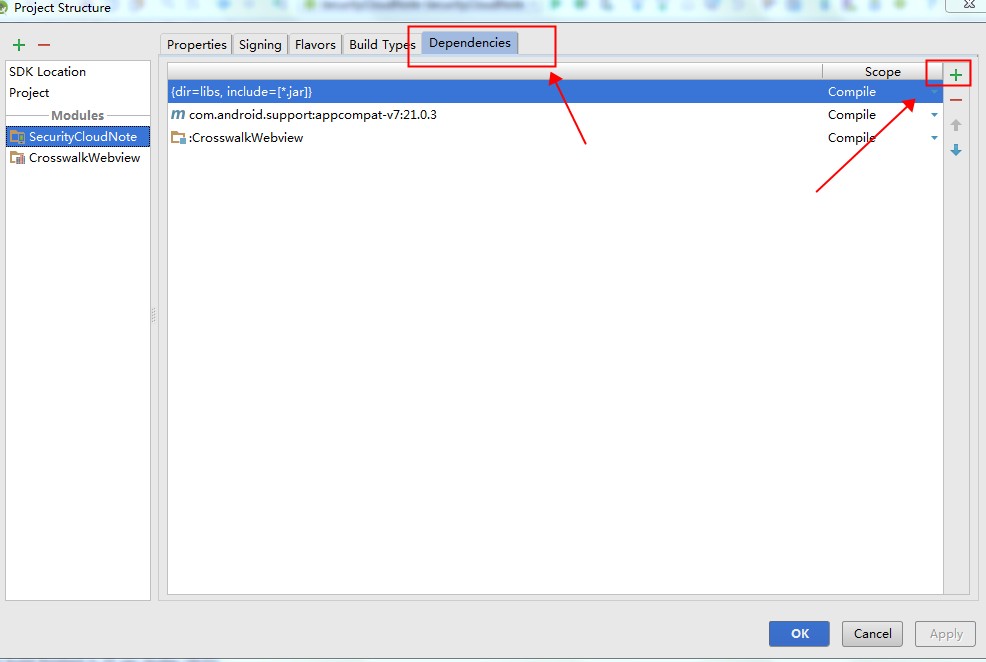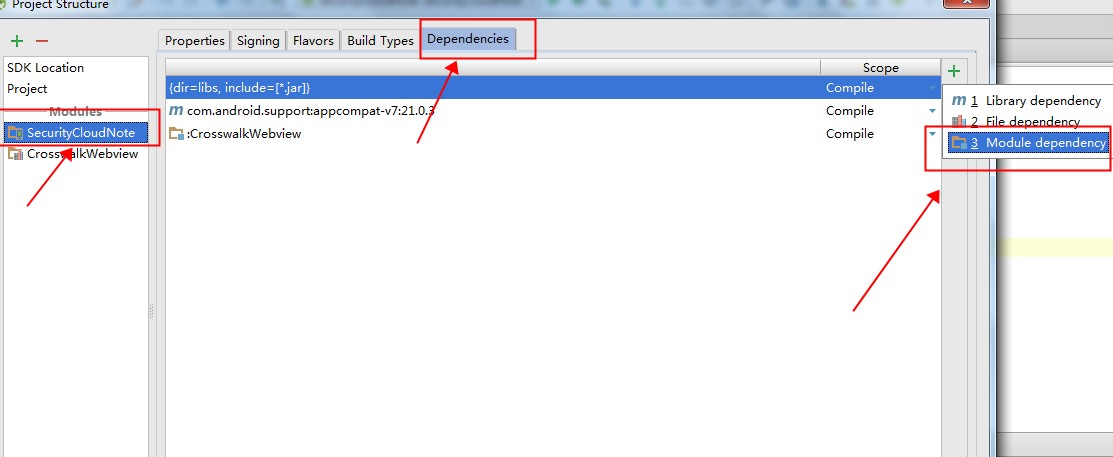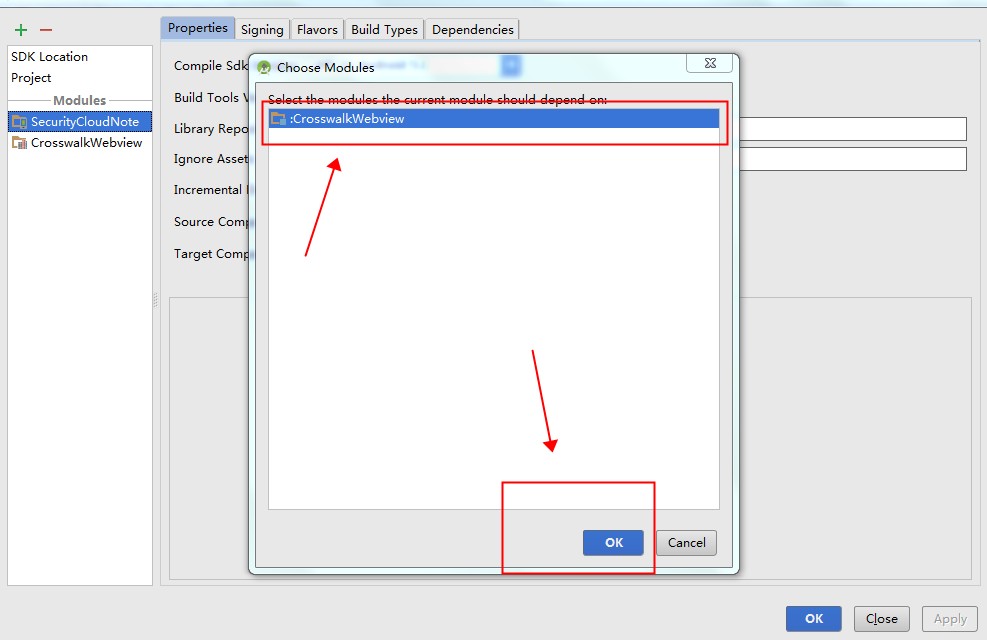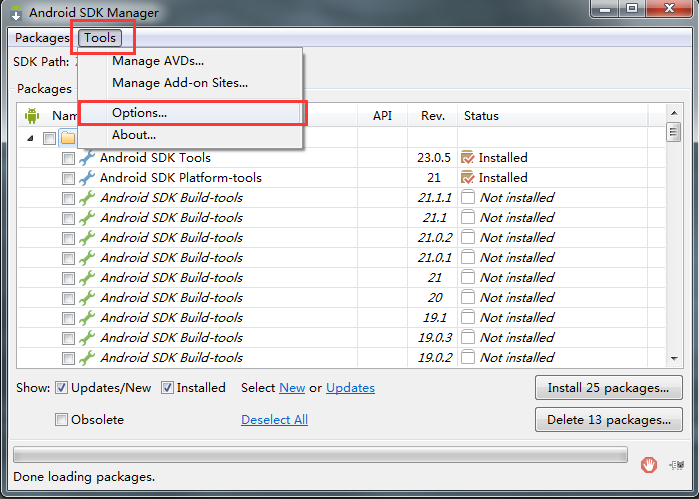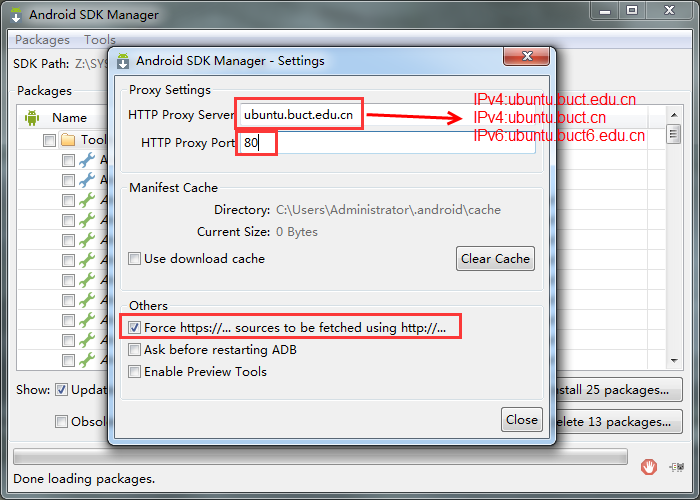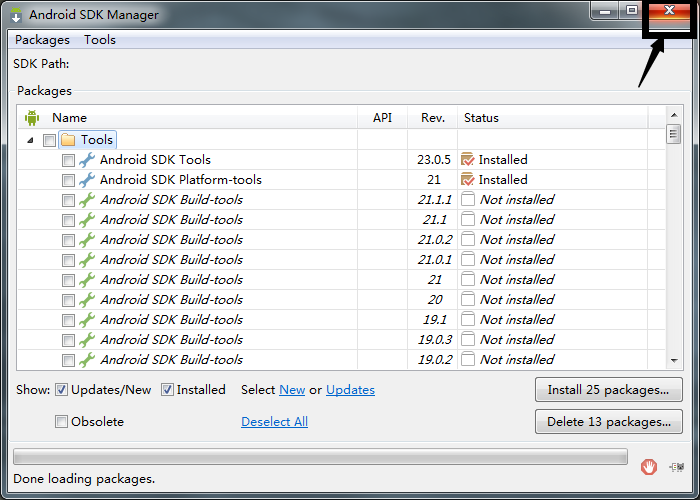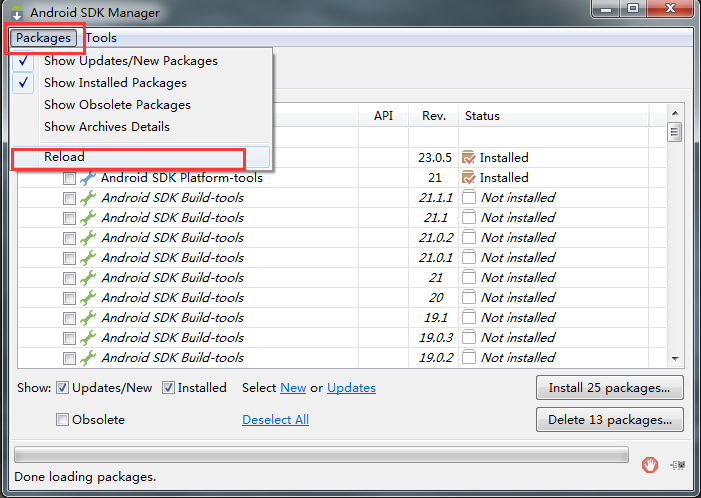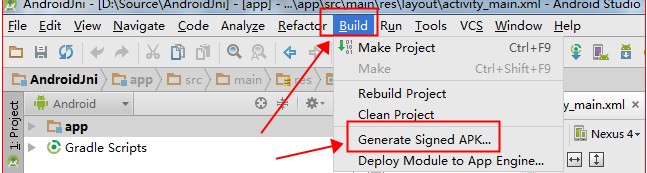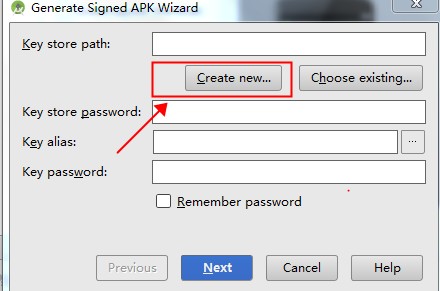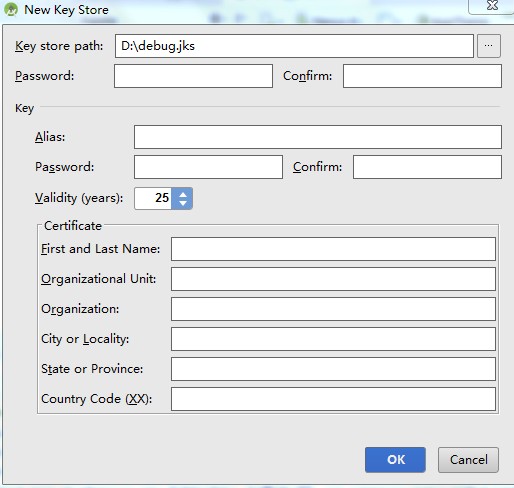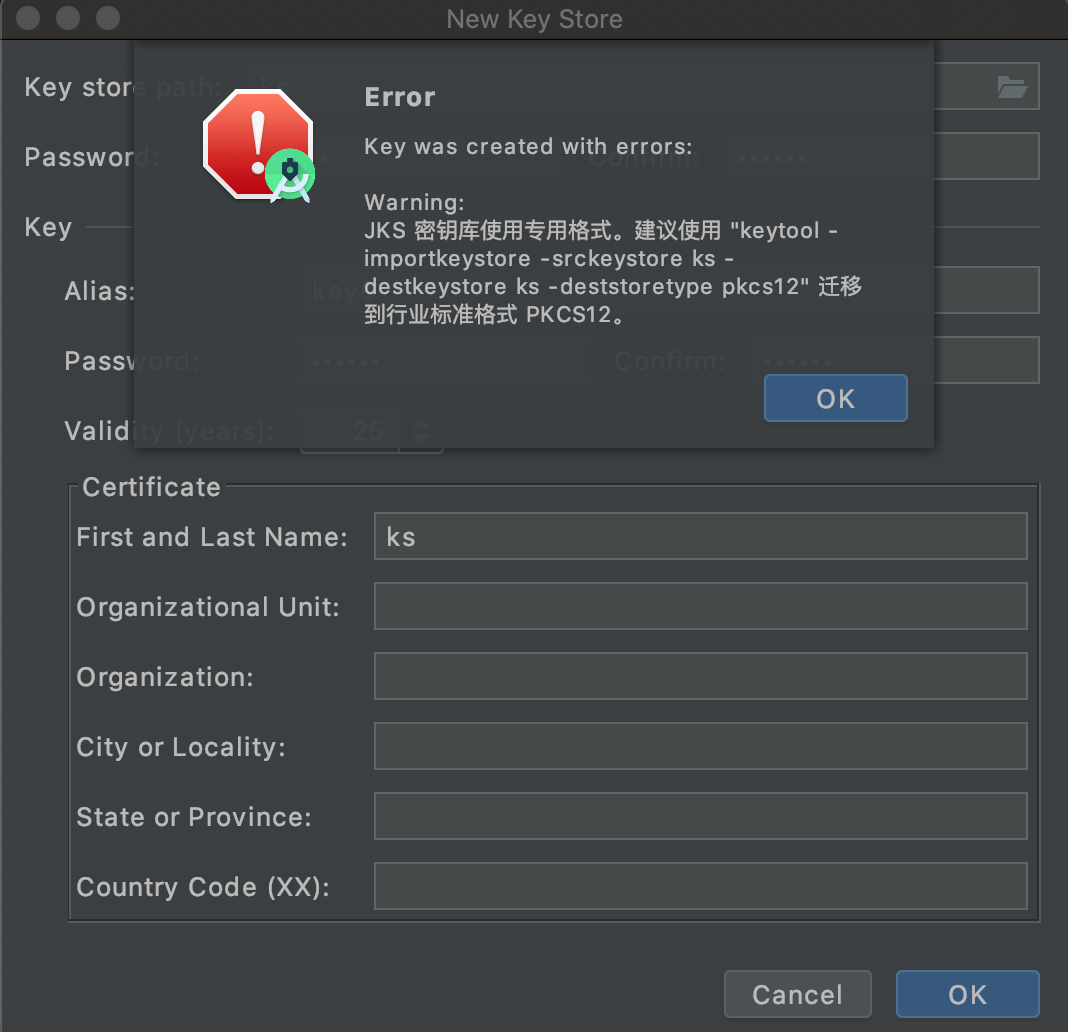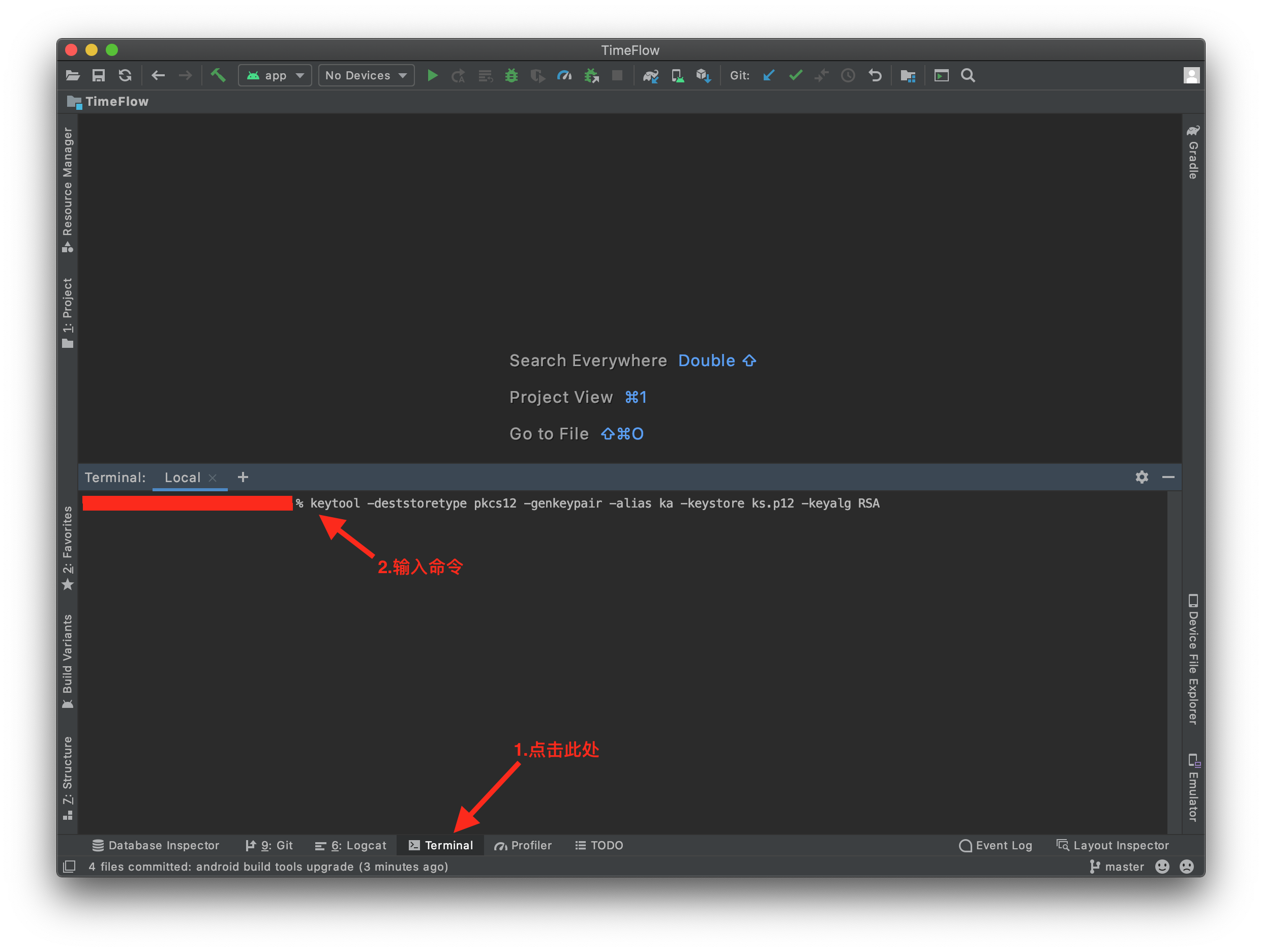在布局优化中,Android的官方提到了这三种布局,并介绍了这三种布局各有的优势,下面也是简单说一下他们的优势,以及怎么使用,记下来权当做笔记。
1、布局重用
标签能够重用布局文件,简单的使用如下:
1 2 3 4 5 6 7 8 9 10 11 12 13 14 15 16 17 |
<LinearLayout xmlns:android="http://schemas.android.com/apk/res/android" android:orientation="vertical" android:layout_width=”match_parent” android:layout_height=”match_parent” android:background="@color/app_bg" android:gravity="center_horizontal"> <include layout="@layout/titlebar"/> <TextView android:layout_width=”match_parent” android:layout_height="wrap_content" android:text="@string/hello" android:padding="10dp" /> ... </LinearLayout> |
1)标签可以使用单独的layout属性,这个也是必须使用的。
2)可以使用其他属性。标签若指定了ID属性,而你的layout也定义了ID,则你的layout的ID会被覆盖。
3)在include标签中所有的android:layout_*都是有效的,前提是必须要写layout_width和layout_height两个属性。
4)布局中可以包含两个相同的include标签,引用时可以使用如下方法解决(参考):
|
|
View bookmarks_container_2 = findViewById(R.id.bookmarks_favourite); bookmarks_container_2.findViewById(R.id.bookmarks_list); |
2、减少视图层级
标签在UI的结构优化中起着非常重要的作用,它可以删减多余的层级,优化UI。多用于替换FrameLayout或者当一个布局包含另一个时,标签消除视图层次结构中多余的视图组。例如你的主布局文件是垂直布局,引入了一个垂直布局的include,这是如果include布局使用的LinearLayout就没意义了,使用的话反而减慢你的UI表现。这时可以使用标签优化。
|
|
<merge xmlns:android="http://schemas.android.com/apk/res/android"> <Button android:layout_width="fill_parent" android:layout_height="wrap_content" android:text="@string/add"/> <Button android:layout_width="fill_parent" android:layout_height="wrap_content" android:text="@string/delete"/> </merge> |
现在,当你添加该布局文件时(使用标签),系统忽略节点并且直接添加两个Button。更多介绍可以参考《Android Layout Tricks #3: Optimize by merging》
3、需要时使用
标签最大的优点是当你需要时才会加载,使用他并不会影响UI初始化时的性能。各种不常用的布局想进度条、显示错误消息等可以使用标签,以减少内存使用量,加快渲染速度。是一个不可见的,大小为0的View。标签使用如下:
|
|
<ViewStub android:id="@+id/stub_import" android:inflatedId="@+id/panel_import" android:layout="@layout/progress_overlay" android:layout_width="fill_parent" android:layout_height="wrap_content" android:layout_gravity="bottom" /> |
当你想加载布局时,可以使用下面其中一种方法:
|
|
((ViewStub) findViewById(R.id.stub_import)).setVisibility(View.VISIBLE); // or View importPanel = ((ViewStub) findViewById(R.id.stub_import)).inflate(); |
当调用inflate()函数的时候,ViewStub被引用的资源替代,并且返回引用的view。 这样程序可以直接得到引用的view而不用再次调用函数findViewById()来查找了。
注:ViewStub目前有个缺陷就是还不支持 标签。
更多标签介绍可以参考《Android Layout Tricks #3: Optimize with stubs》
转自 http://blog.csdn.net/xyz_lmn/article/details/14524567