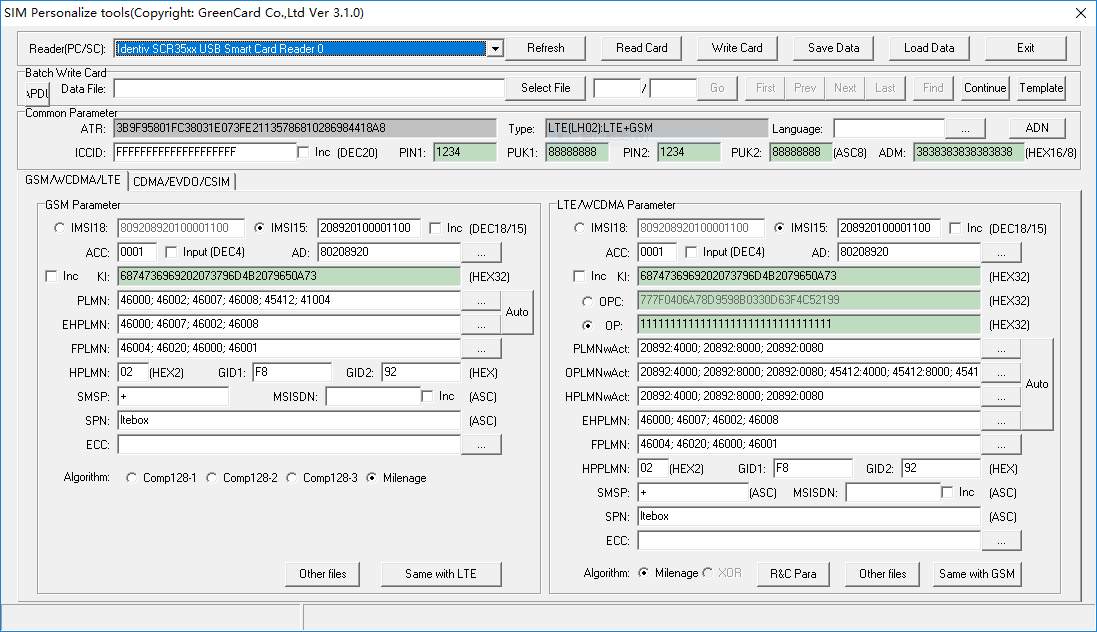操作系统调整
参考 ubuntu 16.04低延迟内核 安装低延时内核CPU调整为最大性能模式,并且不允许降低频率。
|
1 2 3 4 5 6 7 8 9 10 11 |
$ sudo apt-get install cpufrequtils $ sudo touch /etc/default/cpufrequtils $ sudo sed -i "/GOVERNOR.*/d" /etc/default/cpufrequtils $ test -s /etc/default/cpufrequtils && sudo sed -i '$a\GOVERNOR=\"performance\"' /etc/default/cpufrequtils || echo "GOVERNOR=\"performance\"" | sudo tee /etc/default/cpufrequtils $ sudo update-rc.d ondemand disable $ sudo reboot |
安装依赖包
|
1 |
$ sudo apt-get install cmake g++ libpython-dev python-numpy swig git libsqlite3-dev libi2c-dev libusb-1.0-0-dev libwxgtk3.0-dev freeglut3-dev |
编译安装SoapySDR
|
1 2 3 4 5 6 7 8 9 10 11 12 13 14 15 16 17 |
$ cd ~ $ git clone https://github.com/pothosware/SoapySDR.git $ cd SoapySDR $ git pull origin master $ mkdir build && cd build $ cmake .. $ make -j4 $ sudo make install $ sudo ldconfig |
编译安装LimeSDR
|
1 2 3 4 5 6 7 8 9 10 11 12 13 14 15 16 17 18 19 20 21 22 23 24 25 26 27 28 29 30 31 32 33 34 35 36 37 38 39 40 |
$ cd ~ $ git clone https://github.com/myriadrf/LimeSuite.git $ cd LimeSuite #目前的测试发现,超过这个版本的代码无法正常的发出信号, #也就是手机搜索不到我们创建好的基站, #反复研究,确认是“Commit 9883bb97 by ignasj, 2017-06-30 下午04:20” #对于“lms7_device.cpp”的修改导致的问题,原因为天线发射增益设置不正确 #解决方法参考 https://www.mobibrw.com/?p=11957 #截止目前2018.09.03版本的代码貌似已经修正这个问题了,应该已经可以正常使用了。 #测试来说,还是使用这个版本吧 $ git checkout v17.06.0 # 不可删除build目录,清理build目录后要还原被误删除的文件, # 原因在于build目录下存在mcu程序,默认应用启动后从这个目录提取mcu程序刷新到设备 $ mkdir build ; cd build # cmake -DCMAKE_BUILD_TYPE=Debug .. $ cmake .. $ make -j4 $ sudo make install $ sudo ldconfig $ cd ../udev-rules/ $ sudo bash install.sh # Download board firmware $ sudo LimeUtil --update #固件下载地址 http://downloads.myriadrf.org/project/limesuite/ #如果上述的固件无法下载,可以从此处下载一份拷贝 #https://www.mobibrw.com/wp-content/uploads/2018/03/17.06-LimeUtils-fpga-fw.zip |
编译安装USRP驱动
|
1 2 3 4 5 6 7 8 9 10 11 12 13 14 15 16 17 18 19 20 21 22 23 |
$ sudo apt-get install libboost-all-dev libusb-1.0-0-dev python-mako doxygen python-docutils python-requests cmake build-essential $ cd ~ $ git clone git://github.com/EttusResearch/uhd.git $ cd uhd; mkdir host/build; cd host/build $ cmake -DCMAKE_INSTALL_PREFIX=/usr .. $ make -j4 $ sudo make install $ sudo ldconfig #下面脚本的作用是到http://files.ettus.com/binaries/images/下载最新的镜像文件,并解压缩到 /usr/share/uhd/images目录下 $ sudo /usr/lib/uhd/utils/uhd_images_downloader.py #如果上面的镜像下载失败,可以尝试执行如下命令从本站下载 # cd ~ ; wget https://www.mobibrw.com/wp-content/uploads/2018/03/uhd-images_003.010.003.000-release.zip # sudo unzip uhd-images_003.010.003.000-release.zip -d /user |
下载并解压缩需要的补丁,点击此处下载
|
1 2 3 4 5 6 7 |
$ cd ~ # 原始补丁地址 http://open-cells.com/d5138782a8739209ec5760865b1e53b0/opencells-mods-20170710.tgz $ wget https://www.mobibrw.com/wp-content/uploads/2018/03/opencells-mods-20170710.tgz $ tar xf opencells-mods-20170710.tgz |
下载并编译eNB
|
1 2 3 4 5 6 7 8 9 10 11 12 13 14 15 16 17 18 19 20 21 22 23 24 25 26 27 28 29 30 31 32 33 34 35 36 37 38 39 40 41 |
$ cd ~ $ git clone https://gitlab.eurecom.fr/oai/openairinterface5g.git $ cd openairinterface5g $ git checkout develop #目前的补丁程序只在这个版本上是有效的,后续版本会补丁失败 $ git checkout 08b8b3142df16831396a5283a015564ff56bf91c -b ubuntu16 #应用补丁 $ git apply ../opencells-mods/eNB.patch #对于国内的用户来说,国外的几个代码地址需要修改一下,否则会出现无法下载或者下载非常慢的情况 $ sed -i "s/git clone https:\/\/gist.github.com\/2190472.git \/opt\/ssh/wget https:\/\/www.mobibrw.com\/wp-content\/uploads\/2018\/03\/ssh.tar.gz \&\& sudo tar -zxvf ssh.tar.gz -C \/opt/g" cmake_targets/tools/build_helper $ sed -i "s/git clone https:\/\/gitlab.eurecom.fr\/oai\/asn1c.git \/tmp\/asn1c/wget https:\/\/www.mobibrw.com\/wp-content\/uploads\/2018\/03\/asn1c.tar.gz \&\& tar -zxvf asn1c.tar.gz -C \/tmp/g" cmake_targets/tools/build_helper $ sed -i "s/https:\/\/pypi.python.org\/packages\/18\/fa\/dd13d4910aea339c0bb87d2b3838d8fd923c11869b1f6e741dbd0ff3bc00\/netifaces-0.10.4.tar.gz/https:\/\/www.mobibrw.com\/wp-content\/uploads\/2018\/03\/netifaces-0.10.4.tar.gz/g" cmake_targets/tools/build_helper $ sed -i "s/https:\/\/github.com\/google\/protobuf\/releases\/download\/v2.6.1\/protobuf-2.6.1.tar.gz/https:\/\/www.mobibrw.com\/wp-content\/uploads\/2018\/03\/protobuf-2.6.1.tar.gz/g" cmake_targets/tools/build_helper $ sed -i "s/git clone https:\/\/github.com\/protobuf-c\/protobuf-c.git/wget https:\/\/www.mobibrw.com\/wp-content\/uploads\/2018\/03\/protobuf-c.tar.gz \&\& tar -zxvf protobuf-c.tar.gz/g" cmake_targets/tools/build_helper $ sed -i "s/http:\/\/mirrors.dotsrc.org\/gcrypt\/gnutls\/v3.1\/gnutls-3.1.23.tar.xz/https:\/\/www.mobibrw.com\/wp-content\/uploads\/2018\/03\/gnutls-3.1.23.tar.xz/g" cmake_targets/tools/build_helper $ sed -i "s/https:\/\/ftp.gnu.org\/gnu\/nettle\/nettle-2.5.tar.gz/https:\/\/www.mobibrw.com\/wp-content\/uploads\/2018\/03\/nettle-2.5.tar.gz/g" cmake_targets/tools/build_helper #修正兼容问题,更高版本的protobuf-c跟我们上面安装的版本不匹配,会导致编译错误 $ sed -i "s/cd protobuf-c/cd protobuf-c \&\& git checkout 2a46af42784abf86804d536f6e0122d47cfeea45/g" cmake_targets/tools/build_helper #执行编译 $ source oaienv $ ./cmake_targets/build_oai -I # install SW packages from internet # ./cmake_targets/build_oai -w USRP --eNB # compile eNB # 注意如果后续重新编译过limesdr的驱动,这部分也需要重新编译 $ ./cmake_targets/build_oai -c -w LMSSDR --eNB |
下载并编译EPC(核心网)
|
1 2 3 4 5 6 7 8 9 10 11 12 13 14 15 16 17 18 19 20 21 22 23 24 25 26 27 28 29 30 31 32 33 34 35 36 37 38 39 40 41 42 43 44 45 46 47 48 49 50 51 52 53 54 55 56 57 |
$ git clone https://gitlab.eurecom.fr/oai/openair-cn.git $ cd openair-cn $ git checkout develop $ git checkout 724542d0b59797b010af8c5df15af7f669c1e838 -b ubuntu16 #应用补丁 $ git apply ../opencells-mods/EPC.patch #对于国内的用户来说,国外的几个代码地址需要修改一下,否则会出现无法下载或者下载非常慢的情况 $ sed -i "s/git clone https:\/\/gitlab.eurecom.fr\/oai\/freediameter.git -b eurecom-1.2.0/wget https:\/\/www.mobibrw.com\/wp-content\/uploads\/2018\/03\/freediameter.tar.gz \&\& tar -zxvf freediameter.tar.gz \&\& cd freediameter \&\& git checkout eurecom-1.2.0 \&\& cd ../g" build/tools/build_helper $ source oaienv; cd scripts #安装依赖的软件,库 $ ./build_hss -i # Do you want to install freeDiameter 1.2.0 ?<y/N>: yes # 其他具体情况自行处理 #对于国内的用户来说,国外的几个代码地址需要修改一下,否则会出现无法下载或者下载非常慢的情况 $ sed -i "s/git clone git:\/\/git.osmocom.org\/libgtpnl/wget https:\/\/www.mobibrw.com\/wp-content\/uploads\/2018\/03\/libgtpnl.tar.gz \&\& tar -zxvf libgtpnl.tar.gz/g" ../build/tools/build_helper #Install 3PP SW for mme and spgw $ ./build_mme -i # Do you want to install freeDiameter 1.2.0 ?<y/N>: no # Do you want to install asn1c rev 1516 patched? <y/N>: no # Do you want to install libgtpnl ? <y/N>: yes # 其他具体情况自行处理 $ ./build_spgw -i # Do you want to install libgtpnl ? <y/N>: no #调整mme的编译模板,默认情况下mme编译出来的是Debug版本, #但是这会触发"src/gtpv2-c/nwgtpv2c-0.11/src/NwGtpv2c.c"的断言异常 #”mme: ~/openair-cn/src/gtpv2-c/nwgtpv2c-0.11/src/NwGtpv2c.c:487: nwGtpv2cCreateLocalTunnel: Assertion `0' failed.“ #这个断言异常并不是大问题,直接无视即可 #因此我们把此处的编译调整为RelWithDebInfo $ sed -i "s/\"Debug\"/\"RelWithDebInfo\"/g" ../build/mme/CMakeLists.template #修正代码里面的几处问题 $ sed -i "s/while 0/while (0)/g" ../src/utils/log.h $ sed -i 's/char[ \t]*pid_dec\[32]/char pid_dec\[128]/g' ../src/utils/pid_file.c #正式进行编译操作 $ ./build_hss -c -v $ ./build_mme -v $ ./build_spgw -v |
配置EPC
|
1 2 3 4 5 6 7 8 9 10 11 12 13 14 15 16 17 18 19 20 21 22 23 24 25 26 27 |
# 拷贝配置文件 $ cd ~ $ sudo mkdir -p /usr/local/etc/oai $ sudo cp -rp opencells-mods/config_epc/* /usr/local/etc/oai # 生成证书文件 $ cd openair-cn; source oaienv; cd scripts $ ./check_hss_s6a_certificate /usr/local/etc/oai/freeDiameter hss.OpenAir5G.Alliance $ ./check_mme_s6a_certificate /usr/local/etc/oai/freeDiameter mme.OpenAir5G.Alliance # 配置出口网卡的名字,这个网卡用于访问互联网的时候使用 # 如果只有一块有线网卡,并且用这块有线网卡上网,则使用如下命令即可拿到网卡名 # `ifconfig | grep "Link" | awk '{print $1}' | grep "en"` # 其他情况请根据实际情况配置网卡 $ sudo sed -i "s/PGW_INTERFACE_NAME_FOR_SGI.*/PGW_INTERFACE_NAME_FOR_SGI = \"`ifconfig | grep "Link" | awk '{print $1}' | grep "en"`\";/g" /usr/local/etc/oai/spgw.conf # 配置访问MySQL时候的密码,"/usr/local/etc/oai/hss.conf",此处假定MySQL的密码为"123" $ sudo sed -i "s/^MYSQL_pass.*/MYSQL_pass = \"123\"/g" /usr/local/etc/oai/hss.conf #导入数据库,建立表结构 $ ./hss_db_import 127.0.0.1 root 123 oai_db ~/opencells-mods/opencells_db.sql |
修改我们UE需要使用的配置文件
|
1 2 3 4 5 6 7 8 |
$ cd ~ $ cd openairinterface5g; source oaienv #配置文件为"targets/PROJECTS/GENERIC-LTE-EPC/CONF/"目录下的包含lmssdr的配置文件 $ sed -i "s/mobile_network_code.*/mobile_network_code = \"92\";/g" ./targets/PROJECTS/GENERIC-LTE-EPC/CONF/enb.band7.tm1.25PRB.lmssdr.conf $ vim ./targets/PROJECTS/GENERIC-LTE-EPC/CONF/enb.band7.tm1.25PRB.lmssdr.conf |
找到:
|
1 2 3 4 5 6 7 8 9 10 11 12 13 14 15 16 17 |
////////// MME parameters: mme_ip_address = ( { ipv4 = "192.168.12.148"; ipv6 = "192:168:30::17"; active = "yes"; preference = "ipv4"; } ); NETWORK_INTERFACES : { ENB_INTERFACE_NAME_FOR_S1_MME = "eth0"; ENB_IPV4_ADDRESS_FOR_S1_MME = "192.168.12.150/24"; ENB_INTERFACE_NAME_FOR_S1U = "eth0"; ENB_IPV4_ADDRESS_FOR_S1U = "192.168.12.150/24"; ENB_PORT_FOR_S1U = 2152; # Spec 2152 }; |
替换为:
|
1 2 3 4 5 6 7 8 9 10 11 12 13 14 15 16 17 |
////////// MME parameters: mme_ip_address = ( { ipv4 = "127.0.0.20"; ipv6 = "192:168:30::17"; active = "yes"; preference = "ipv4"; } ); NETWORK_INTERFACES : { ENB_INTERFACE_NAME_FOR_S1_MME = "lo"; ENB_IPV4_ADDRESS_FOR_S1_MME = "127.0.0.10/8"; ENB_INTERFACE_NAME_FOR_S1U = "lo"; ENB_IPV4_ADDRESS_FOR_S1U = "127.0.0.10/8"; ENB_PORT_FOR_S1U = 2152; # Spec 2152 }; |
测试功能,按照顺序打开四个独立Shell
|
1 2 3 4 5 6 7 8 9 10 |
$ echo -ne "\033]0;HSS\007" $ cd ~ $ cd openair-cn; source oaienv; cd scripts; #貌似需要运行之前先清理一下数据库才行,否则可能导致设备无法入网,应该是个BUG $ ./hss_db_import 127.0.0.1 root 123 oai_db ~/opencells-mods/opencells_db.sql $ ./run_hss |
|
1 2 3 4 5 6 7 |
$ echo -ne "\033]0;MME\007" $ cd ~ $ cd openair-cn; source oaienv; cd scripts; $ ./run_mme |
|
1 2 3 4 5 6 7 |
$ echo -ne "\033]0;SPGW\007" $ cd ~ $ cd openair-cn; source oaienv; cd scripts; $ sudo -E ./run_spgw |
|
1 2 3 4 5 6 7 8 9 10 11 12 13 |
$ echo -ne "\033]0;EUE\007" $ cd ~ $ cd openairinterface5g; source oaienv #配置文件为"targets/PROJECTS/GENERIC-LTE-EPC/CONF/"目录下的包含lmssdr的配置文件 #这个配置文件跟天线的接入方式直接相关,天线接入的是主板上的RX1_H,TX1_2这两个天线接口 #最后的-d 参数是启动图形界面分析流量 $ sudo -E ./cmake_targets/lte_build_oai/build/lte-softmodem -O ./targets/PROJECTS/GENERIC-LTE-EPC/CONF/enb.band7.tm1.25PRB.lmssdr.conf --rf-config-file ./targets/ARCH/LMSSDR/LimeSDR_above_1p8GHz_1v4.ini -d #如果启动之后,出现 “[PHY][E]TX : Timeout (sent 6800/7680)” 这样的红色内容,然后退出,可以多尝试几次,一般就可以恢复正常了 |
正常启动之后,用手机(比如华为荣耀7)搜索运营型,可以找到一个名为20892的运营商,或者有些欧洲制式的手机可以正确的显示Eurecom这个法国电信运营商的名字。